How to Set Up the Cart Discount?
Table of Contents
Steps to Create a Cart Discount
Step 1: Navigate to the Cart Discount section and click on the “Cart Discount” button.
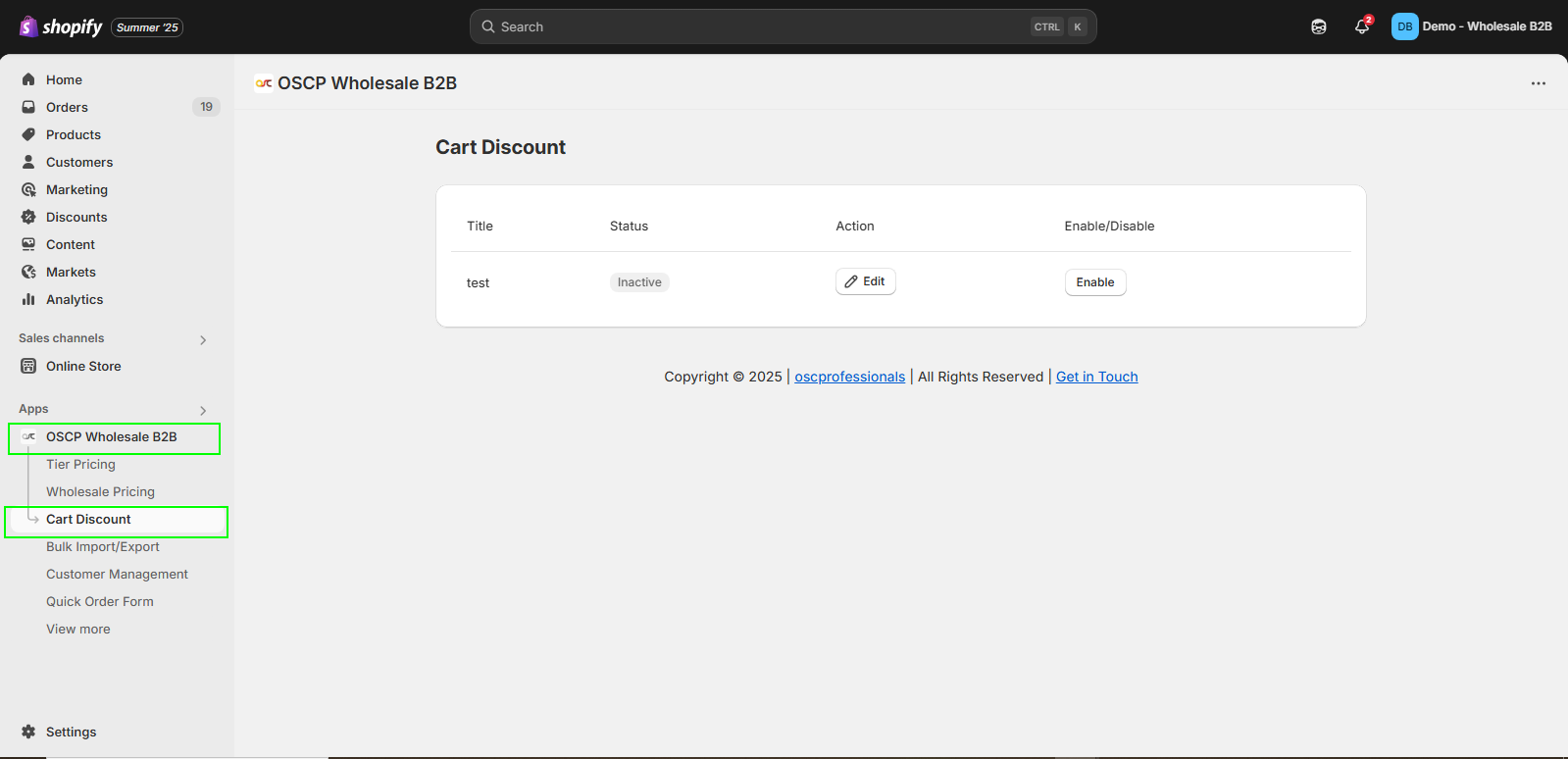
Step 2: The Cart Discount offer list will appear.
Enable the Cart Discount feature using the button.
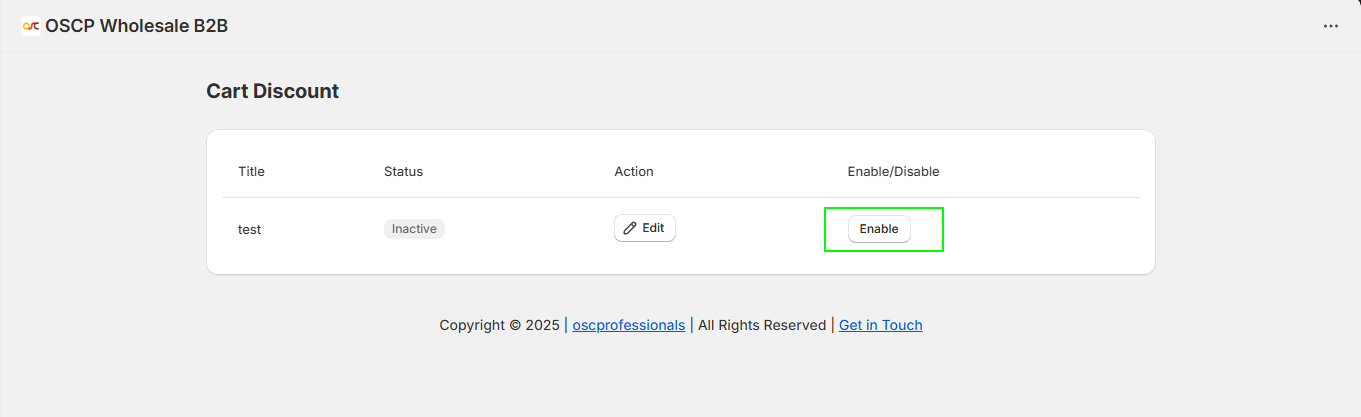
Step 3: Click on the Cart Discount entry to edit the offer.
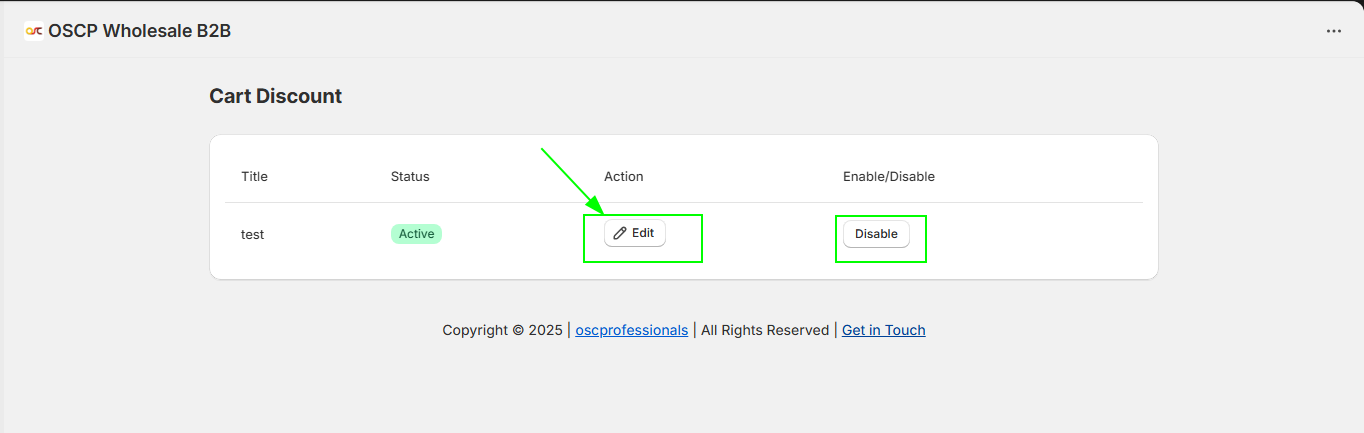
Step 4: Edit the Cart Discount Title (e.g., Cart Discount).
This title will be displayed on the cart and checkout pages.
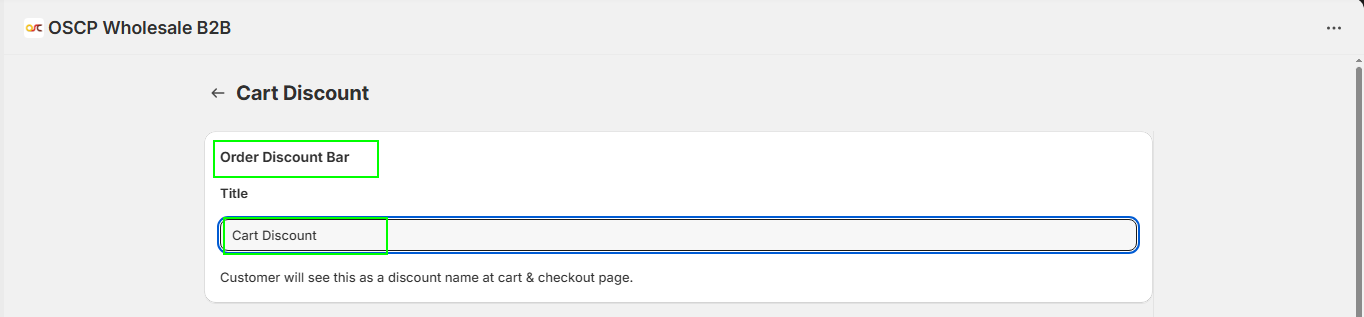
Step 5: Select a Discount Condition. Choose one of the following:
- Total Order Amount (Cart Subtotal)
- Total Order Qty (Cart Quantity)

Step 6: Choose the Discount Type:
- Percentage Discount
- Fixed Amount Off

Step 7: Enter the required details:
- Minimum Value – The minimum amount or quantity needed to trigger the discount.
- Discount Value – The discount amount or percentage to apply.
Then click “Save Tier”.
Note: You can add more tiers using the “Add New Tier” button.
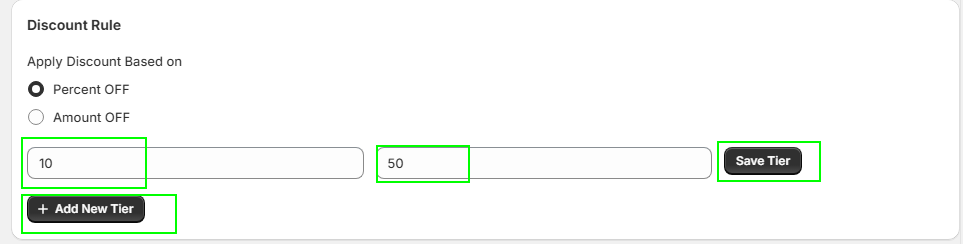
Step 8: After setting up all discount tiers, click on the “Save” button to apply the cart discount.
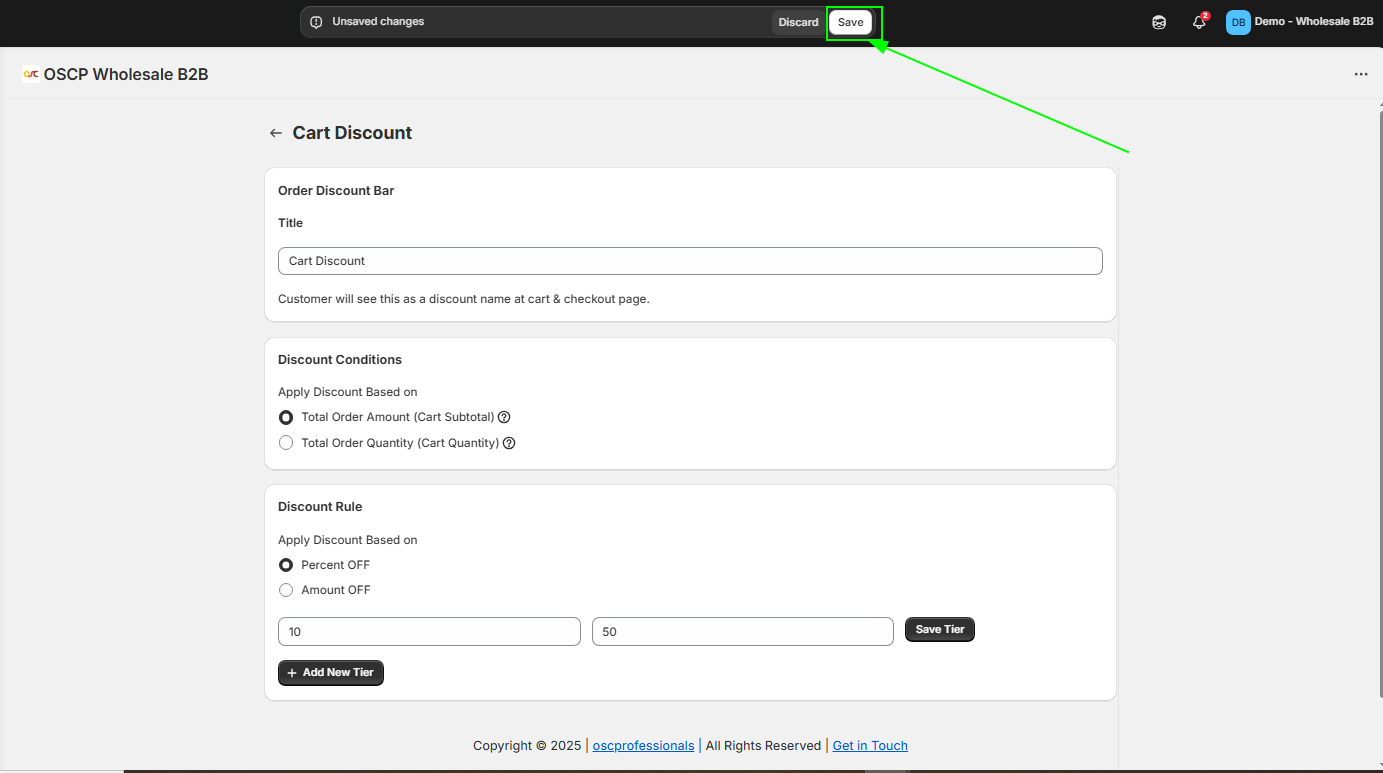
Step 9: To disable the cart discount at any time, click the “Disable” button.
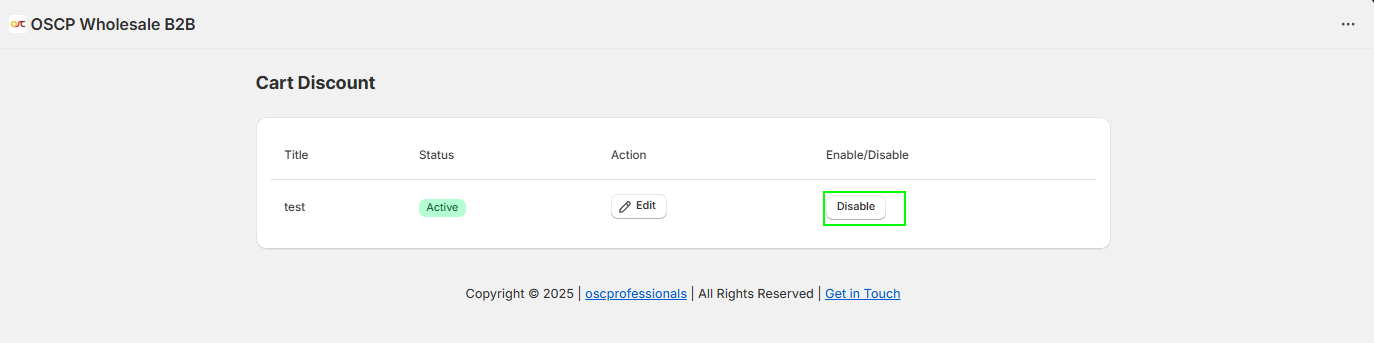
How to Create a Cart Discount (Row Level)
Follow these steps to set up and manage cart discounts that apply at the row (product-level) in your store:
Step 1: Open Cart Discount
From the app navigation menu, click on Cart Discount.
Step 2: Create a New Discount
Click on the Create Discounts button.
A setup form will appear.
Step 3: Enter Discount Title
In the Order Discount field, enter a title.
This title will appear as the discount name on the cart and checkout pages.

Step 4: Select Apply To
Choose whether to apply a discount on the entire cart or apply to all products in the cart (Row Level).

Step 5: Select Customer Group

Choose the Customer Group Type for which the discount will be applicable.
Step 6: Set Discount Condition
Choose the condition to trigger the discount:
- Total Order Amount (Cart Subtotal), or
- Total Order Quantity (Cart Quantity)

Step 7: Configure Discount Type
Select the type of discount you want to offer:
- Percentage Discount
- Fixed Amount Off
Then:
- Enter the Minimum Value (e.g., minimum spend or quantity required).
- Enter the Discount Value (percentage or fixed amount).
- Click on Save Tier to confirm.
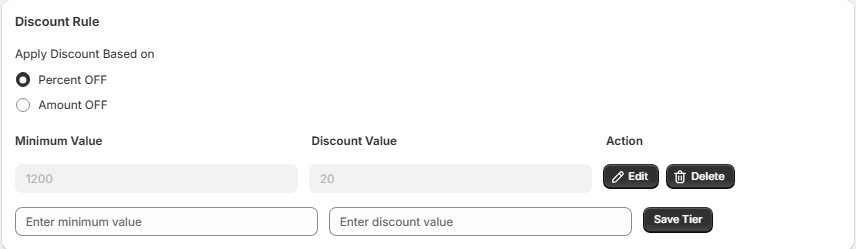
Step 8: Manage Discount Status
To disable the discount at any time, click the Disable button under Offer Status.
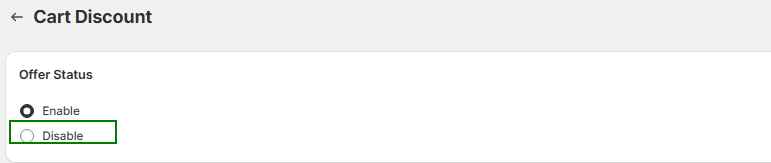
Step 9: Discount Applied
Once the rule is added, the discount will be applied at the product row level in the cart.
Step 10: Discount Label
Go to the feature settings and make sure the discount label is created if not create it as discounts will not work without discount label
