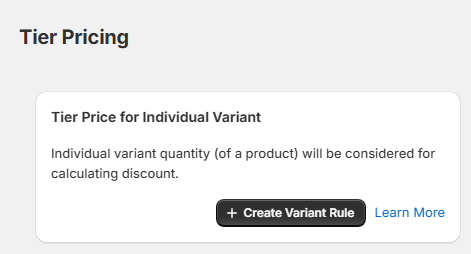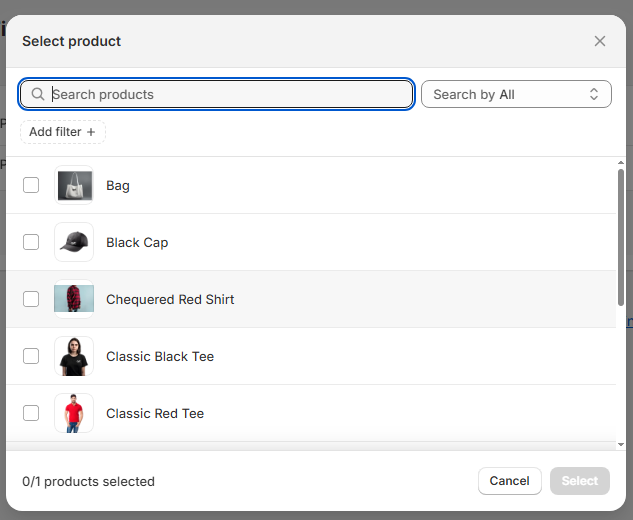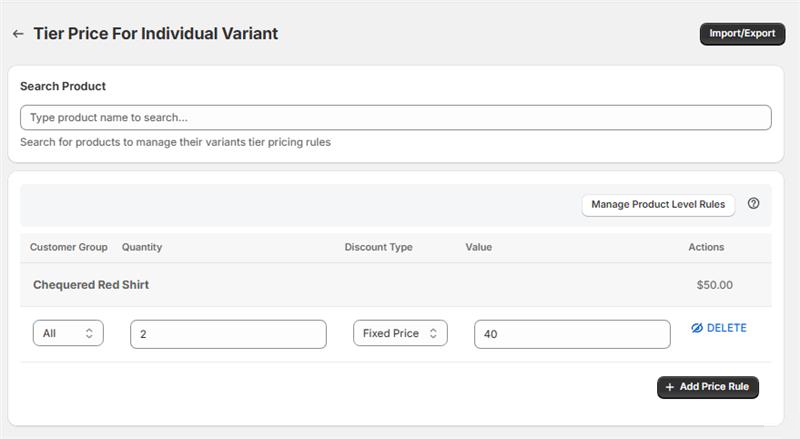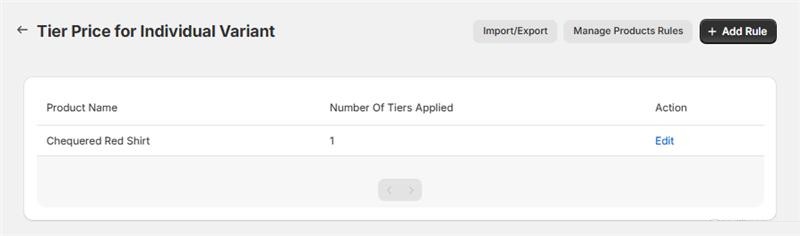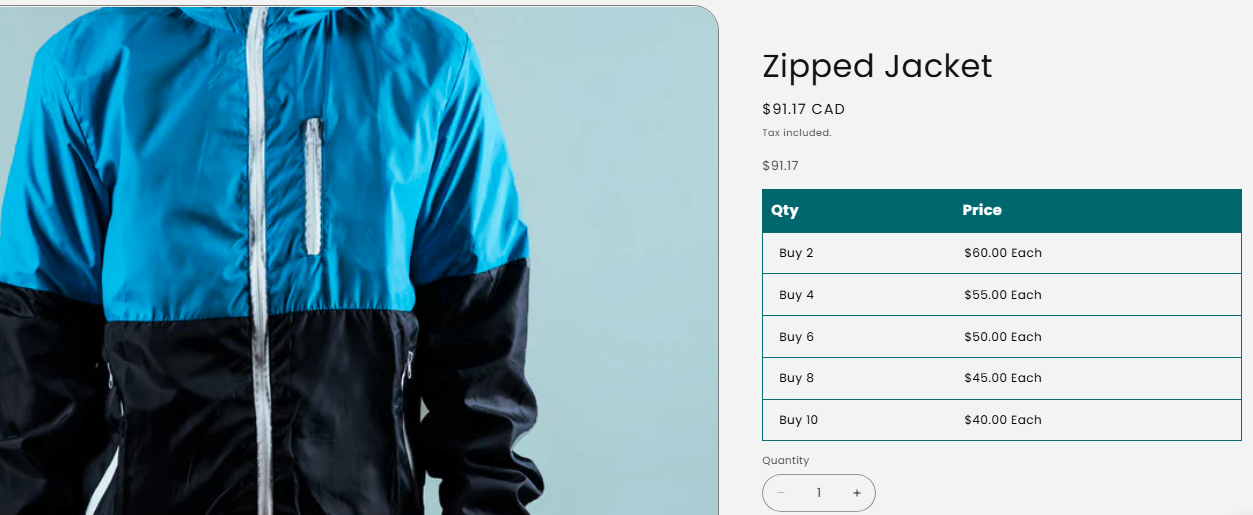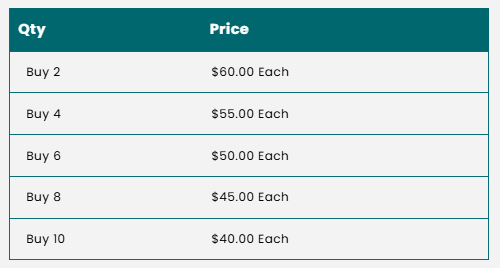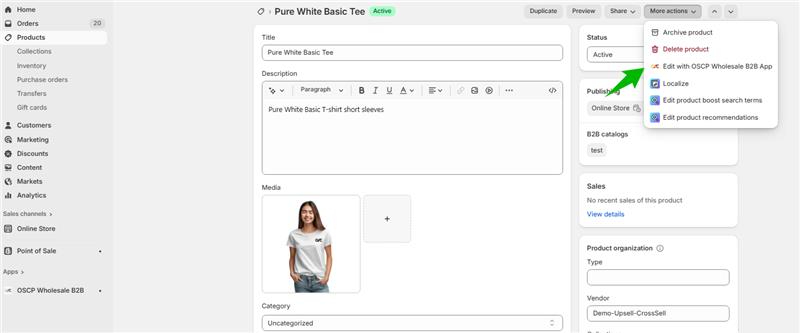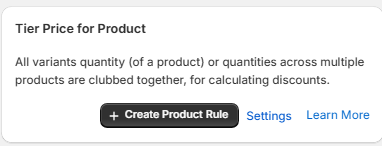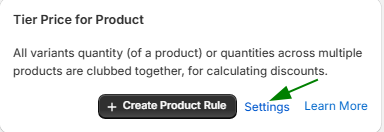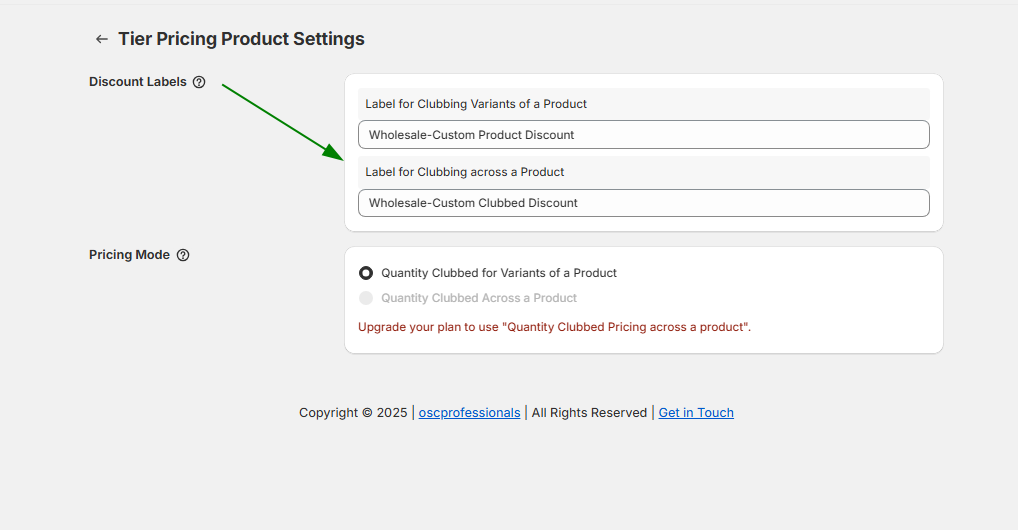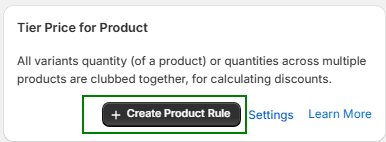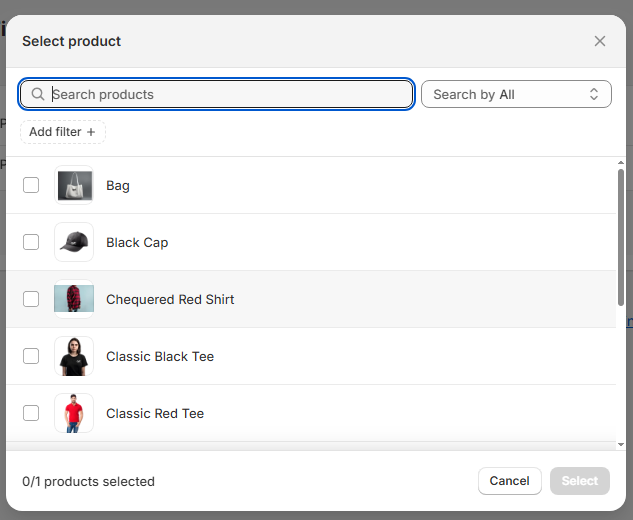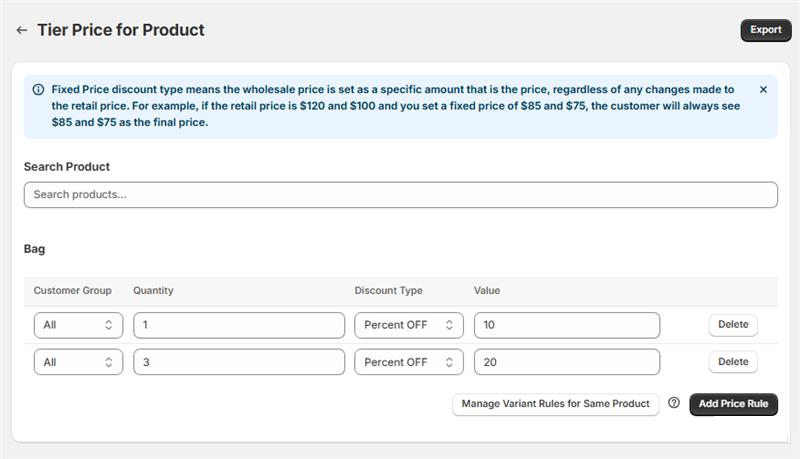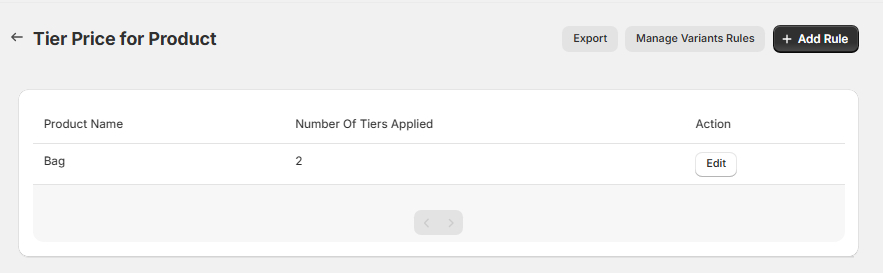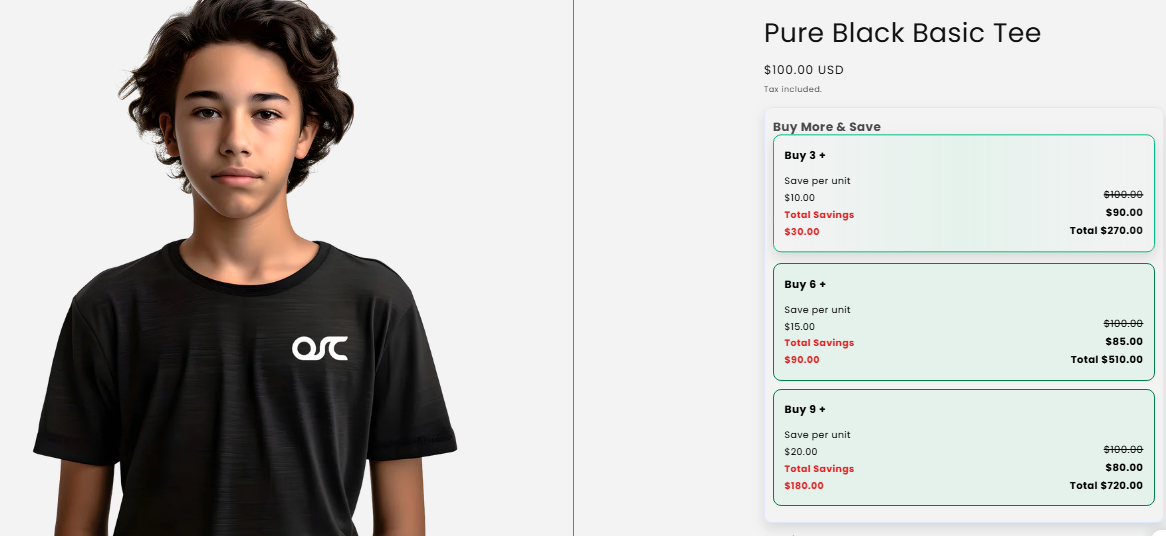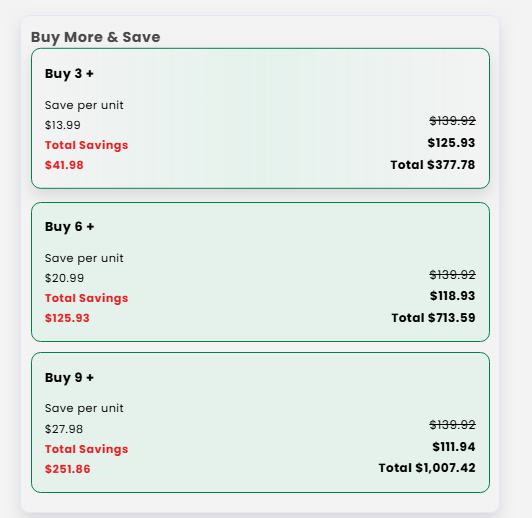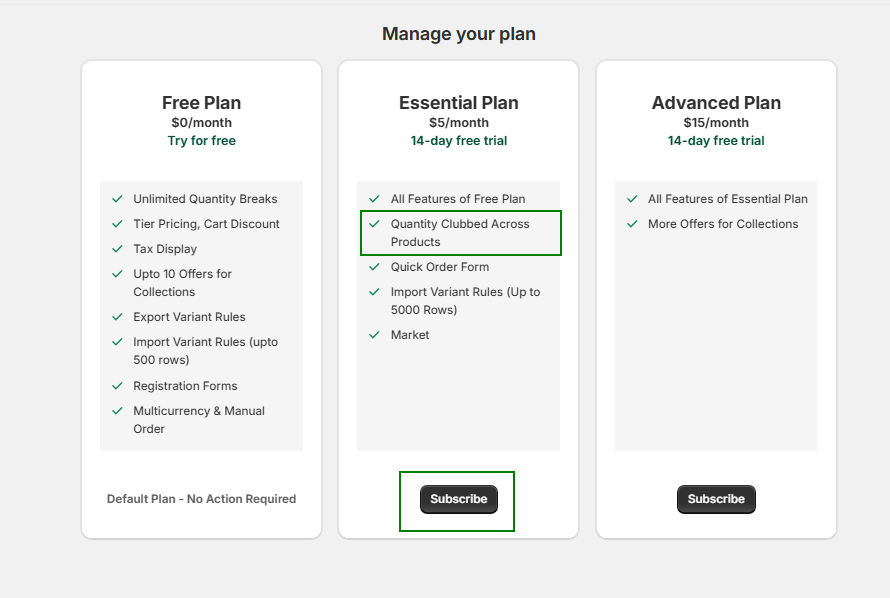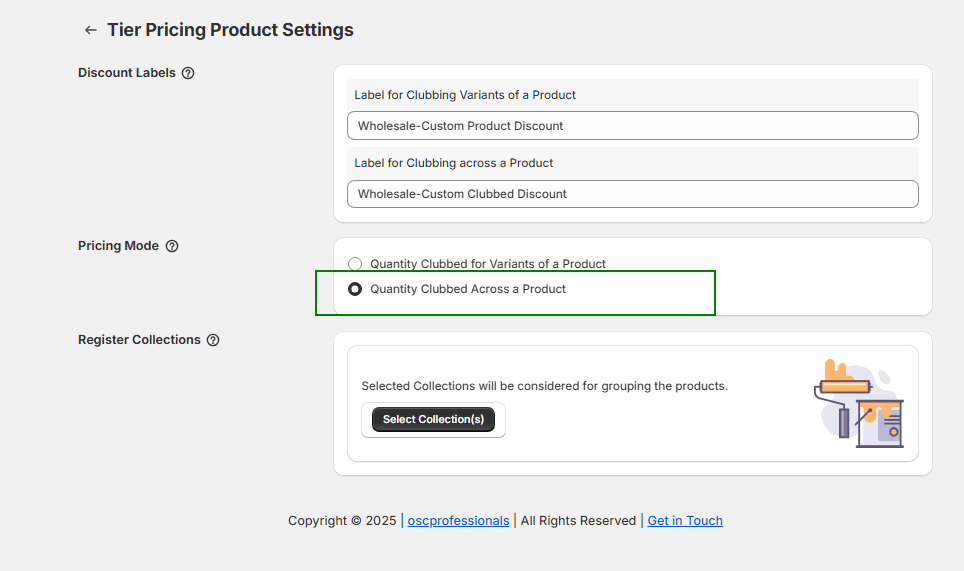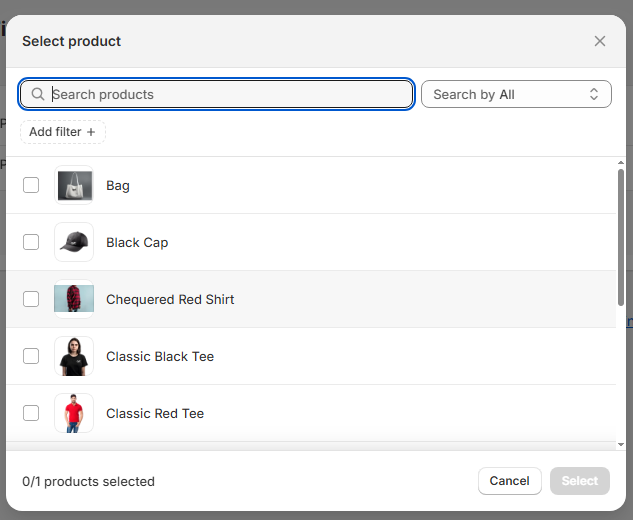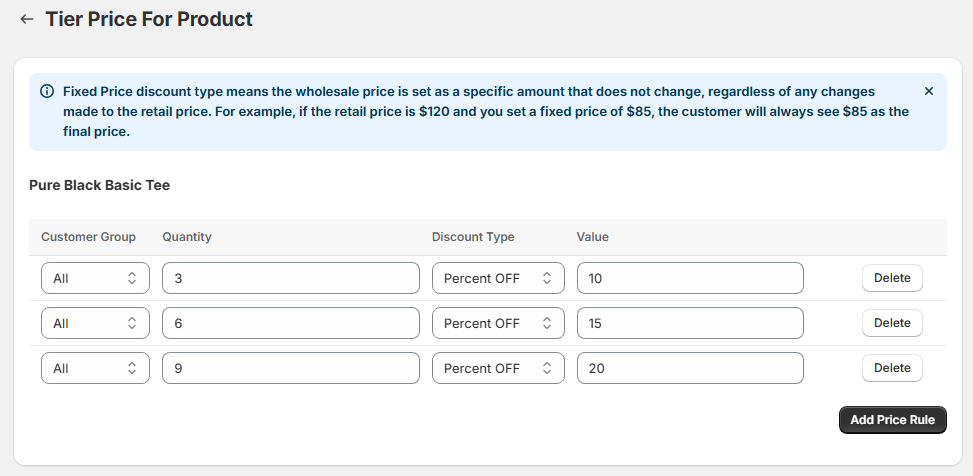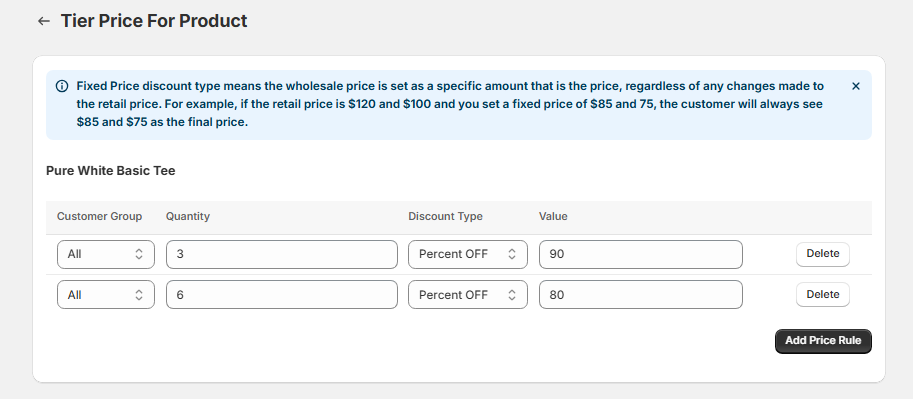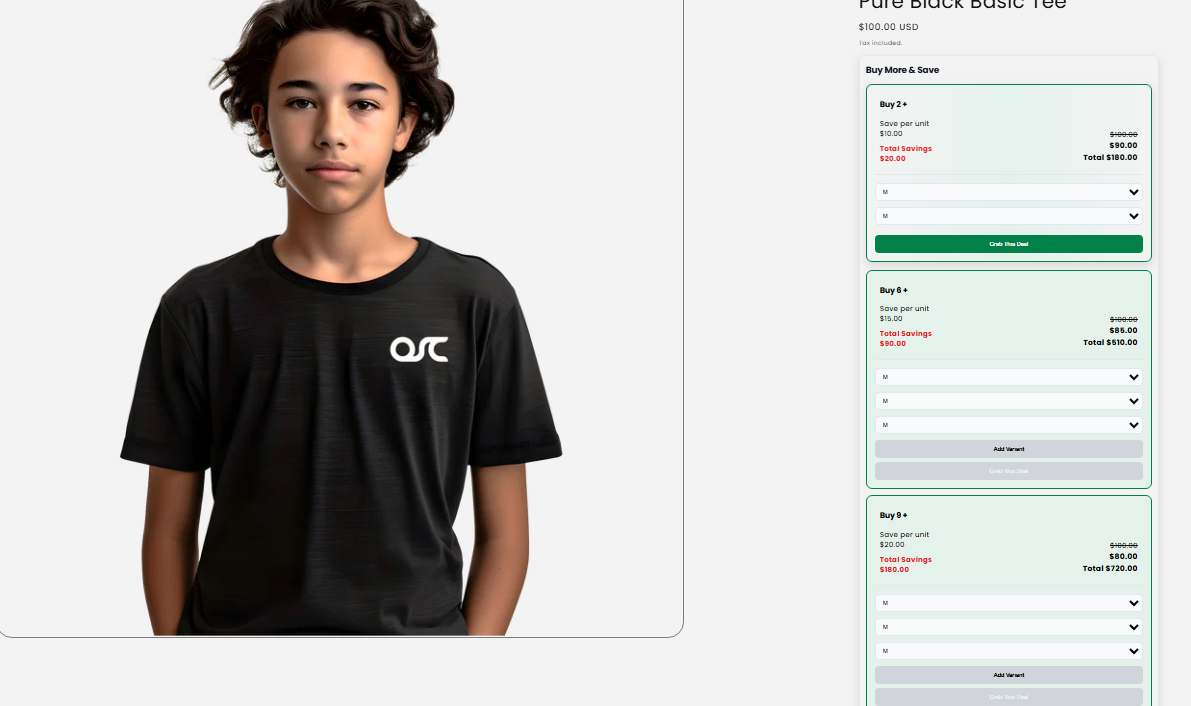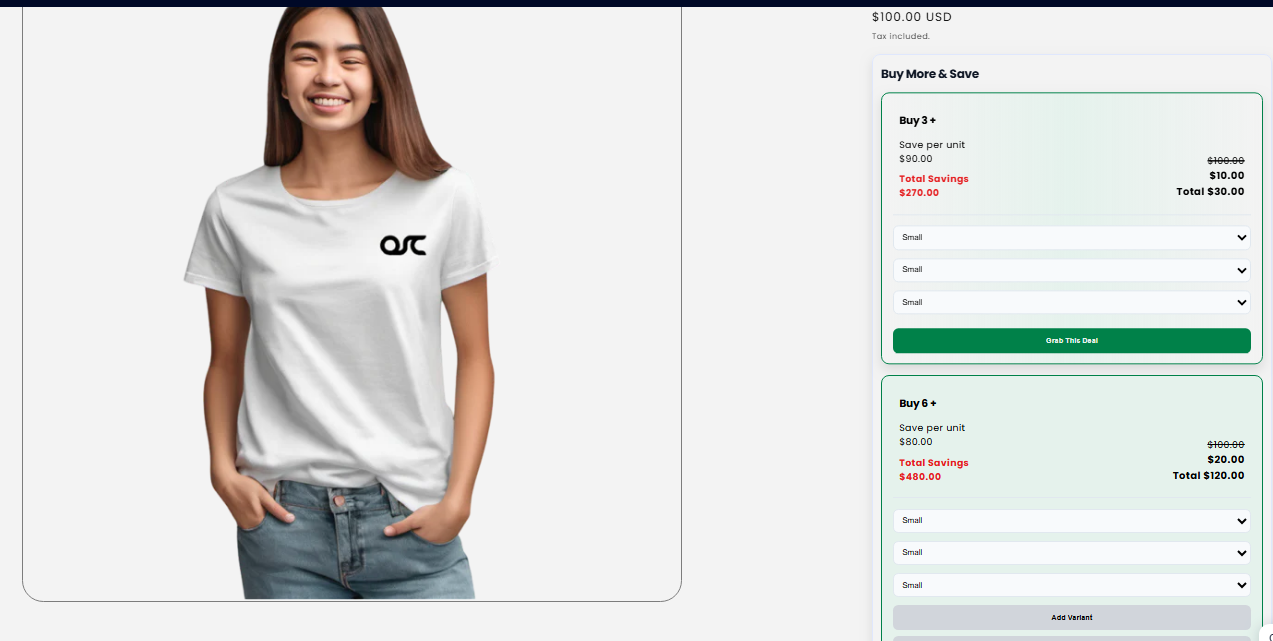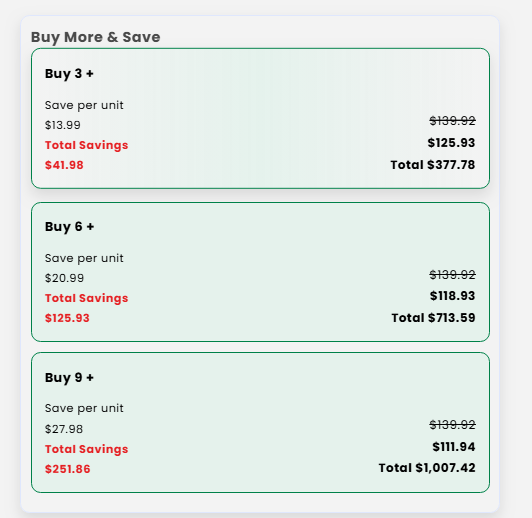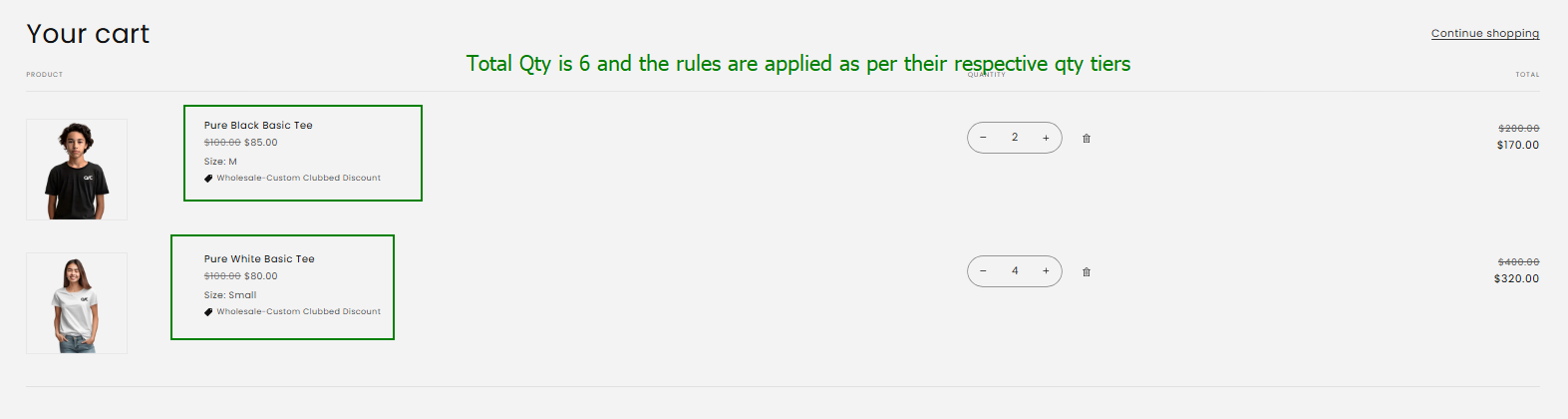How to Set Up Tier pricing
Tier Pricing enables your store to offer bulk quantity discounts on products or their variants. For volume pricing at the collection level, use offer-based rules instead.
Recommendation: Use the Bulk Import/Export feature for efficient tier pricing setup.
Set Up Tier Pricing for Product Variants
This setup applies discounts based on the quantity of individual product variants (e.g., different sizes or colors).
Step 1: Navigate to Variant-Level Tier Pricing
From the admin dashboard, go to Navigation > Tier Pricing > Tier Price for Variant Level
Step 2: Create a New Discount
1. Click on “Create Discount”.
2. Select the products where tier pricing should apply.
Select the specific variants (e.g., size, color) to which the discount will apply.
Step 3: Define Tier Pricing Rules
1. Choose the customer group you want to target.
2. Define:
- Quantity range
- Discount type: Fixed price or Percentage
- Discount value
3. Click Save.
4. Search Product: Type product name in Search product field; select from results to load variants rule table.
5. Product-Level Rules: Click Manage Product Level Rules button to redirect to the product rules page for the same product.
Step 4: View Created Tier Pricing Rules
- View Products: Table lists products (e.g., “Chequered Red Shirt”), Number of Tiers Applied (e.g., “1”), and Action (Edit/Delete).
- Add Rule: Click + Add Rule to create a new tier pricing rule for a product variant (opens rule editor).
- Edit Product Rules: Click Edit next to a product to view/manage its variant-specific tiers (loads detailed table).
- Click the Manage Product Level Rules button to redirect to the product rules page for the same product.
- Bulk Ops: Use Import/Export to upload/download CSV of all product tier rules.
Storefront View
Once set up, customers will see the tier pricing table on the Product Detail Page (PDP) for applicable variants.
Additional Info: Checking Variant-Level Rules from Shopify Product Page
To directly view and edit variant-level rules for a product:
- Navigate to the Shopify product page in your admin dashboard.
- Click More actions in the top-right menu.
- Select Edit with OSCP Wholesale B2B.
B. Set Up Tier Pricing for Products
Tier Pricing allows you to offer quantity-based discounts. You can configure it in two modes:
- Quantity Clubbed for Variants of a Product
- Quantity Clubbed Across Products (within a collection – Subscription Feature)
1. Access Tier Pricing Settings
Navigate to Product-Level Tier Pricing
Navigate to Tier Pricing > Tier Price for Product Level from the left-hand menu.
Click on Settings
-
- You can customize the discount labels shown on the storefront.
Choose your Pricing Mode:
Pricing Mode Options
Quantity Clubbed for Variants of a Product
- Discount is calculated based on the total quantity across all variants of a single product.
- Example: For product P1 with variants P1V1 and P1V2, if a customer buys 2 of each, the total quantity = 4. The discount tier is applied based on 4 units of P1.
Quantity Clubbed off all Products in a Collection (Subscription Feature)
- Discount is calculated based on the total quantity of products within a selected collection.
- Example: If P1, P2, P3 belong to Collection C1, and the customer buys 1 each, the total quantity is 3. Discounts are applied based on this clubbed quantity.
Set Up: Quantity Clubbed for Variants of a Product
Step 1: Create a New Discount
Click on Create Product Rule
Select the products for which you want to apply tier pricing.
Step 2: Configure Tier Pricing Rules
- Choose the customer group you want to target.
- Define:
- Quantity range
- Discount type: Fixed price or Percentage
- Discount value
- Click Save.
Use “Add Price Rules” to create multiple pricing tiers for the same product.
4. Search Product: Type product name in Search product field; select from results to load product rule table.
5. Variant -Level Rules: Click Manage Variant Level Rules button to redirect to variant rules page for the same product.
Tip: If multiple rules are created for the same product, the highest discount will apply.
Step 3: View Created Tier Pricing Rules
1. View Products: Table lists products (e.g., “Chequered Red Shirt”), Number of Tiers Applied (e.g., “1”), and Action (Edit/Delete).
2. Add Rule: Click + Add Rule to create a new tier pricing rule for a product (opens rule editor).
3. Edit Product Rules: Click Edit next to a product to view/manage its variant-specific tiers (loads detailed table).
4. Manage Variant Rules: Click Manage variant Rules button to redirect to variant rules page for the same product.
5. Bulk Ops: Use Import/Export to upload/download CSV of all product tier rules.
Storefront View
Customers will see tier pricing applied directly to the product, with discount tiers displayed on the PDP.
Set Up: Quantity Clubbed off all Products in a Collection
Step 1: Upgrade Your Plan
Go to Pricing Plan > Subscribe to the Essential Plan.
Step 2: Enable the Feature
Go to Settings
Select Quantity Clubbed Across a Product
Step 3: Register Your Collection
- Choose the collection that includes the products you want to group together.
- Add it to register for the clubbed discount logic.
Step 4: Save Your Settings
Step 5: Create Discount Rules
- Click on Create Product Rule
- Select the products for which the discount should apply.
Then, configure the rule:
- Choose the Customer Group
- Define the:
- Quantity Range
- Discount Type: Fixed or Percentage
- Discount Value
Click Save
Use Add Price Rules for multiple discount tiers.
Step 6: View & Manage Rules
- All rules will appear under Tier Price for Product Level.
- Edit or delete rules as needed.
Storefront View
Tier pricing appears on the PDP and updates based on combined quantity from the assigned collection.
Cart Page
Need Assistance?
If you have questions or need help configuring tier pricing, contact our support team — we’re here to help!