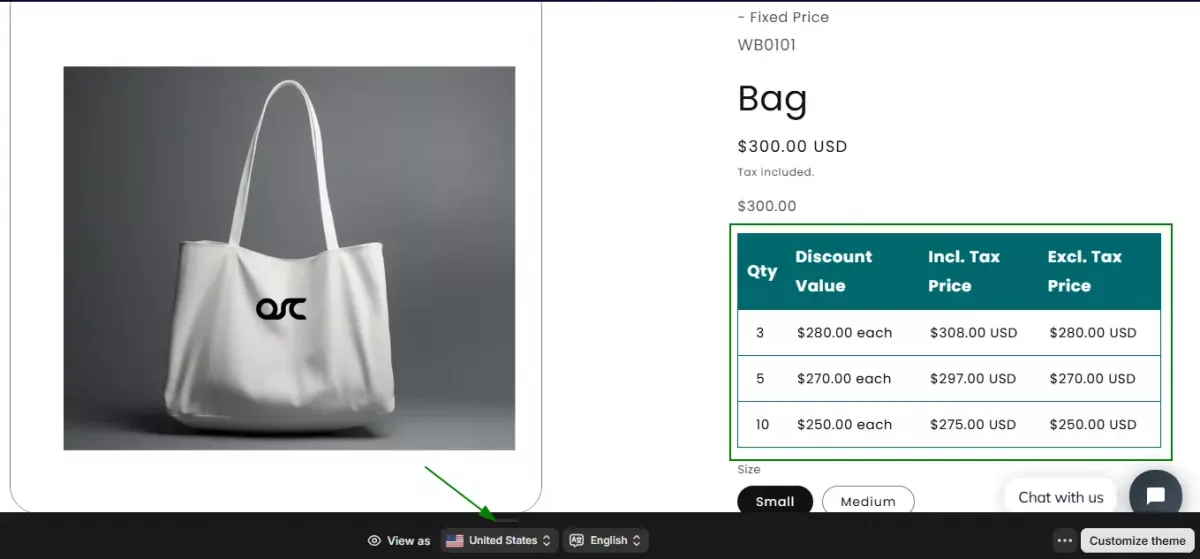How to Enable and Configure Tax Display
This feature allows you to display both inclusive and exclusive tax pricing on the product pricing grid based on your customer’s selected country. It improves pricing transparency and aligns with region-specific tax expectations.
Step 1: Enable Tax Display
1. Go to the Settings page in your app dashboard.
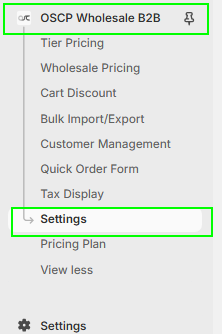
2. Check the box labeled “Enable Tax Display” to activate this feature.
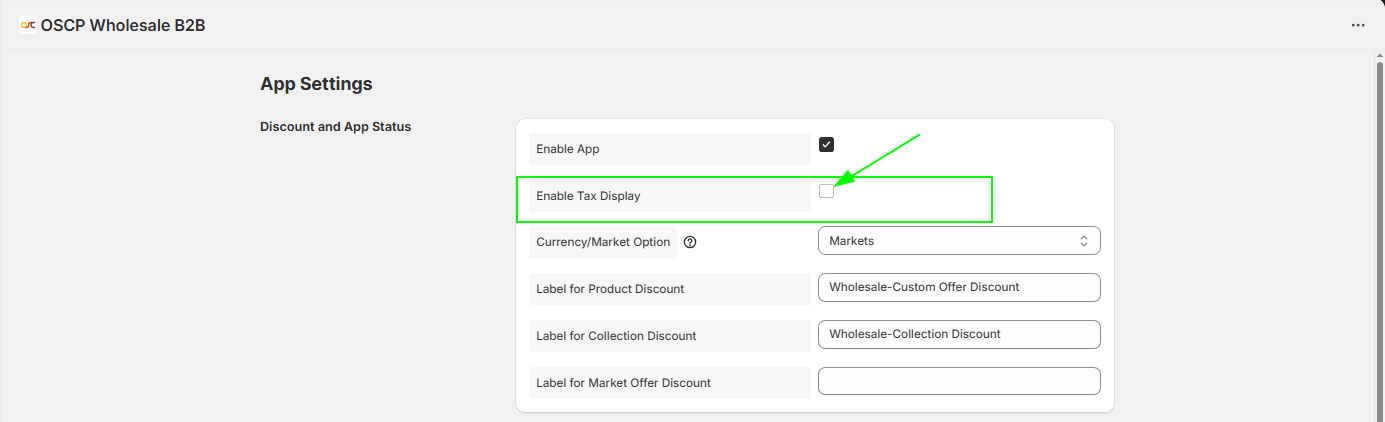
Step 2: Access Tax Display Configuration
1. From the main app navigation menu, click on “Tax Display.”
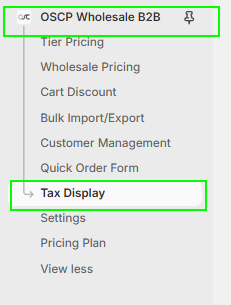
2. You’ll be redirected to the Tax Display settings page.
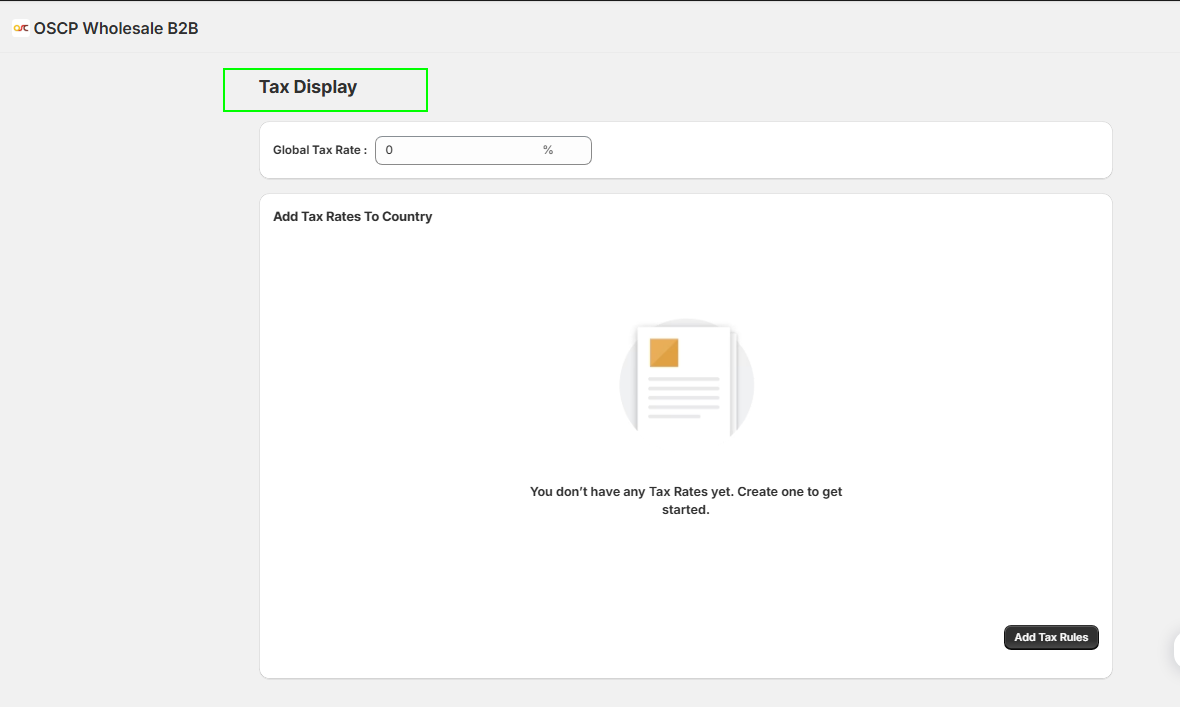
Step 3: Set Up Tax Rates
You have two configuration options:
- Global Tax Rate:
Set a single tax rate to apply across all countries.

- Country-Specific Tax Rates:
Set different tax rates for individual countries.
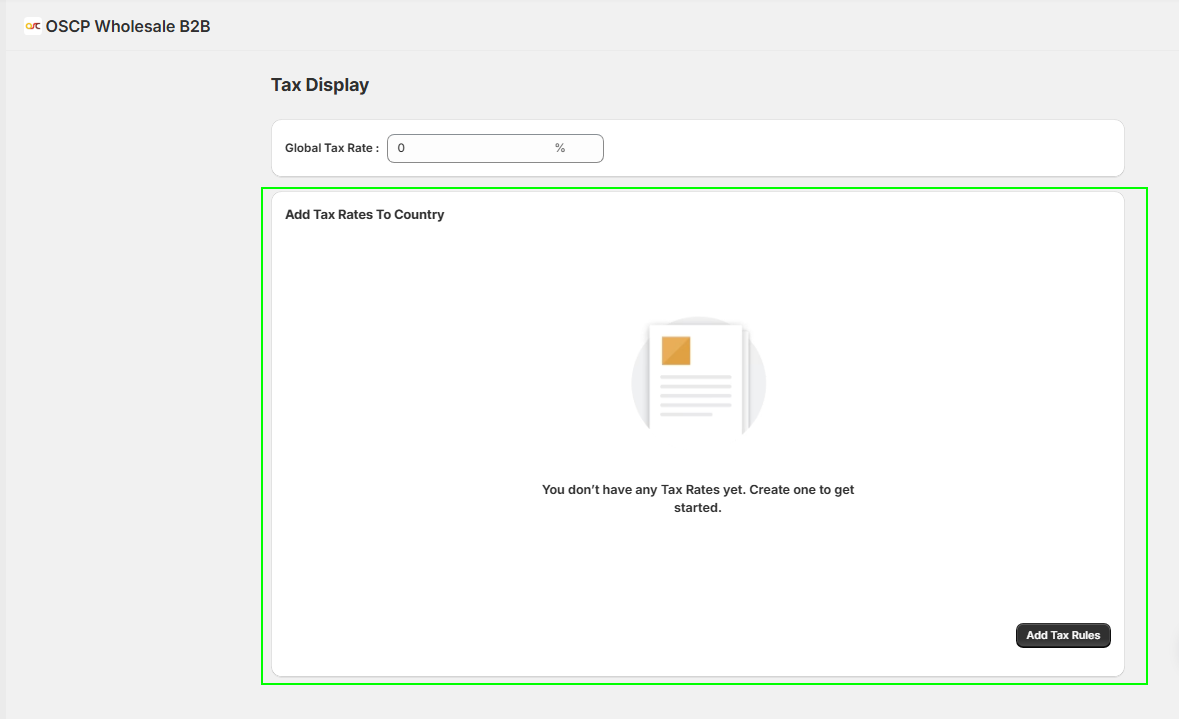
Note: If both global and country-specific tax rates are configured, the country-specific tax rate takes priority.
Step 4: Add Country-Specific Tax Rate
- In the Tax Display settings, scroll to the Country-Specific Rates section.
- Enter the Country Name (in lowercase).
- Enter the Tax Rate (%) for that country.
- Click “Save” to apply your changes.
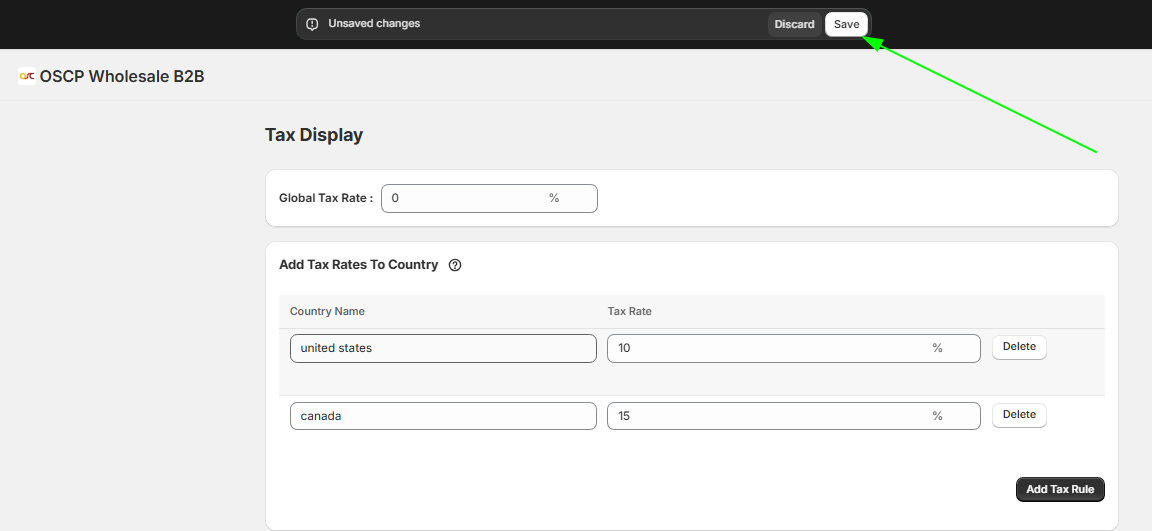
Important Notes:
- The country must already be added as a market in your Shopify admin.
- Ensure the country name is entered in lowercase (e.g., france, germany).
How It Works on the Storefront
Once the Tax Display feature is configured:
- Customers can select their country from the dropdown on the storefront.
- The product pricing grid will automatically update to show:
- Inclusive Tax Price
- Exclusive Tax Price
- Inclusive Tax Price