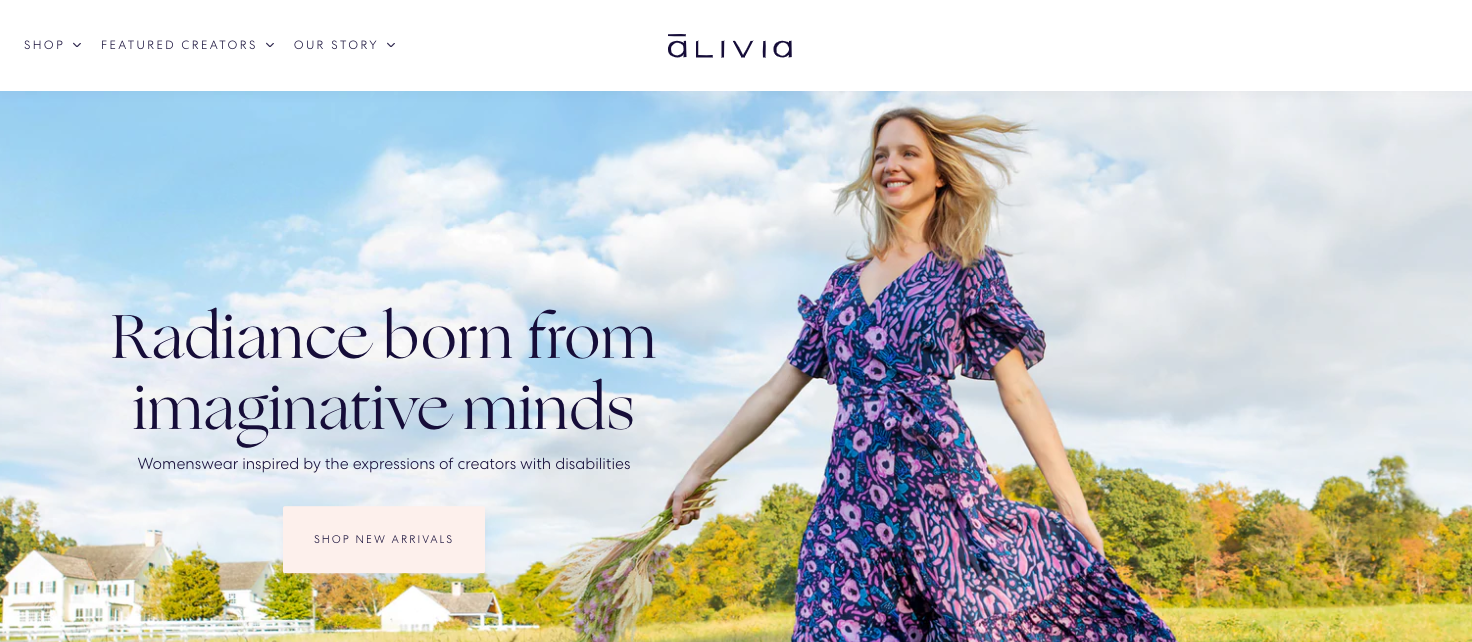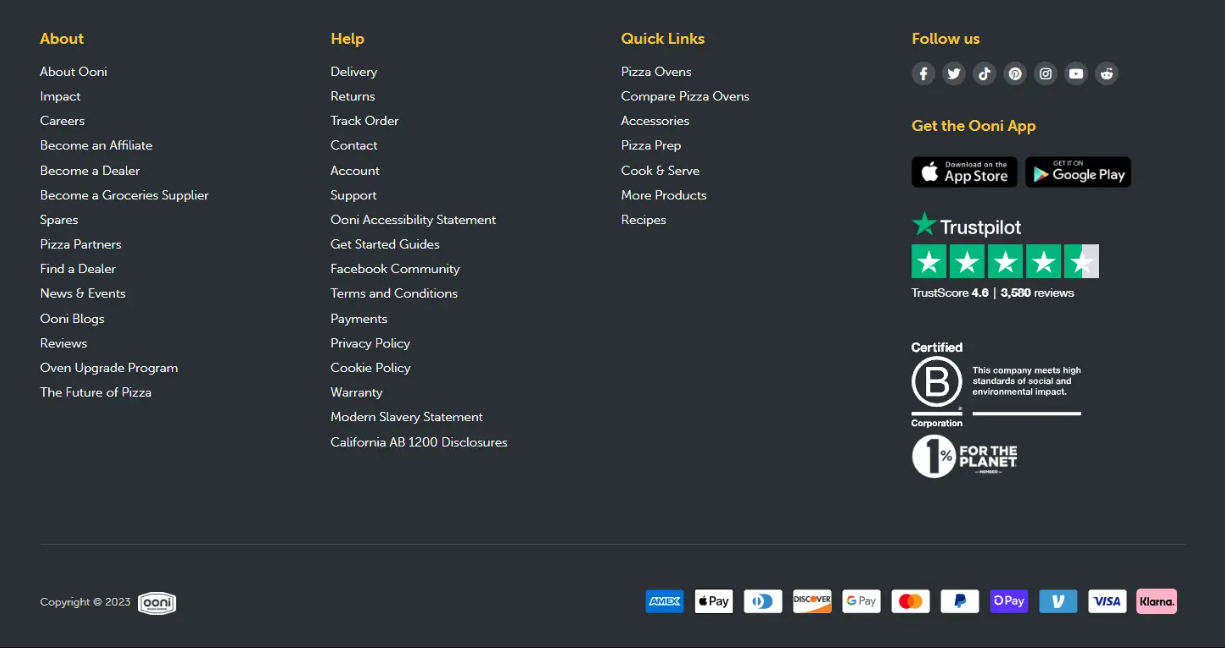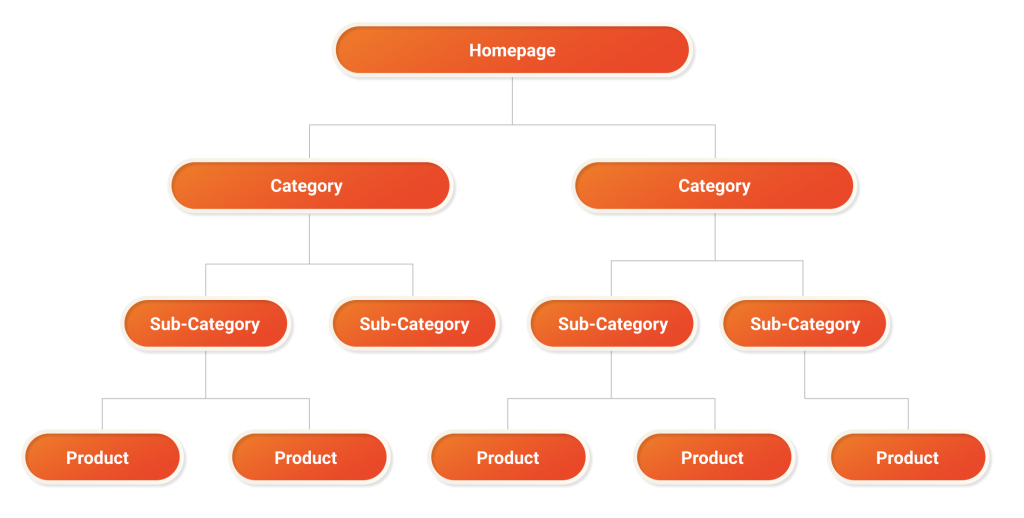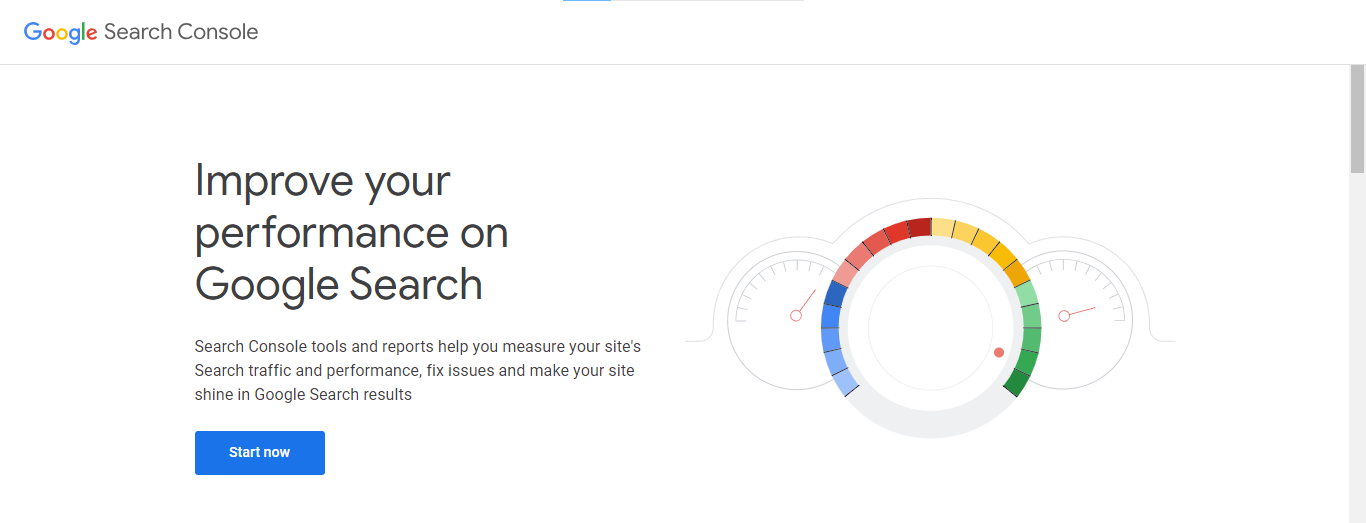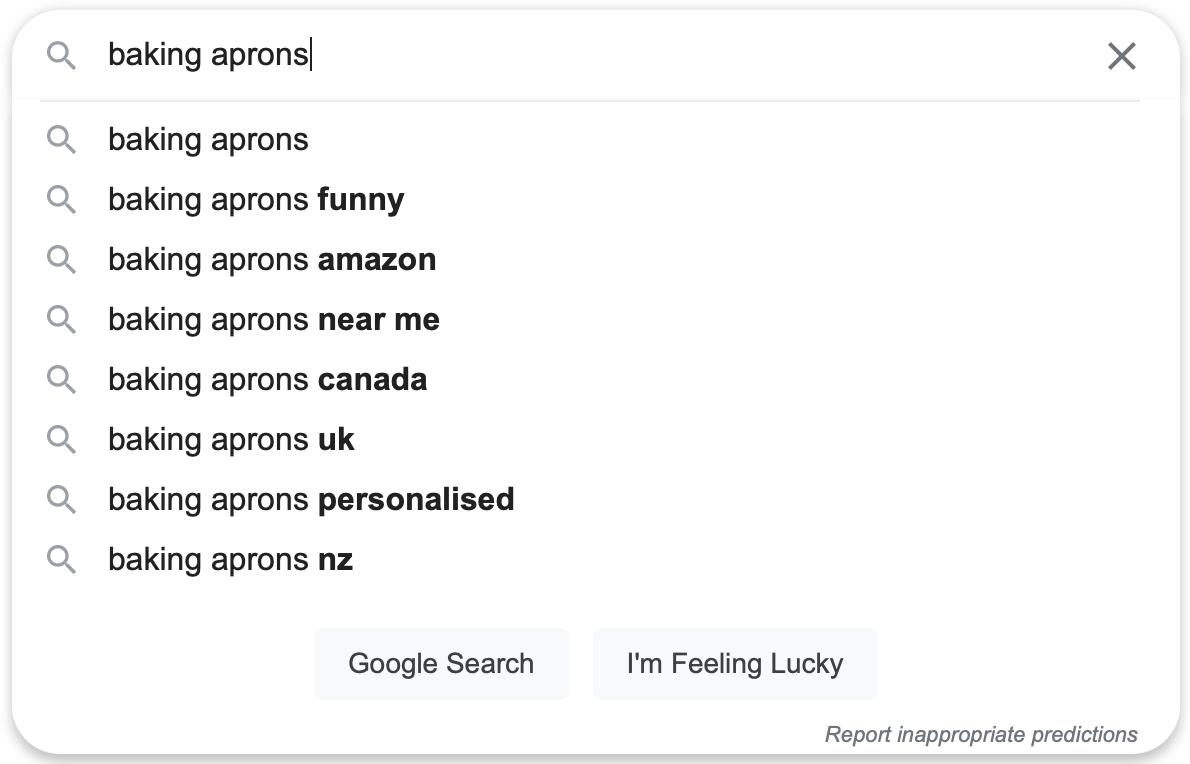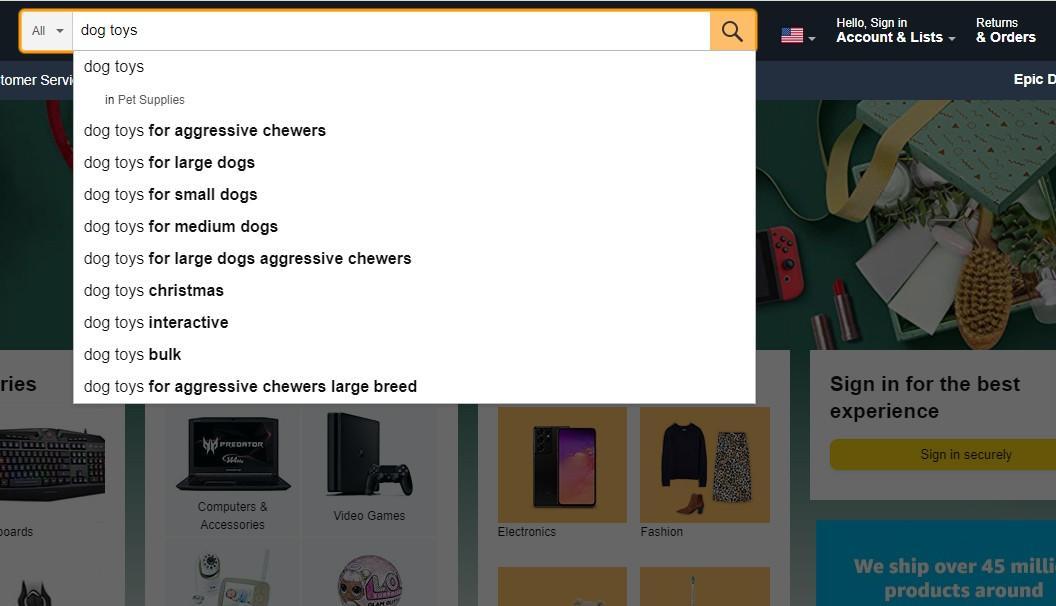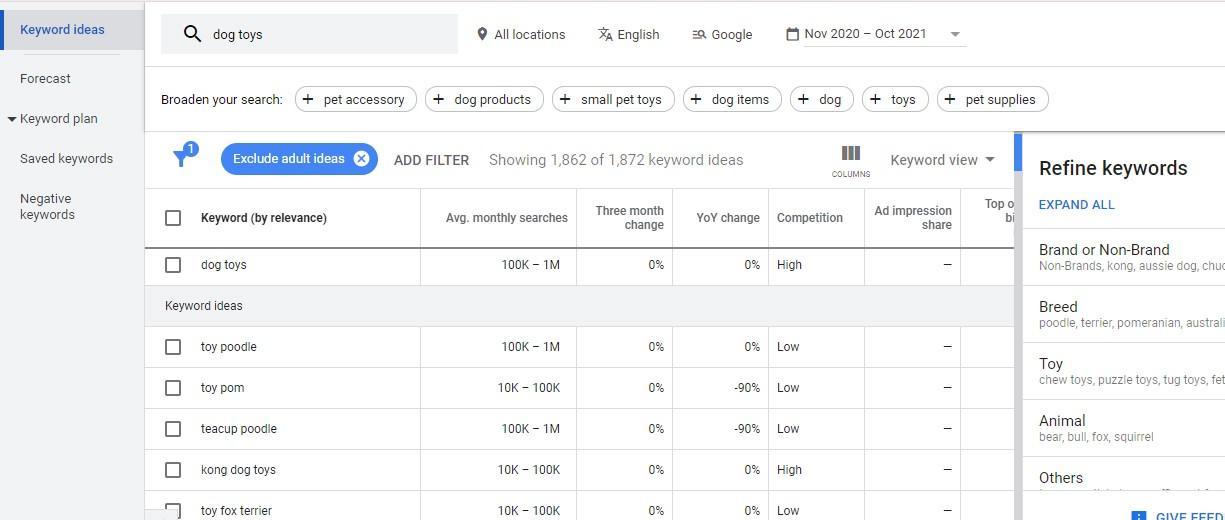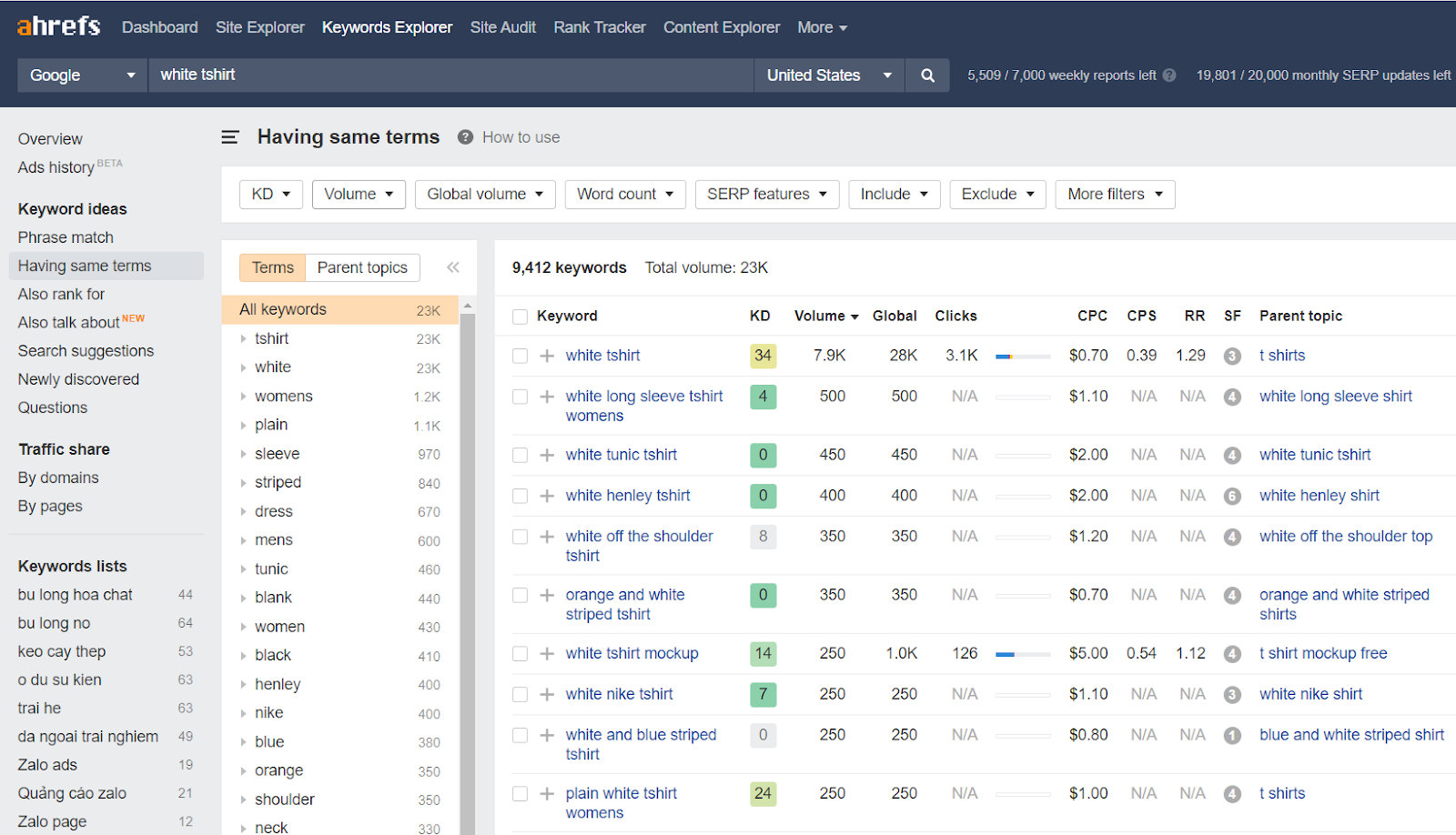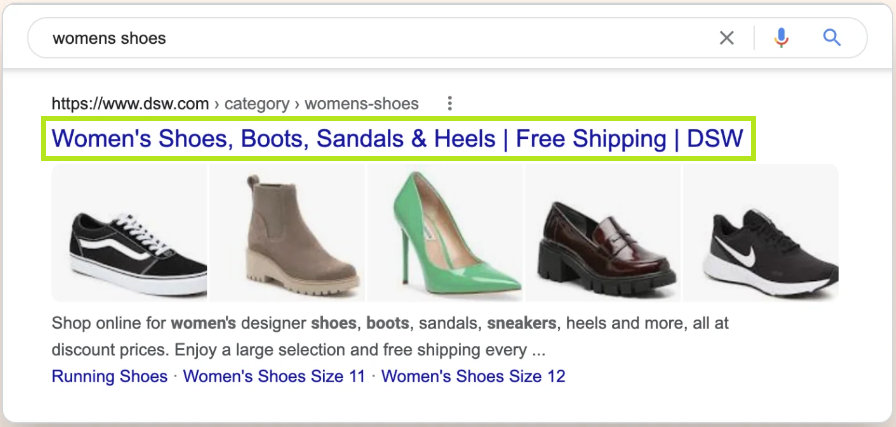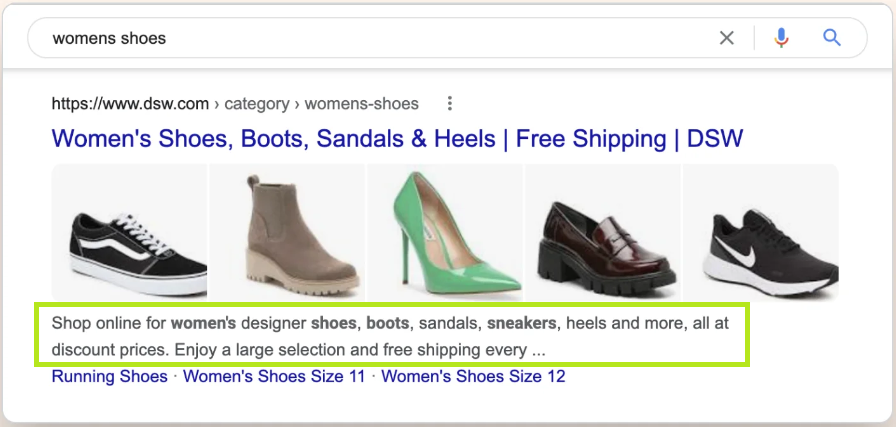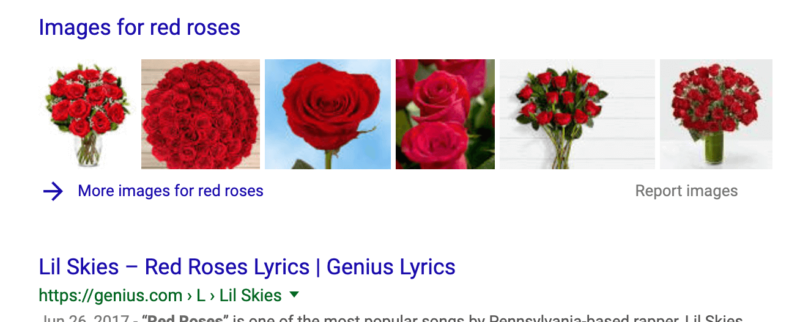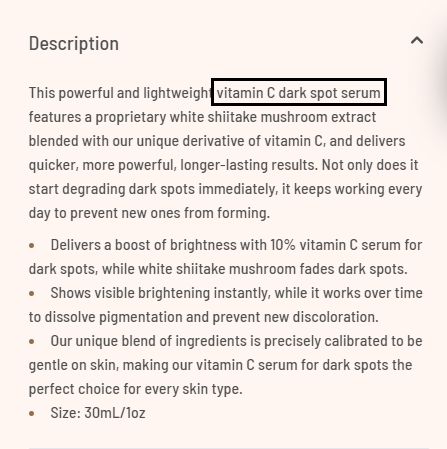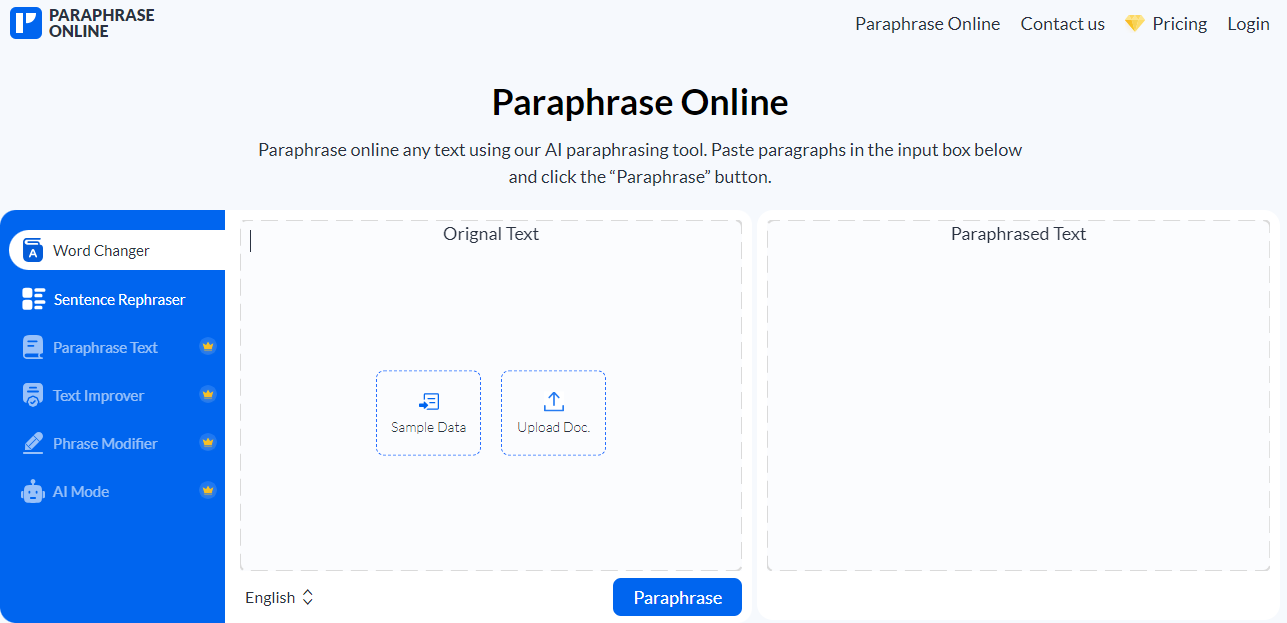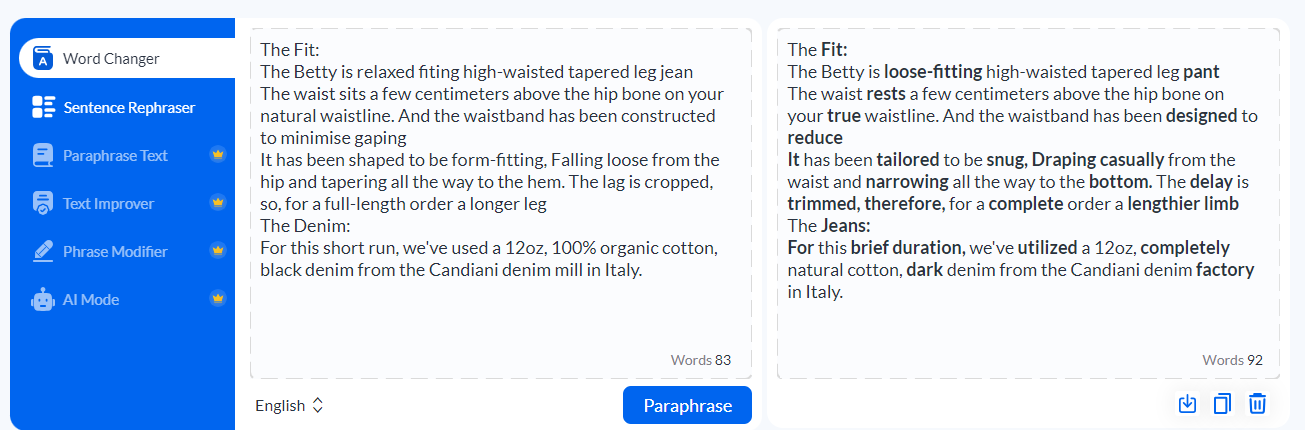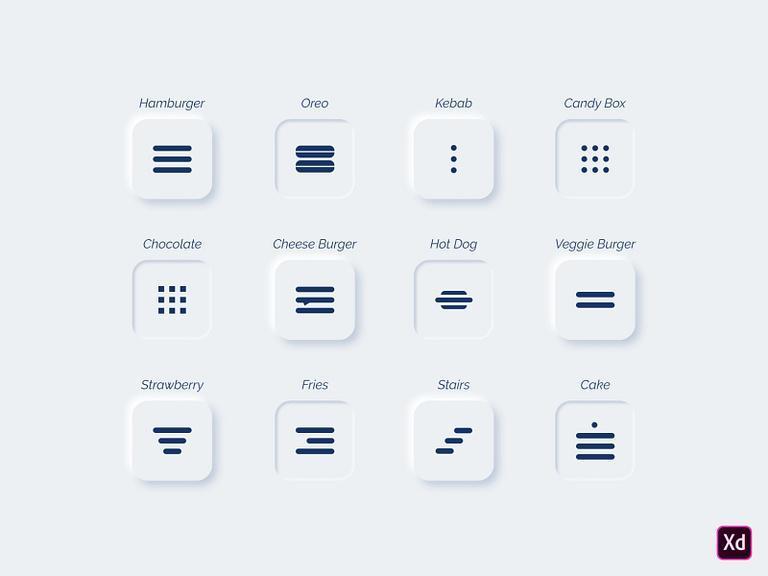7 Tips to Rank Your Shopify Store On Google
Shopify is a Canadian eCommerce company founded in 2006. It was started in 2004 as an online store called Snowdevil that sold snowboarding equipment. Now, it lets merchants create their own online stores of any kind.
In the USA, Shopify is being used on 27% of the websites that embed any form of Commerce technology. In fact, there are more than 2+ million daily active users on Shopify, and this number is increasing with every passing day.
So, if you’re a merchant running a Shopify store, it is necessary to optimize your site to rank on the top of Google and get the maximum number of users. Right? Read this Shopify SEO guide and learn how to rank your store at the top!
1. Organize the Shopify Site Structure Logically
In simple terms, site structure is how everything on your site is presented. It typically includes the layout, product organization, and URL structure.
Answer this: What is the best Shopify site structure? According to industry experts, it should be one that users can navigate through easily without any confusion. And one that Google can crawl easily to give a better ranking.
Layout
The common elements for most Shopify websites are header, hero section, product listings, and footer. These elements define the overall site’s layout.
Header—Include the site’s logo, product and category pages, and other important pages, such as the About, Contact Us page, etc., in this section. You should also embed a search box here to make visitors find a product easily.
Hero Section—This is a large banner displayed above a website’s fold and the first thing shoppers see on a Shopify store’s homepage. It should grab their attention with the inclusion of the following elements:
- A prominent image, video, or graphic
- Bold headline text to make visitors read it
- A call-to-action (CTA)
Footer—Use brand-focused colors, fonts, and design elements when designing it while keeping it simple and clean.
- Link key pages in the footer section, such as Product categories, Contact Us, About Us, Policies, Shipping and Returns, etc.
- Include your Google Map pinned location, address, phone number, email address, etc.
- Add a copyright notice with the current year.
Optional elements, depending on your store:
- Social media icons
- Payment method icons
- Newsletter signup
- Trust badges
- Short company bio
Product Listing/Organization
When you’re done with the site’s layout, it is time to organize and list your products in a way that is easy to navigate. The rule of thumb is to keep the navigation structure simple and don’t put too many sub-categories.
A well-organized, SEO-optimized product listing typically looks like this:
So, I have discovered two structures so far:
|
This structure is easy for visitors to follow. For example, if someone visits your Shopify site’s home page, they can visit the product page within 2-3 clicks. They can also easily navigate through sub-categories and products.
URL Structure
While a well-organized product listing makes shoppers find the listed products easily, a good URL structure helps Google to crawl your product and pages efficiently.
According to the general rule of thumb, product pages on your Shopify site should have no more than 3 (or max 4) folders.
| For example, if you’re selling a ‘summer floral maxi dress’ in the subcategory ‘dresses’ in the ‘clothing category’, the URL should be like this:
URL: [Website Name]/[Category]/[Sub-Category]/[Product Name] It means the URL will look like: URL: website-name/clothing/dresses/summer-floral-maxi-dress NOTE: Use ‘/’ to separate the sub-category from the category while hyphens ‘–’ to separate the words within a category name or product. |
2. Set Up Google Search Console and Submit Sitemap
Google Search Console is a free tool Google offers webmasters to monitor their website, analyze traffic, and troubleshoot various issues.
You should integrate Google Search Console (GSC) with a Shopify store that can help improve search appearance, identify issues, and optimize performance. It can also help Google find and index pages on the site.
If you haven’t submitted your Shopify store’s sitemap to Google, do it now with the help of Google Search Console. Follow these steps you set up the Google Search Console and submit the sitemap.
Create a Google Search Console Account (if you don’t have one already)
- Go to Google Search Console and click “Start Now.”
- Go through the on-screen instructions to create a new account.
Add Your Shopify Store to GSC
- In GSC, click “Add property.”
- Choose a verification method. I recommend you go for “URL prefix”, as it is easy to complete.
- Submit your Shopify store’s domain.
Verify Ownership in Shopify
- Navigate to “Online Store” > “Themes” in your Shopify admin.
- Select the theme you’re using and click “Actions” > “Edit code.”
- Find the “theme.liquid” file and click on it.
- Locate the <head> tag and paste the HTML verification tag copied from GSC below it.
- Save the changes in Shopify.
Verify in GSC
Go back to GSC and click “Verify” on your Shopify property.
Submit Your Sitemap
Remember, Shopify automatically generates a sitemap for your store. You’ll find it at yourdomain.com/sitemap.xml. Once you find it, follow these steps to submit it to the Google Search Console.
- In GSC, go to “Indexing” > “Sitemaps.”
- Click “Add a new sitemap” and enter the sitemap URL.
- Click “Submit.”
A sitemap file is like a detailed directory of all the pages on your Shopify store. Google and other search engines can read it and crawl your entire site efficiently. You can only expect a page to rank well when search engines find it, right?
3. Find the Right Keywords to Target
What is the foundation of SEO success? If you ask me, I would say finding the right keywords through keyword research. Keywords are terms or phrases your potential customer searches for to find the product you sell.
On a Shopify store website, there are four places where keywords are used:
|
When you use the right keyword on your Shopify store in the above-mentioned places, your content becomes relevant, and search engines start to rank the pages on the SERPs. But how to find the right keywords? Here are the ways:
Amazon/Google Auto-suggest
This is the easiest way to find keywords. Simply open the Google search bar and type your main keyword in it, such as ‘baking aprons’ or whatever your keyword is. Google will show you the keyword people are searching for, like this:
The same goes for Amazon. Type in the search bar your main keyword or niche of the product you sell. For example, if you sell dog toys on your Shopify store, type in ‘dog toys’ and you’ll get a result like this:
The suggestions Google/Amazon provides are your keywords to rank your products around. Create a spreadsheet and paste these keywords into the sheet. If you want to, refine your research further by using the method discussed below.
Keyword Research Tools
Alongside the auto-suggest method to find keywords, you can also use dedicated keyword research tools to find your targeted keywords. While there are many such tools, the following are considered more reliable:
|
These tools not only provide you with a detailed list of keywords as per your search terms but also other details such as search volume, keyword difficulty, search intent, and more.
For example, I have used Google Keyword Planner to search ‘dog toys’, this is how the tools came up with the relevant keywords:
In another example, I used Ahrefs instead of Google Keyword Planner and searched for ‘white t shirt’. This is how the tools present the results:
| TIP: Pay attention to the keyword search volume and difficulty level. Choose the keywords that have the maximum traffic but lower difficulty. If you are just starting a Shopify store, go for low-competition keywords. |
4. Infuse Keywords On Your Shopify Store
Once you have found the keywords, it is time to use them on your Shopify store in the necessary places and optimize the pages to rank better.
| TIP: Use the Google Search Console to find the top-performing pages on your Shopify store. If you have an old store, always optimize top-performing product pages, the home page, and the main product collection first. |
You have to optimize the following aspects of a product page:
Title Tags
Create new titles for new product pages or edit the existing pages, keeping their length between 50-60 characters. While doing so, incorporate the most important keyword(s) for the page into the meta title.
| I advise my readers to follow this formula to create all the meta titles for their Shopify store:
Formulae: Keyword 1 – Shop for Keyword 2 – Store Name Example: Unicorn T-shirts – Shop for Unicorn T-shirts Online – The Store |
This is how the meta title is shown on the Search Engine Result Pages (SERPs):
Meta Descriptions
Once you have infused the primary keyword in the meta title, use it in the meta description of 150-155 characters, too. Include CTA into it, like ‘Buy It Now!” at the end of the meta description to encourage a person to take action.
Search engines read the meta description to get an idea of what the page is all about. They also show meta description under the meta title, like this:
| Example: As you can see in the image attached, the main keywords are ‘women shoes’, ‘boots’, ‘sandals’, and ‘heels’. Not only does the title contain all the keywords but also the meta description to get better rankings. |
Page URLs
As I told you earlier, search engines use page URLs to crawl pages and comprehend their content. So, include your targeted keyword in the page’s URL while keeping it short and concise. DO NOT include any filler words.
Here is an example of how to optimize a page’s URL:
| Suppose your keyword is ‘mens yellow socks’. If so, this is how you can create an SEO-optimized URL:
https://yourdomain.com/socks/mens-yellow-socks |
NOTE: If optimizing the existing product page, DO NOT change the URL. If you do so, the page will be de-indexed from search engines, like Google, and will take a lot of time to be reindexed and gain its ranking and traffic back.
Image Alt Tags
While search engines can read and understand what a piece of text is about, they can’t read images. As an alternative, they have introduced the alternative (alt) text feature so the webmaster can tell about the image content.
Interestingly, Google shows images on the top of SERP pages for 1/3 of searched queries. You won’t want to miss a chance to get discovered on search results by not properly optimizing the images you upload.
This is how images are shown if you search for ‘red roses.’
When uploading product images on Shopify, ensure to name the file with your keywords infused in the file name. You have to describe the image clearly.
| For example, instead of naming ‘img-17684.png’, use ‘mens-yellow-socks.png’ image name. And then upload it. |
Moreover, when uploading the image to Shopify, go to Shopify admin > Products. Select the products and then the image. Click Edit alt text and enter the alt text as you name the image. Click Save alt text to complete the process.
Body Content
Relevancy is important between the header and body content of a product on a Shopify store to rank well. Search engines analyze keywords in the description and match them to the title for this purpose.
Therefore, when writing a product description, use your primary keyword in the copy along with 2 to 3 secondary keywords if you want to. However, make sure that the sentences seem natural after embedding the keywords.
For example, in the description’s image attached below, the primary keyword is “vitamin C dark serum.” The same keyword is used in the description body. You have to implement the same strategy in your case, too.
Remember, when writing product descriptions, many often copy the content directly from the manufacturer and paste it onto the product page. However, this is the case of absolute plagiarism that search engines hate the most.
Therefore, you must rephrase the manufacturer’s original description yourself. You can either do this manually or employ a paraphrase online. While you already know the manual paraphrasing, let me tell you how to do it with a tool.
- Open the tool; it looks like the image attached above.
- Paste the existing product description into the text input box. Alternatively, upload the document file containing the text.
- Select your desired paraphrasing mode.
- Click on the Paraphrase button, and that’s it!
The paraphrasing result looks like this:
Once the description is revised, proofread it and embed your primary keyword into it, as explained earlier. Keep the length of the body copy between 250 words to 500 words or whatever length conveys your message.
5. Optimize For Mobile Devices
According to Semrush, about 31.91% of Shopify traffic came from mobile devices in April 2024. This means that out of a total of 170.18M visitors, about 54.30M were using mobile devices. So, you must optimize the Shopify store for mobile devices.
While it is a kind of topic that requires a dedicated guide, below, I am gonna share some top tips you should keep in mind throughout the process.
Use a Mobile-Friendly Theme
Shopify offers various themes for your store. However, you must choose one that performs well overall, is optimized for SEO, and loads fast. Look for the overall performance score for mobile devices.
| Tools that can be used to select a mobile-friendly theme: |
Optimize the Size of Tap Targets
The rule of thumb is to choose a button size that is easy to tap on with a thumb and at an optimal distance from the other tap targets.
While different Shopify stores use different button sizes, I recommend keeping their sizes 48 pixels wide, separated by 32-pixel white space or more. Don’t forget to test it yourself once you are done with the design.
Keep the Navigation Simple
Limit menu levels—For mobile devices, add only the important pages and categories to the menu. Your menus should have only one level of nested content since you won’t want to confuse your customers with too many options.
Reduce navigation layers—Fewer taps to get to the desired content help keep users engaged. Don’t make more than six or seven taps, as they can cause frustration.
Use toggle menus—To save screen space, hide menus behind a toggle menu button (like a hamburger, caret, or three-dot menu). Users should be able to click the button to expand and collapse the menu and see more options.
Use Text Very, Very Wisely
Use a large font—Text should be between 14 and 16 pixels so it’s easy to read on small screens.
Stick to standard fonts—Use common fonts like Arial to ensure quick loading times. Fancy fonts aren’t available on all devices and can slow down your site.
Limit the amount of text—Include only essential information, such as product name, price, and a call-to-action (CTA) button. If needed, use buttons or images to reveal more details.
Keep the Call-to-Action Button Always Visible
The primary motto of an e-commerce site is to make visitors buy a product or service. Therefore, keep the Buy or Add to Cart button always visible, no matter where users are on the page. This will keep reminding them to take action.
6. Utilize the Power of Backlinks
Backlinks are simply links pointing to your Shopify store/website from another website. In fact, backlinks are one of the top three ranking factors Google considers to evaluate content, its authority, and rank it.
Both the number and quality of backlinks matter. A Shopify website with a large number of high-quality backlinks is supposed to rank higher.
That said, here are different ways to get backlinks on your Shopify store:
|
NOTE: Backlinks from social media platforms or low-quality websites don’t impact ranking significantly. However, a link from top-ranking, authority sites such as CNN has a lot of impact. And these are the links you should look for.
7. Focus on Content Marketing (Blogging).
If you have reached here and have followed and implemented all the SEO tactics we have discussed so far, you’re almost done. The only important thing left is to tell you about content marketing and how it can improve Shopify SEO.
While shoppers are typically looking for products to buy, they sometimes need general information, too.
For example, if a customer buys ‘oxford shoes,’ they may also need a detailed guide on the following topics:
|
Therefore, start publishing blog posts to answer the common queries of your customers. Create original content and provide value to your audience.
This way, people will not only get answers to their questions but also know your brand and may explore the products you sell. Also, this is a great opportunity to get backlinks from other websites through quality content.
TIP: If you have no idea about the topic to write about, do the following:
|
Once you find the topic, write a detailed blog guide on it. Ensure that you cover the topic in detail and focus on what your audience wants to know. Once you write a complete article, navigate to Online Store > Blog posts to publish it.
Conclusion
To get your Shopify store noticed on Google, organize your store first so shoppers can find what they need easily. Google should be able to crawl through your site easily, too. This means using a clear layout and categories for your products.
Next, tell Google about your store by submitting a sitemap. This is like a map of your website that helps Google find all your categories and products.
Another important step is finding the words people use to search for products you sell. These are called keywords. Put these keywords in your product titles, descriptions and even in the file names of your images.
Make sure your website works well on phones, too, since many people shop online with their phones. Finally, try to get other websites to link to your store. This shows Google that your store is important and trustworthy.