Order Management In Magento
Here, we are going to discuss about how to manage order in Magento.
You can View, Edit and Manage orders from Admin in Magento. Also you can create Invoice, Shipping, Credit Memo per order, Print Invoices, receive email notification etc.
- Order is place from front end
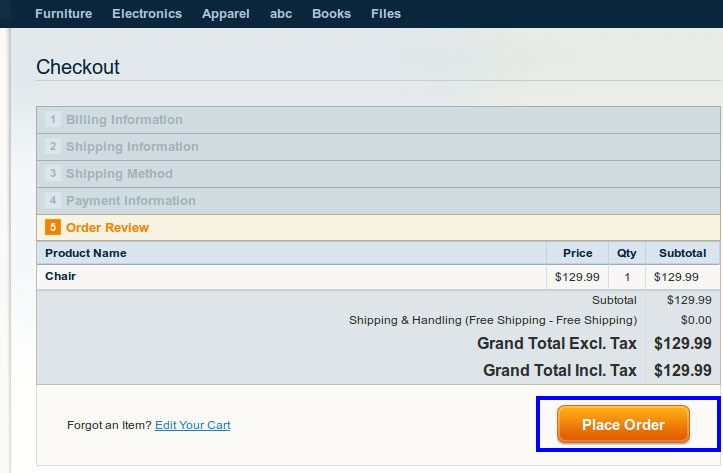
Step 1. Complete your Pending Order or Create New Order
Admin>Sales>Orders
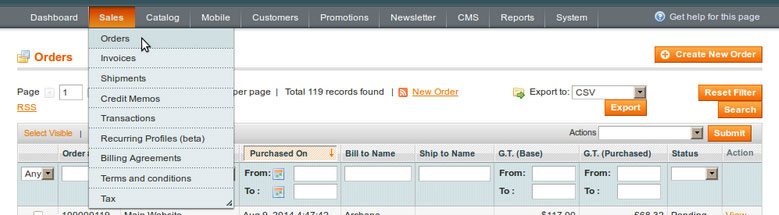
- Click on Create New Order
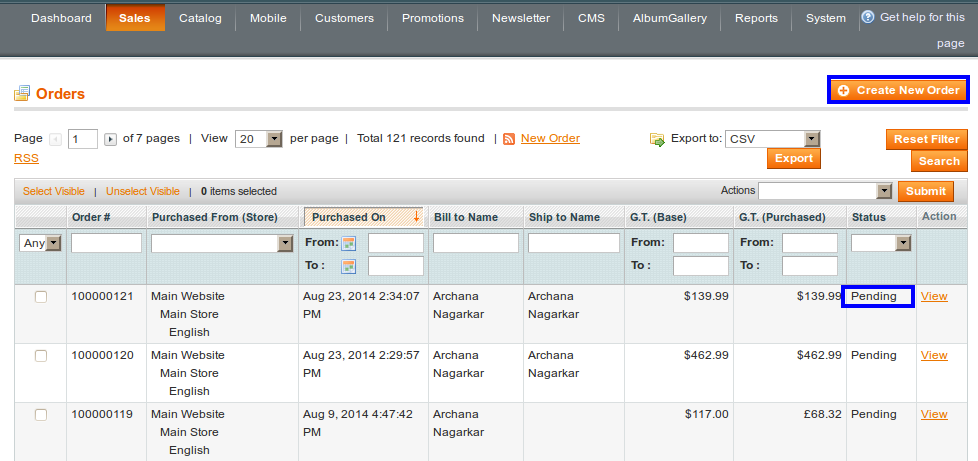 From here you can create new order or change your order status (Pending) to Complete by creating Shipment and Invoice for that order.Step 2. Create and Submit Invoice
From here you can create new order or change your order status (Pending) to Complete by creating Shipment and Invoice for that order.Step 2. Create and Submit Invoice
Select your pending order and create Invoice until you are not generate invoice your order status is Pending.
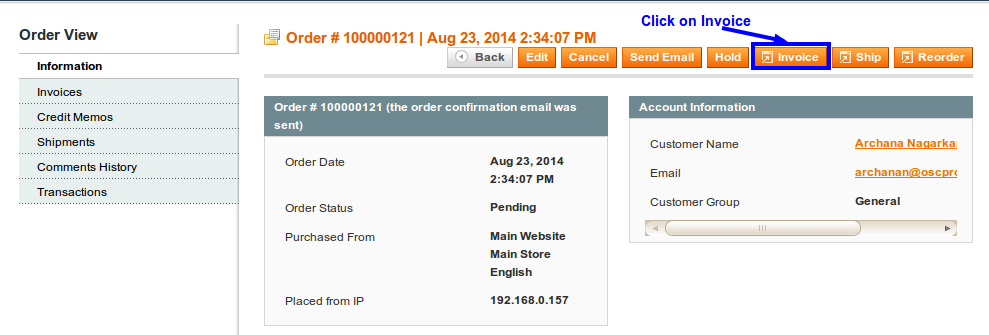
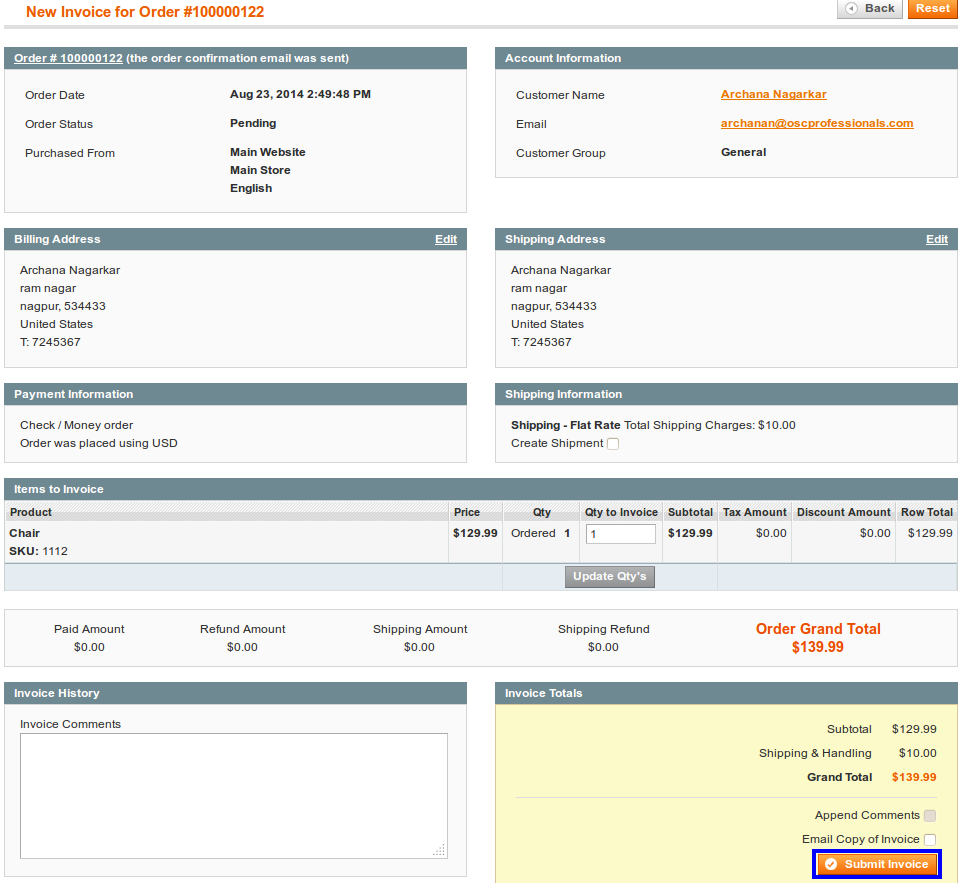
Qty to invoice: you can create invoice to entire order or to specific items
To notify customers by email when an invoice is generated, do the following:- Mark the Email Copy of Invoice checkbox on the invoice creation page
- Type any comments you would like to include in the Invoice Comments field. These comments can be included in the invoice notification email by marking the Append Comments checkbox
- After Submitting Invoices, Order Status become Processing
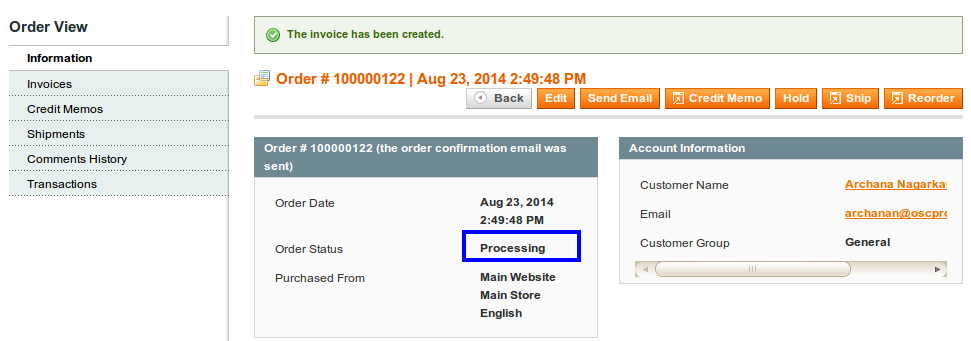
Step 3. Create Shipment and Submit it to complete your Order process
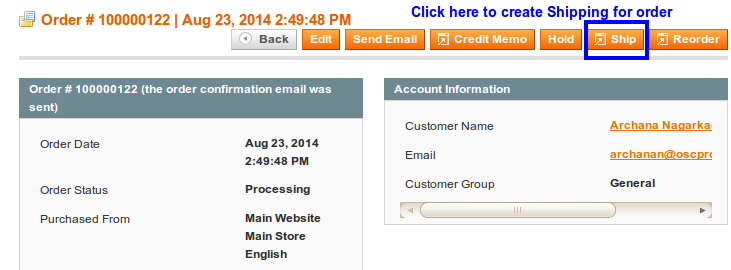
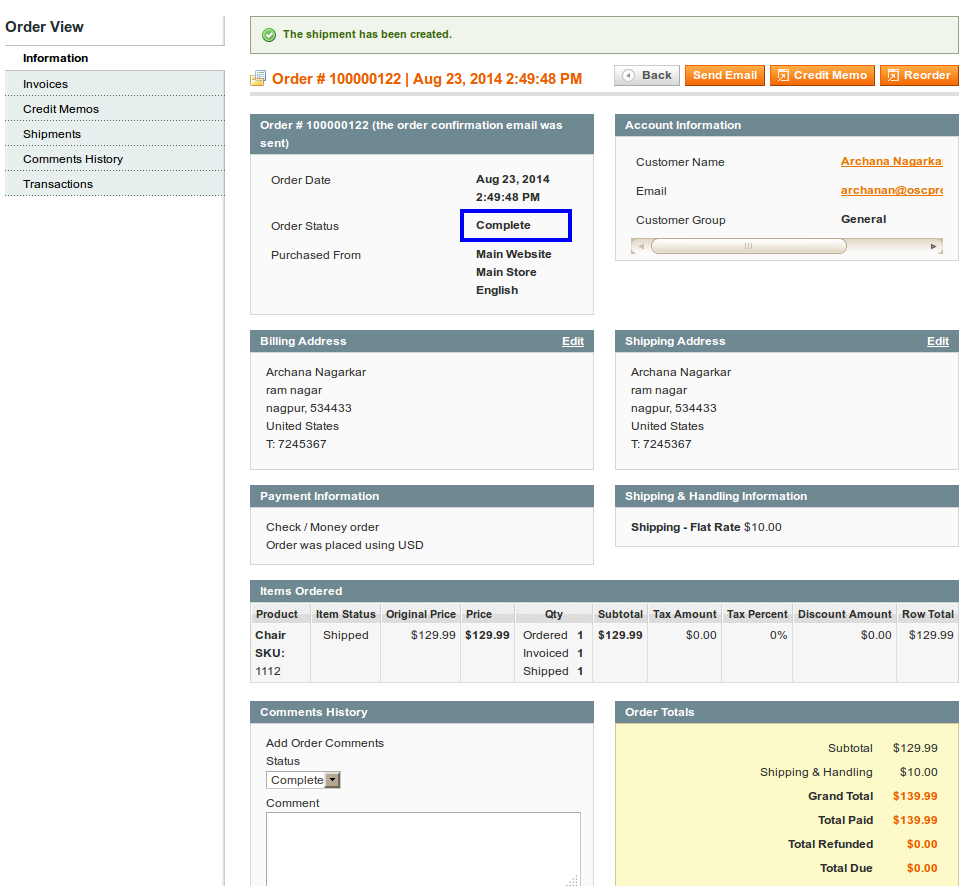
Your Order Process is complete after submitting Shipping.
Step 4. Create Credit Memo:
You can create Credit Memo for your complete order, by clicking on Credit Memo.
Sometime store owner can not deliver product of required quantities because of stock unavailability so store owner has to informed about it to customer. Store Owner can refund amount or can send some amount of quantity later.
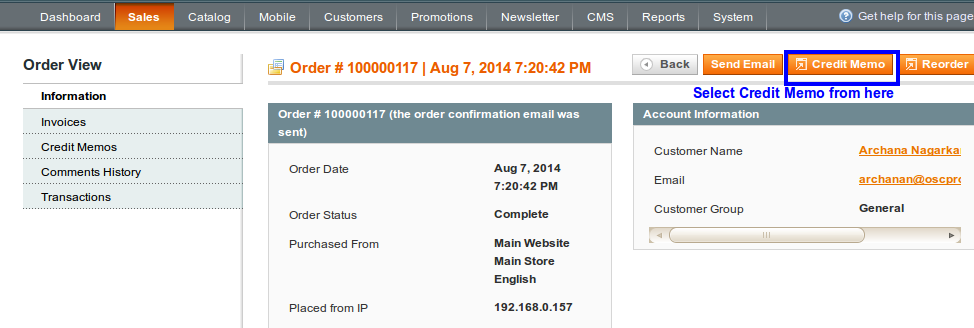
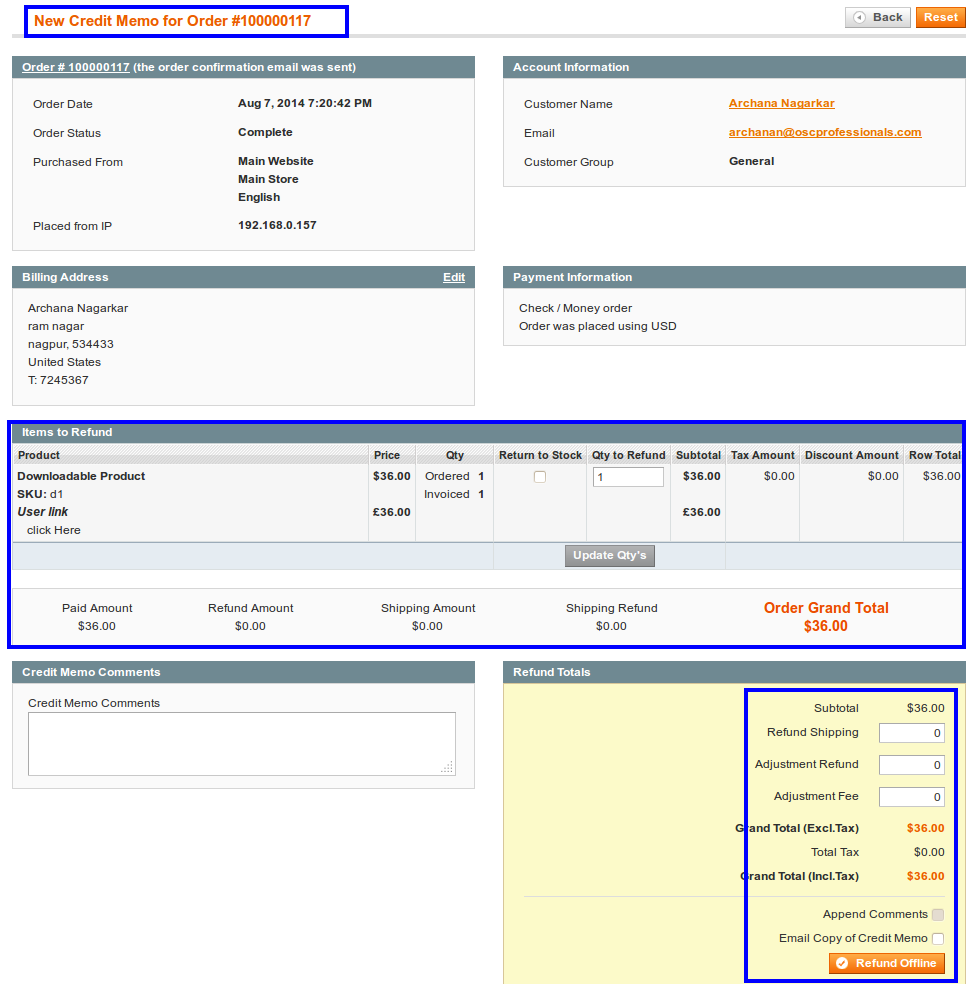
-
- Qty to Refund: Enter the number of items that you want to return
- Refund Shipping: Value entered in this field will be returned from shipping
- Adjustment Refund: The value entered here will add to the total amount refunded as an additional refund.
- Adjustment Fee : The value entered here will subtract from the total amount refunded, but will not be subtracted from any particular aspect of the order
(shipping, items, or tax).
By clicking refund Offline credit memo is created
-
-
- Order Creation From Admin:
-
A. Sales>Orders
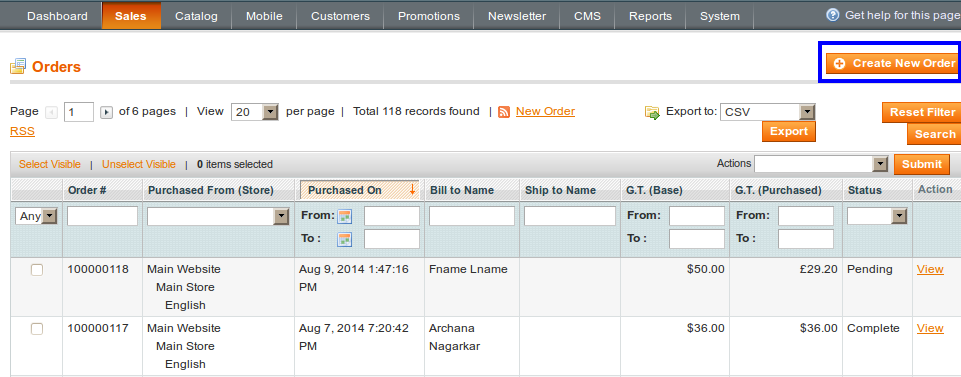
From Admin you can View, Process or Edit an order. Click on its View button or directly on its row in the table. To Create new order create on New Order button.
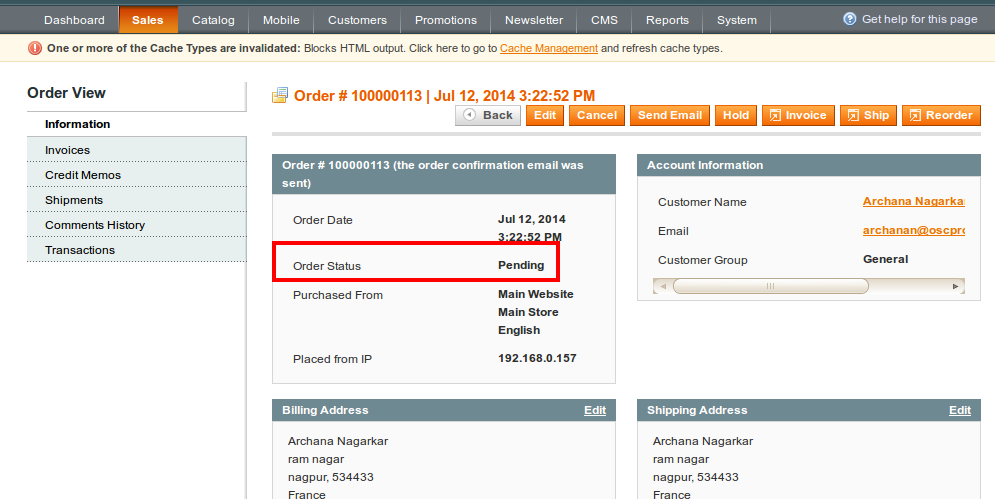
From here you can Cancel, Edit, Create Invoice, Create Shipping, Reorder the order.
In Information tab it contain all details of orders like Customer Account Information, Shipping/Billing Address, Item ordered details etc.
When you firstly created order its Status is Pending
When we Invoice this order by Clicking On Invoice tab appeared on right corner, its Status become Processing as shown below:
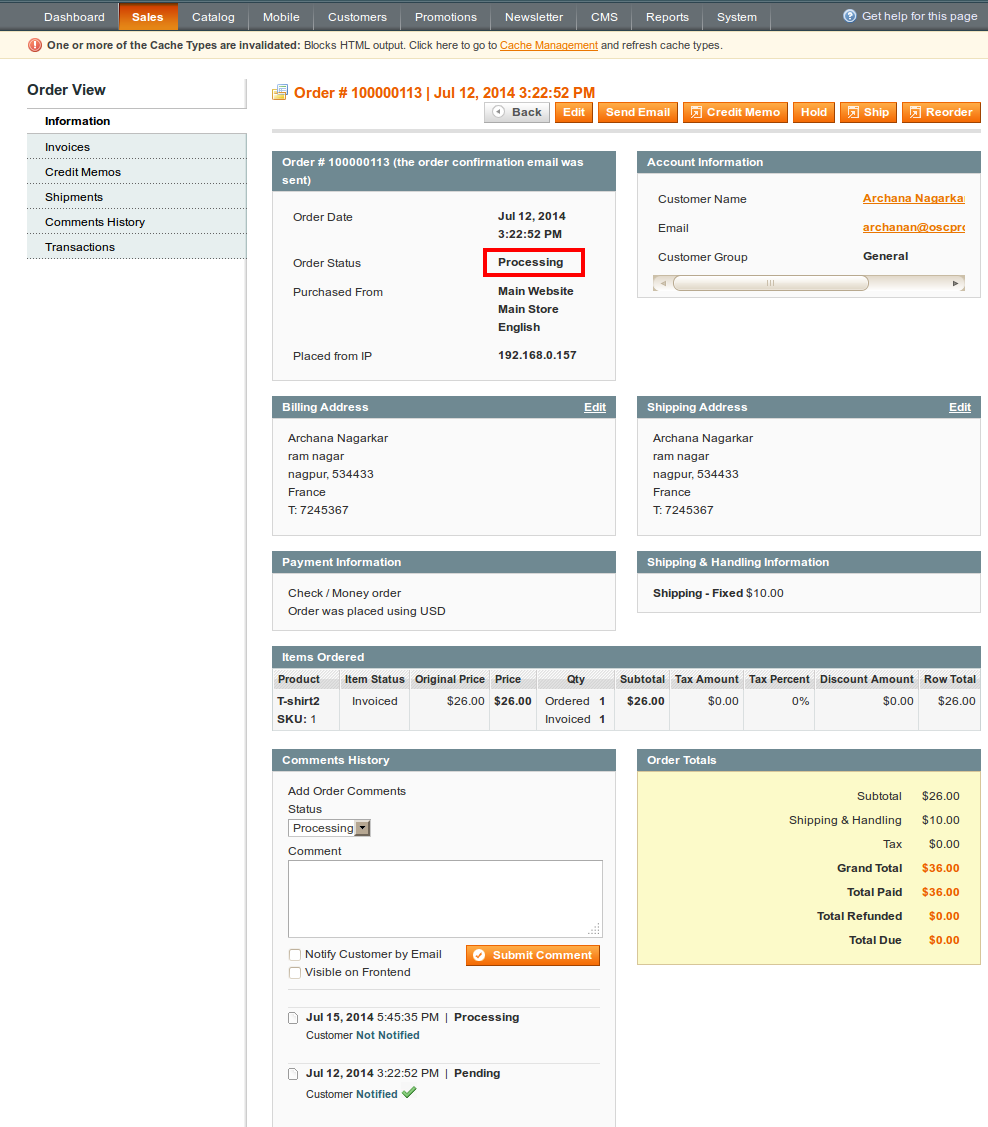
After Invoice creation for our order then we can ship this order, by clicking on Ship tab appear on right corner. After submission of Shipping your order process become complete.
You can view your order in front-end by Login into your account. Click on My Order-list will show list of orders. Customer can Reorder from their account.
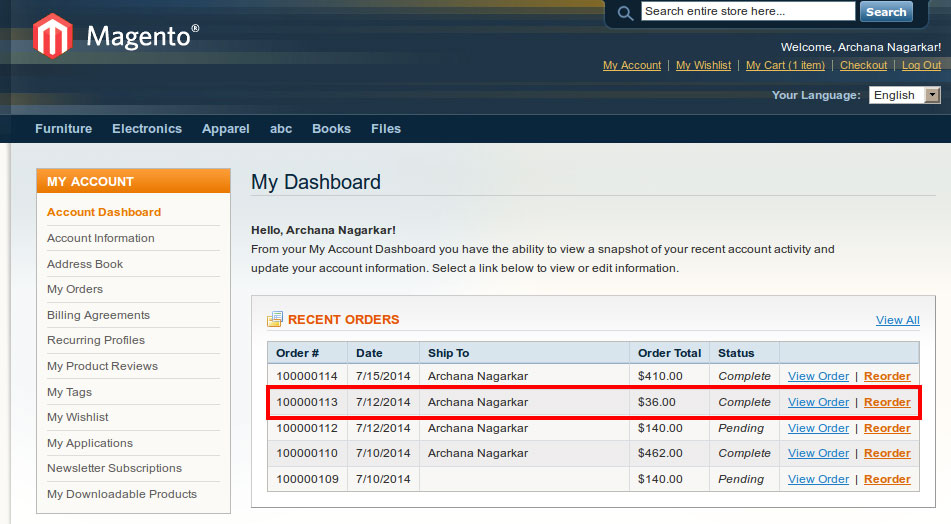
You can see your Order details by clicking on View Order link, also you can see the Shipment and Invoice information.

