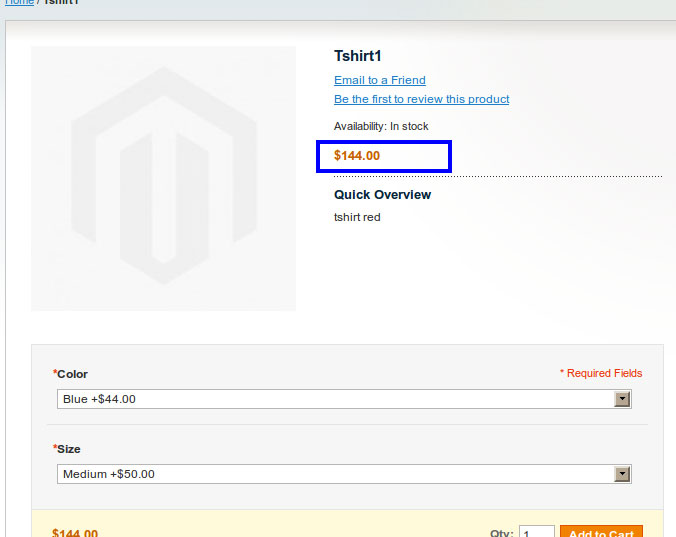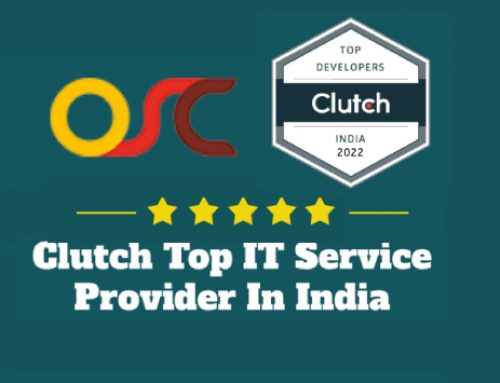Simple Product With Custom Option
Simple product with Custom Option, easy to create configure product and to offer selection variation to customer. It is helpful when you are going to manage small Catalog. You don’t need to manage inventory.
Creation of Custom Option:
Step 1. Open the Product Record that you already created

From Product information Panel, Click on the Custom Option
Step 2. Complete the Custom Option field
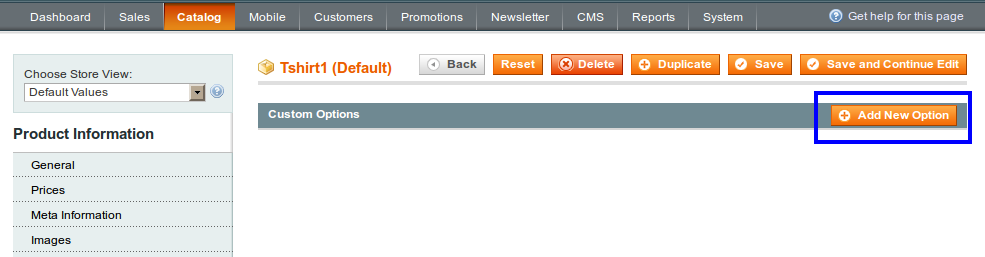
Click on Add New Option to add new options, for product variation such as Color, Size, etc.

Title: Enter the title to be used as a Label for this options
Input Type: Select from dropdown how you want to display. It includes
- Text: Text
- Field: Area
- File: File
- Select: Dropdown, Radio Button, Check Box, Multiple Select
- Date: Date, Date and Time, Time
Sort Order: Set sort order value if you want to add.
Step 3. Click on Add New Row button
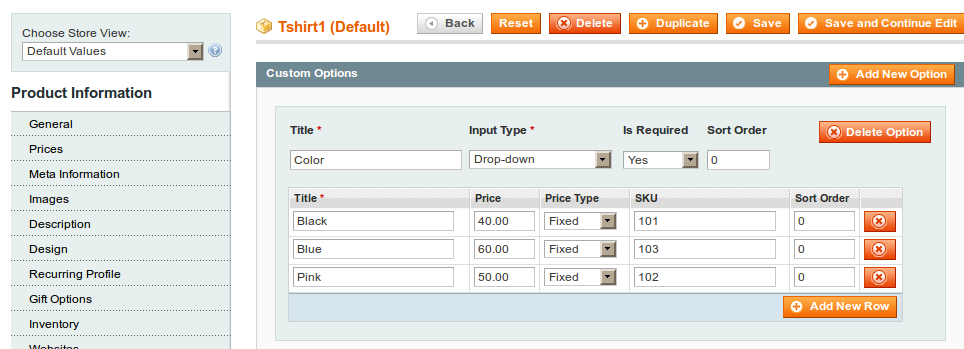
- Title: In Title field enter the name, is the Label for this variation
- Price: If you want to add price then enter the price, it will display with corresponding color value and product price will change accordingly
- Price Type: Select from dropdown price will be Fixed or Percent
- SKU: You can add SKU for your custom option
- Sort Order: Set sort order value if you want to add
You can add options by clicking on Add New Row Button. If you want to add Custom Option again then click on Add New Option.
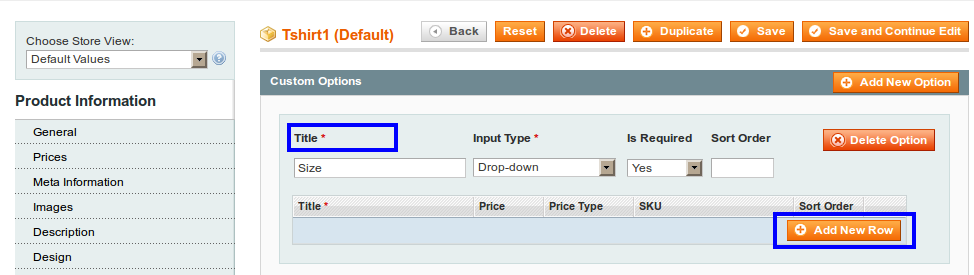
Click on Add new Row and create the values for Size option and Save it.
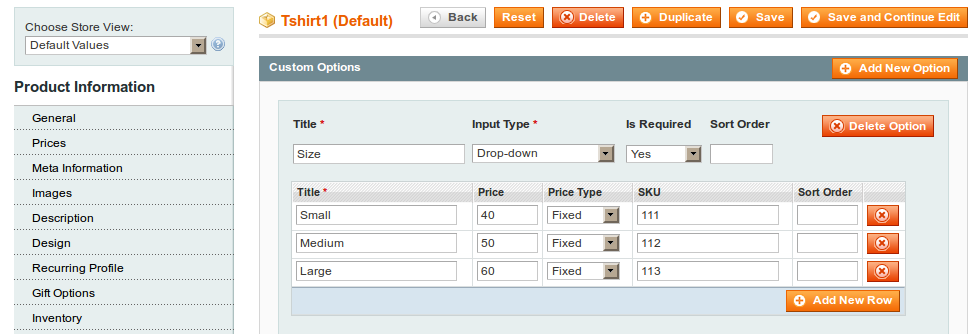
- Custom Option at Product Page:
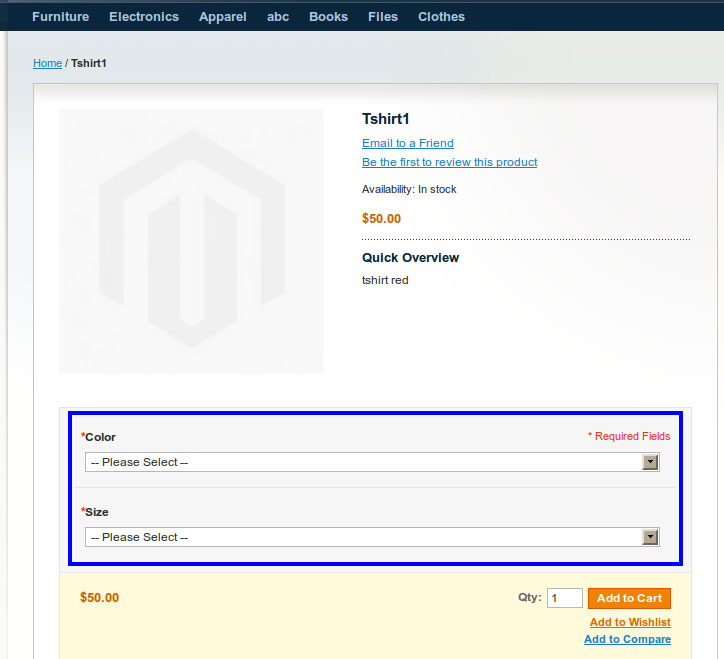
When customer choose an option that is Color and Size from dropdown price will change accordingly.