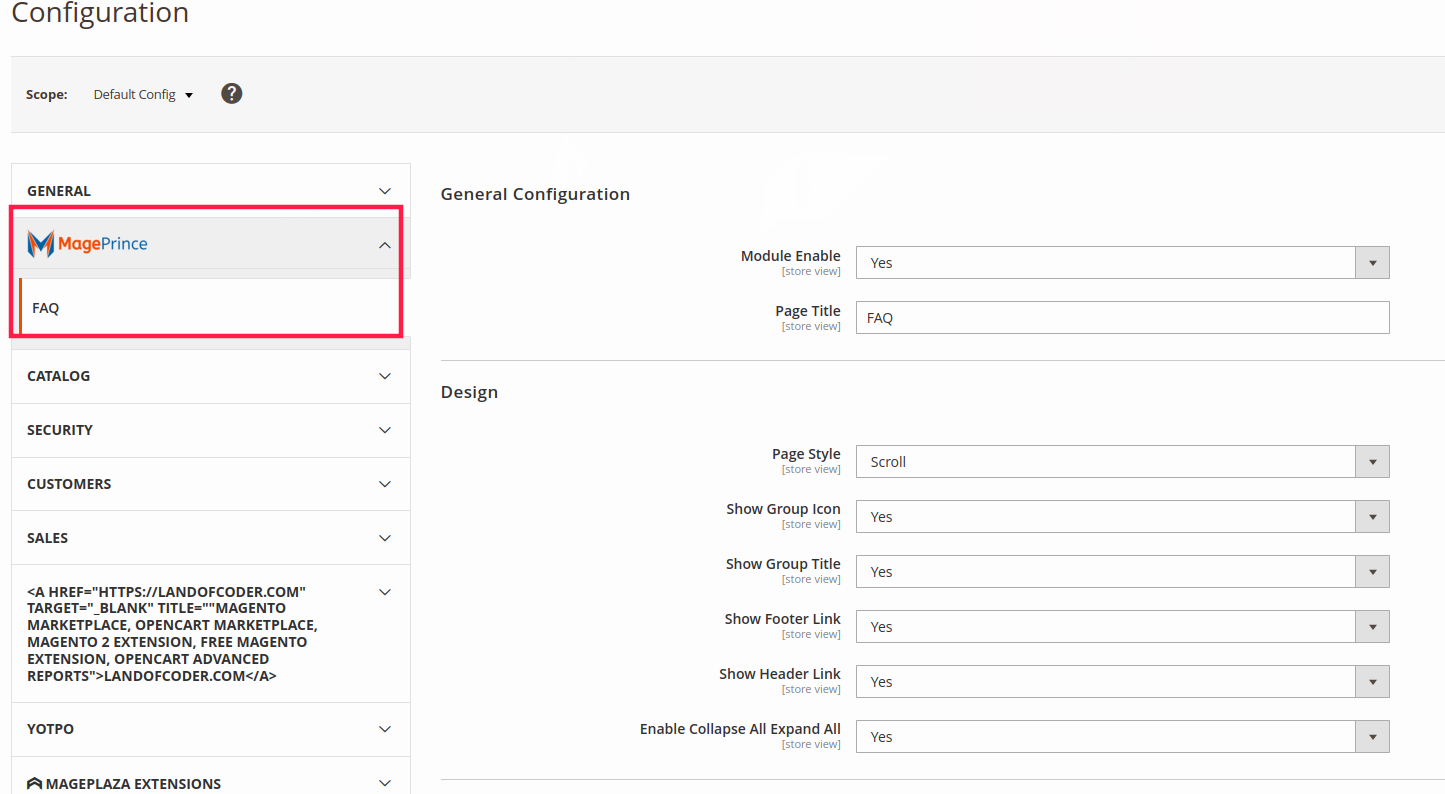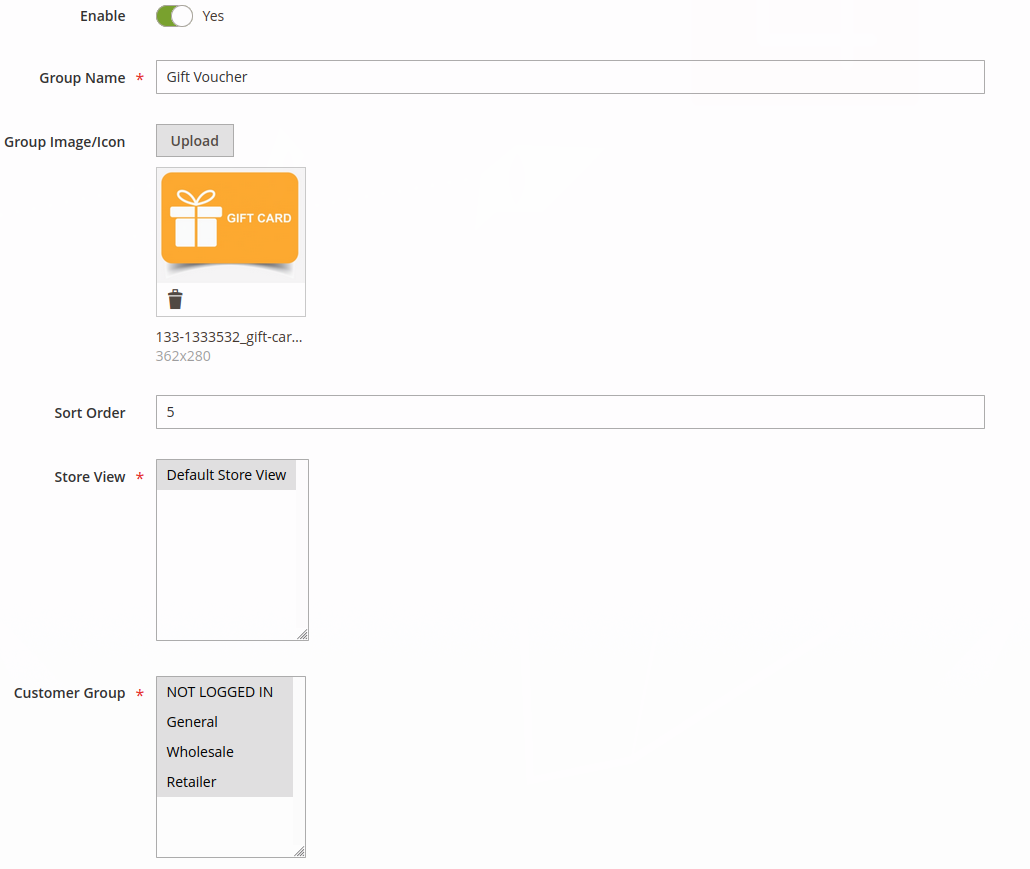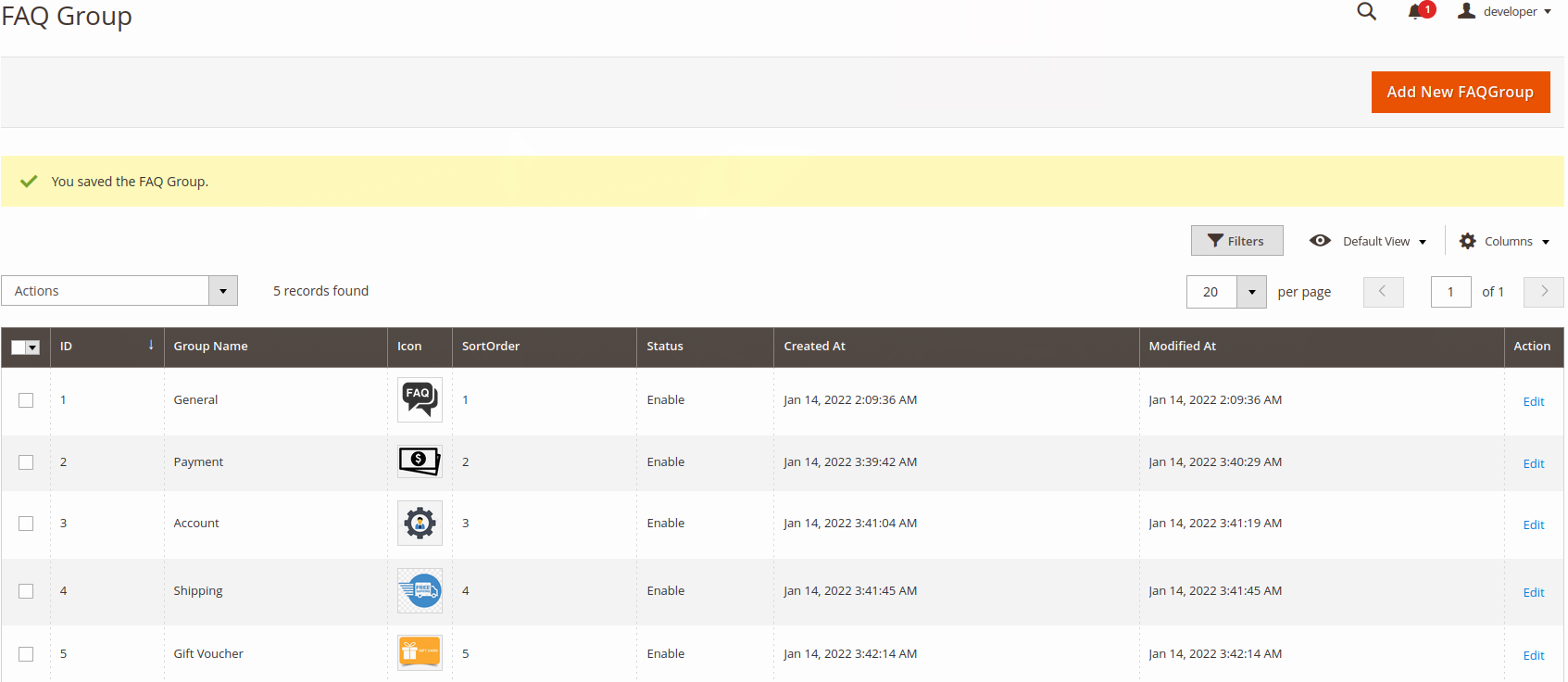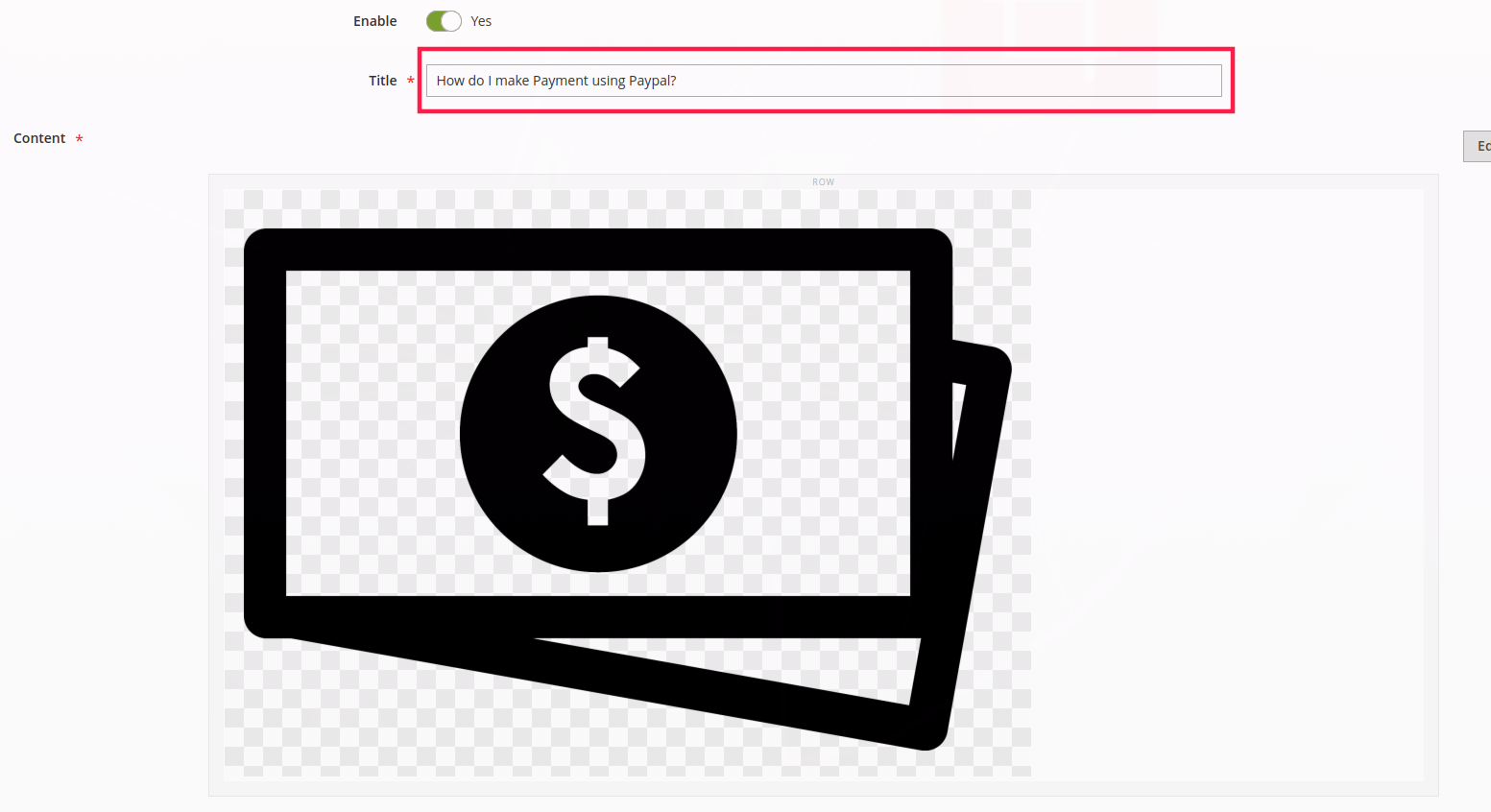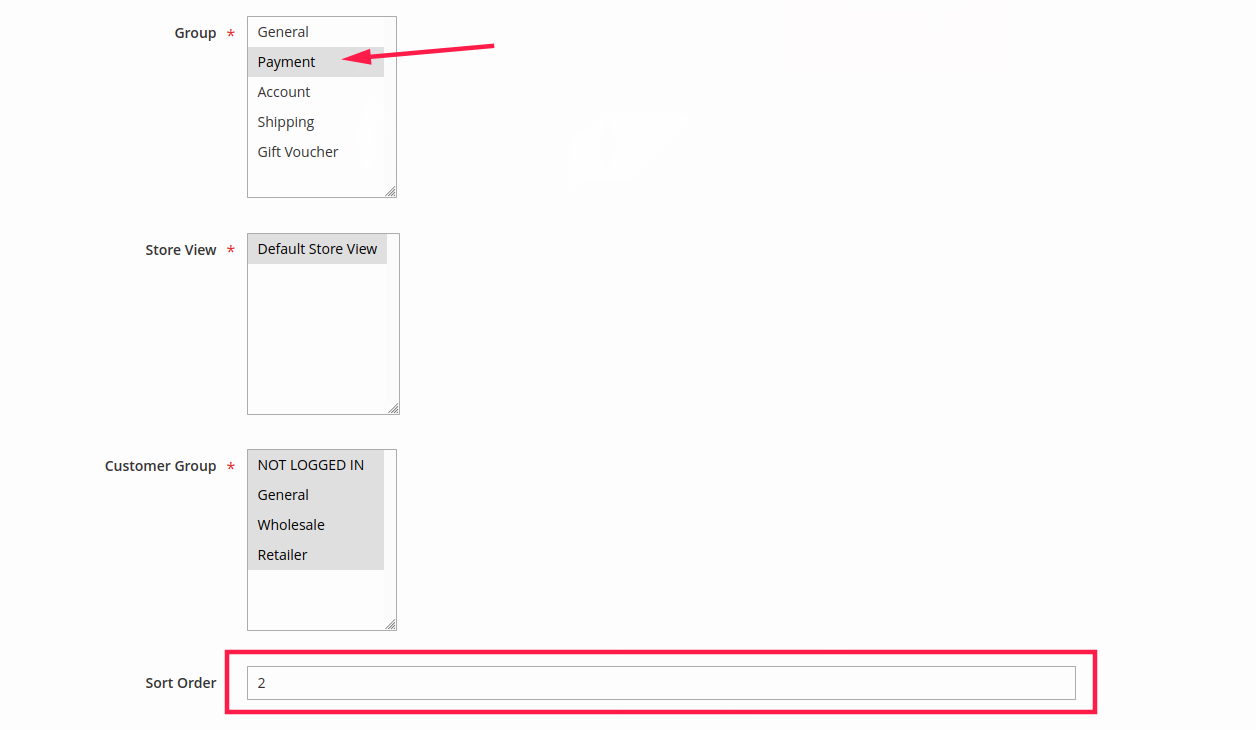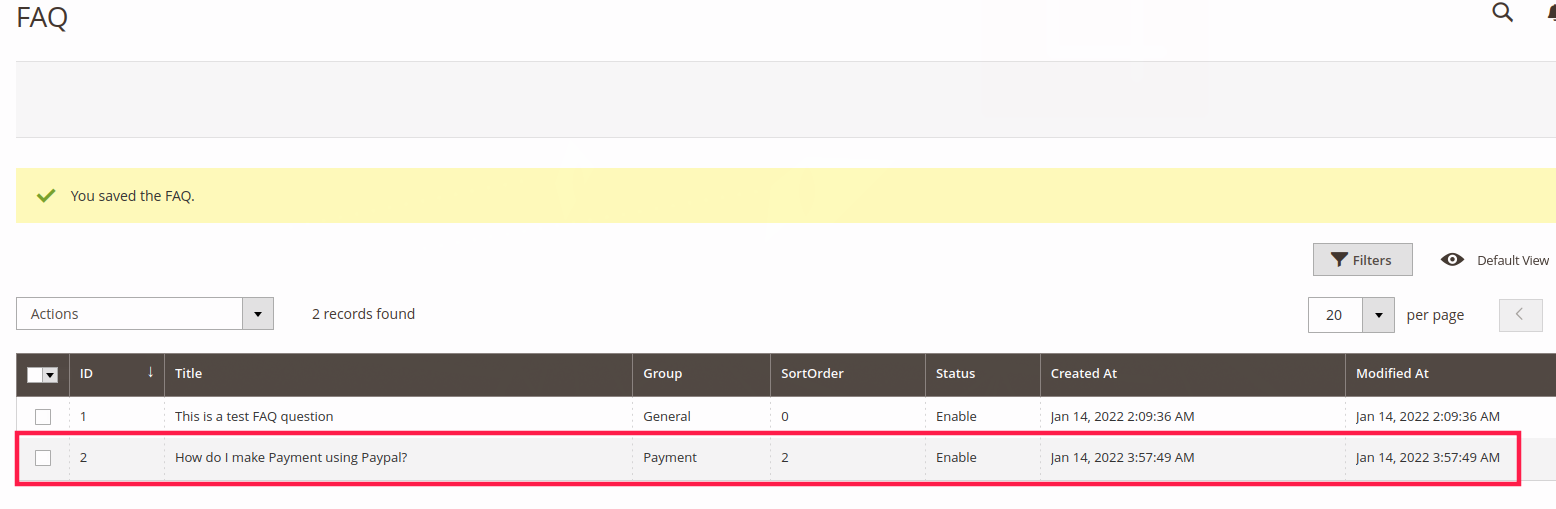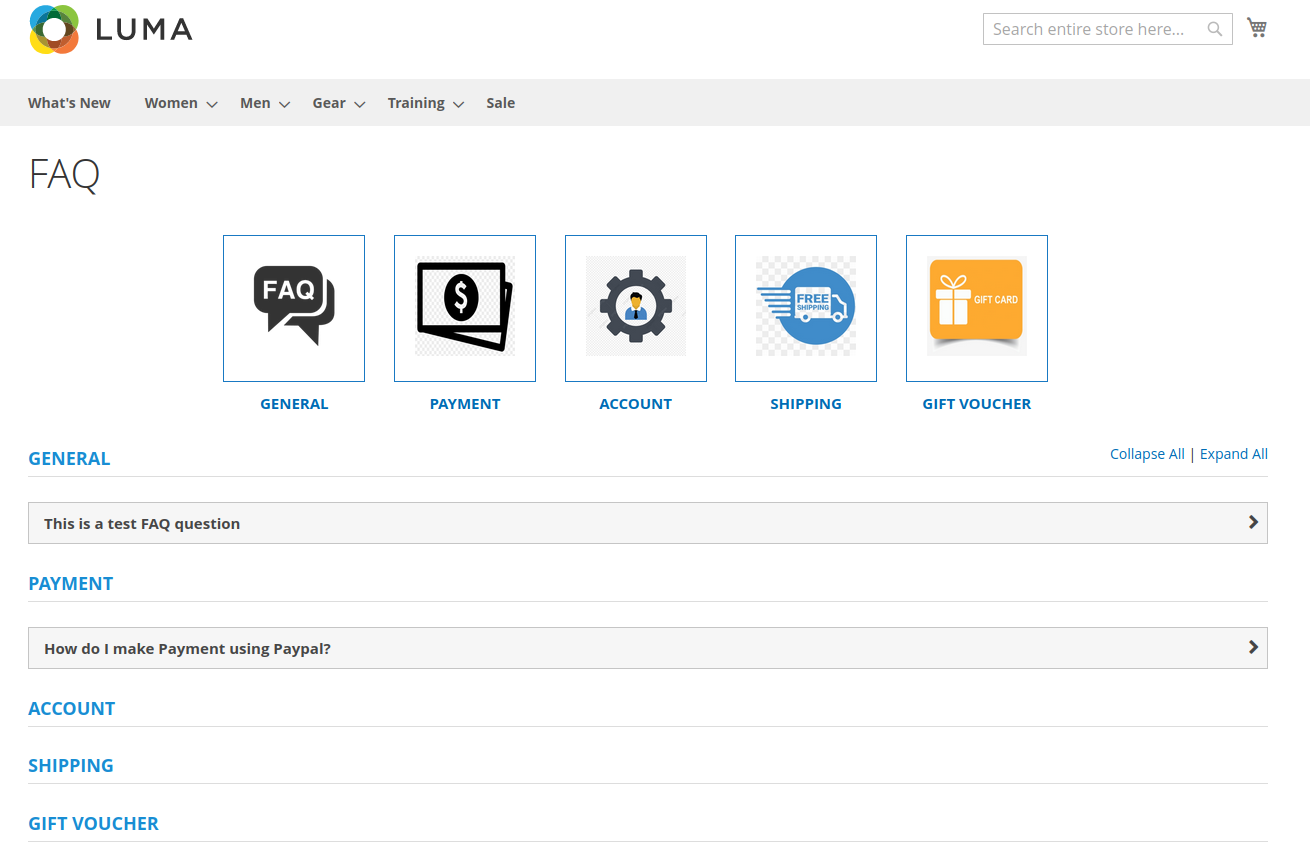How To Install FAQ Module in Magento
How Module Works
With the help of this extension you can create a FAQ page, where customers can gather their queries in one place. Having the features of collapse or expand, the FAQs are displayed on one page. Customers don’t need to go through different pages or don’t need to wait for the page to reload, they can view the relevant topics quickly. This extension comes with two managers: FAQ manager and Group manager. We can create/add/delete any type of group to show the content and the FAQ manager manages all the content.
From the edit FAQ page, the admin can add images, static blocks and widgets. Admin can also filter, inline edit, column management, mass-delete, pagination in faq grid. Admin can also upload a jpg or png image as a group icon from the edit group page. The customers can see a group with an icon at the frontend FAQ page. Customers needs to click on any group icon, so that the page will smooth scroll down to the relevant group’s faq.
To enable or disable the module Goto MENU -> FAQ -> Settings. The Admin can also enable or disable FAQ group’s icon on the frontend. Also Admin can enable or disable header and footer FAQ links. There are situations where there are lots of FAQs in store, that’s when the admin can set ajax faq functionality from admin.
Module’s Flow – After installation, Go to Stores -> Configuration -> Mageprince -> FAQ
General Configuration :
Module Enable – Enable the module by selecting Yes.
Page Title – Give the suitable title to the page. Here is FAQ
Design :
Page Style – Select which page style you want from the given option.
Show Group Icon – Select whether you want to show Group Icon or not.
Show Group Title – Select whether you want to show Group Title or not.
Show Footer Link – Select whether you want to show Footer Link or not.
Show Header Link – Select whether you want to show Header Link or not.
Enable Collapse All Expand All – Select Yes or No whether you want to enable Collapse All Expand All.
Admin Settings : Go to FAQ -> Manage FAQGroup
Manage FAQGroup – To create a new FAQ group, click on the Add New FAQGroup button on the top-right of the page.
Enable – Choose Yes if you want to Enable FAQGroup section.
Group Name – Give the Group Name as you like. Here is Gift Voucher
Group Image/ Icon – Upload Group Icon accordingly.
Sort Order – Sort the numbers accordingly.
Store View – Select the store view like Default store view.
Customer Group – Select the Customer Group from the given options.
After adding the Manage FAQGroup,
After creating FAQ Group, you can add questions and answers for each FAQ Group. For that,
Go to FAQ -> Manage FAQ
Add/Edit FAQ’s
Enable – Click Yes to enable the Manage FAQ
Title – Give the Title as a question like How Do I make Payment using Paypal?
Content – In the Content section, add the image according to your question.
Group – Select from the options on which Group your question depends on.
Store View – Select the Store View Default Store View.
Customer Group – Select the Customer group from the given options.
Sort Order – Sort the number accordingly.
After adding the New FAQs
Front-End Impact :
After clicking on FAQ, it will show like this
Module Detailing :
- From Admin, we can add any numbers of FAQs.
- We can edit and manage categories from Admin anytime.
- This module is fully responsive as per magento theme.
- We can add FAQ title and answers with detailed description on the front-end.
- We can add an icon for the group from the admin
- With a single click we can Enable/Disable FAQ category.
- We can add images, static blocks, widgets in FAQ in FAQ edit page from admin
Module Status : This module is compatible with Magento 2.4.3