How to Integrate VPN in Web Development
Today, reliable internet is crucial for remote web development teams. They depend on cloud resources, need smooth communication, and require secure data exchange. However, developers often face internet issues. These include interrupted connections and limited access to important resources. Such problems can cause delays and lower productivity. Here, VPN (Virtual Private Network) technology proves valuable. It offers a secure and dependable solution for these teams.
This article will cover what a VPN is and how it works. It will also discuss its benefits for web developers. Read on to learn more!
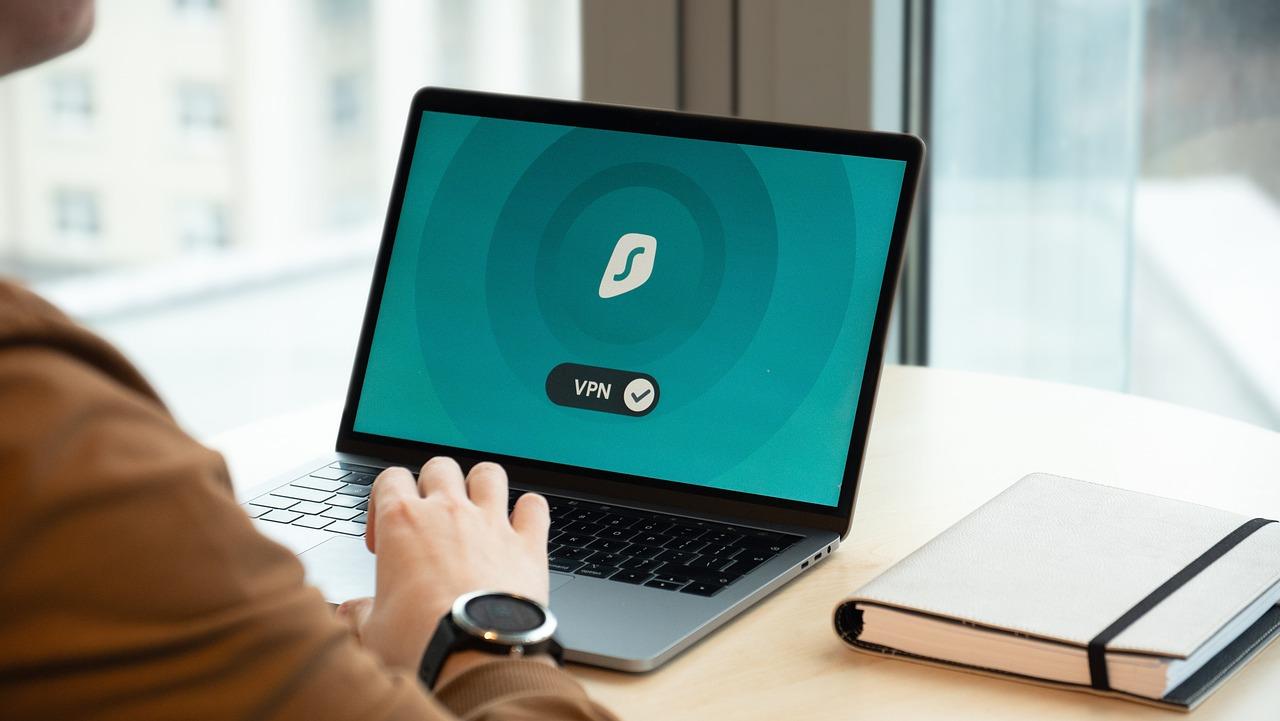
Understanding the Importance of VPN in Web Development
VPNs build a secure, private network over the internet. They encrypt data and hide IP addresses. This protects information and allows access to restricted resources. For web development teams, this is vital. It ensures uninterrupted access to essential tools, libraries, and sites, no matter where they are.
Common Internet Challenges for Developers
Before starting VPN integration, let’s look at common issues developers face due to Internet restrictions:
- Key Resources Unavailable: If libraries or code repositories like GitHub are blocked, development stops.
- Communication Tools Blocked: VPNs ensure access to Zoom, Slack, or Telegram, vital for teamwork.
- Connectivity Issues: VPNs offer a steady connection, keeping workflows smooth despite local restrictions.
These problems can cut productivity. So, integrating a VPN is a smart move for any development team.
Key Benefits of VPN for Web Development Teams
Using a VPN in web development offers more than just bypassing network limits.
- Secure Data: It encrypts data shared among team members and servers, crucial for sensitive projects.
- Access to Resources: A VPN unlocks region-specific resources and bypasses local restrictions.
- Increased Privacy: It hides IP addresses, protecting users from tracking by ISPs or third parties.
Setting Up a VPN for Your Web Development Team
Adding a VPN to your web development is simple with the right tools and advice. Here’s a step-by-step guide:
Step 1: Choose the Right VPN Protocol
The first step to set up a VPN is picking the right protocol. Each option has its pros and cons:
- IPsec: It’s secure and flexible but tricky to set up.
- WireGuard: New, fast, and using modern encryption. It’s easy to set up and often preferred for web development.
Step 2: Selecting the VPN Setup Method
You can set up the VPN manually or use automation tools. Here’s a quick overview:
- Manual Setup:
- Rent a VPS (Virtual Private Server) and configure it with SSH (Secure Shell).
- This method allows flexibility but needs extensive manual work. You’ll have to set up TUN/TAP interfaces, create firewall rules, and generate encryption keys.
- Automated Setup with Configuration Management Tools:
- Ansible or Puppet: These tools automate setup, easing the deployment and management of VPN servers on remote machines.
- Docker: This platform simplifies the process too. Its images for VPN setups make deploying and managing VPN instances easy.
Step 3: Configure the VPN Server
Setting up the VPN server is crucial, whether manual or automated. Follow these steps:
- Create User Accounts: Make accounts for each team member for secure access.
- Enable Encryption: Turn on strong encryption for data security.
- Define Access Rules: Limit user access to necessary resources for privacy and security.
Step 4: Connect Your Web Development Tools to the VPN
To ensure smooth work, connect all development tools to the VPN:
- Development Environments: IDEs like Visual Studio Code, which use cloud plugins, benefit from VPN access to bypass regional limits.
- Code Repositories: For GitHub, GitLab, or Bitbucket, a VPN guarantees access despite restrictions.
- Communication Tools: Tools like Slack and Zoom, vital for remote teams, remain accessible without interruptions.
VPN Security: Protecting Against Potential Risks
A VPN offers a secure connection, but consider these extra measures for better protection:
- Regular Updates: Keep VPN software updated for security patches.
- Use Multi-Factor Authentication (MFA): MFA adds security by requiring a second verification step.
- Monitor VPN Logs: Check access logs regularly for suspicious activity and policy compliance.
A VPN boosts security and access for web development. With the right tool, you can take the first step towards enhancing streaming privacy with a VPN. In projects involving multimedia, a VPN protects streaming data. This prevents tracking and unwanted monitoring. It keeps sensitive data private, crucial in environments where streaming privacy matters.
Best Practices for Maintaining VPN Access
To keep a stable VPN connection, know possible issues and how to fix them. Here are some tips:
- Check Connection Regularly: Always monitor stability, especially for important projects.
- Confirm ISP Compatibility: Some ISPs limit VPN access. Pick a VPN that works with your ISP or set it up to avoid these limits.
- Have Backup Options: If one VPN server fails, a backup server or method can prevent issues.
The Future of VPN in Web Development
The demand for secure, flexible online access will rise as teams go remote. VPNs are evolving to meet modern needs. They now offer better connectivity, stronger encryption, and easier setups. For web development teams, VPNs are key. They not only bypass restrictions but also ensure a secure, productive environment. Here, productivity and data protection work hand in hand.
Conclusion
Using VPNs in web development boosts security and lifts online limits. They are vital for remote teams, ensuring access and protecting privacy. This guide shows you how to set up a VPN that improves team safety and focuses on building great web apps, free from connectivity worries.
A well-set VPN ensures smooth, secure work, no matter the location.

