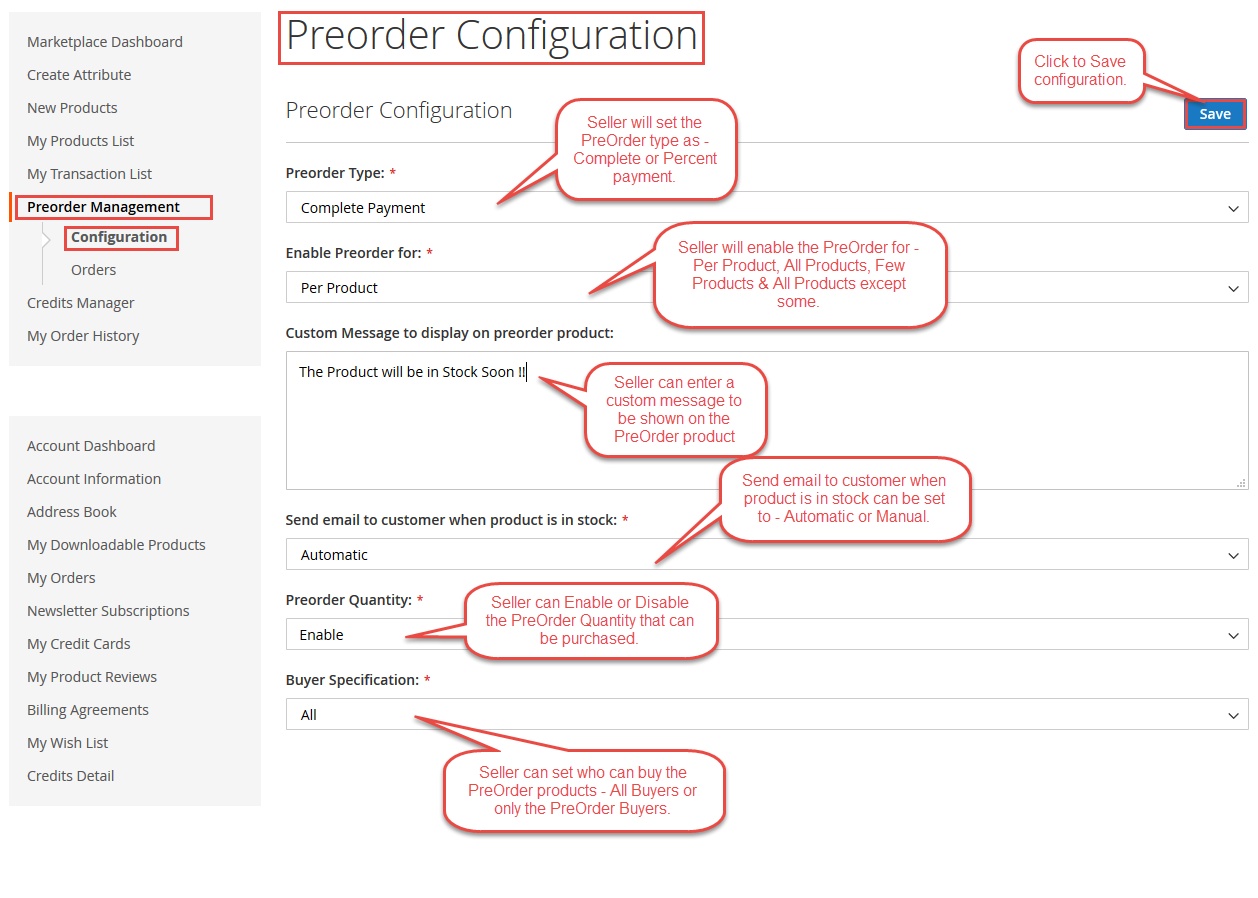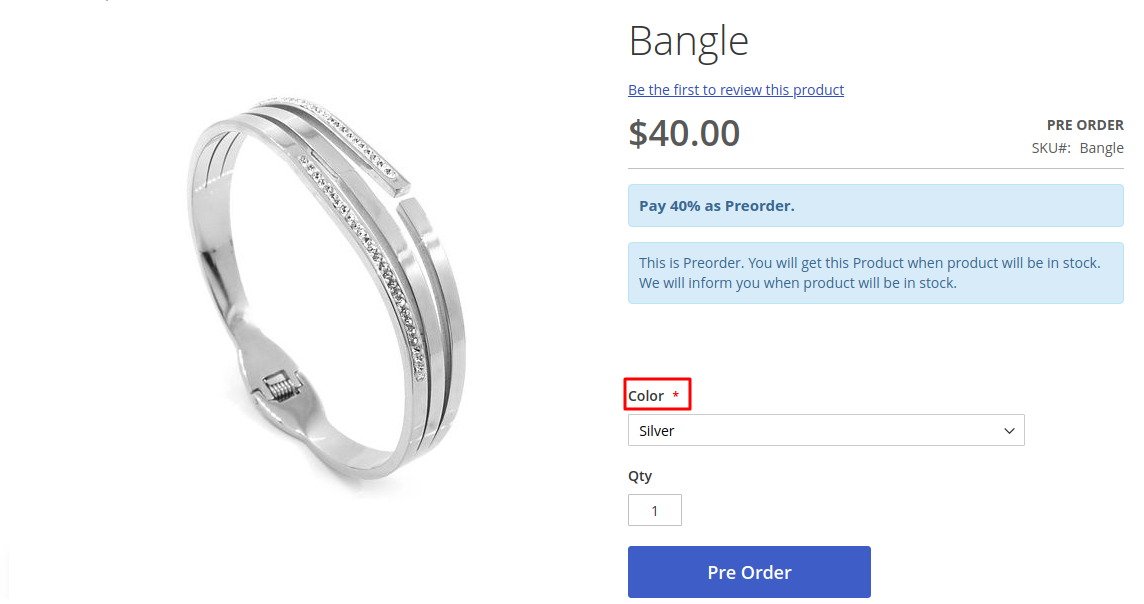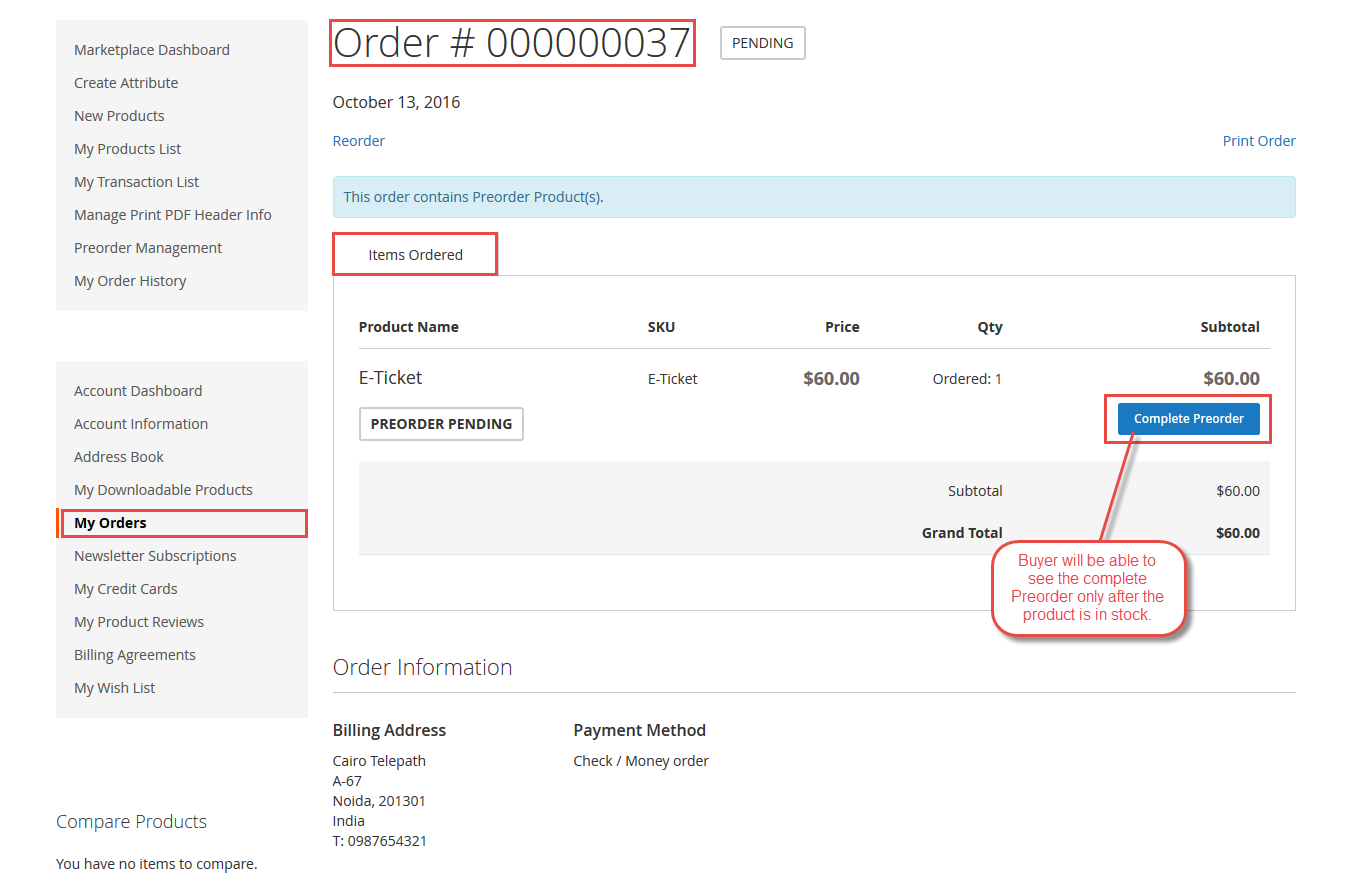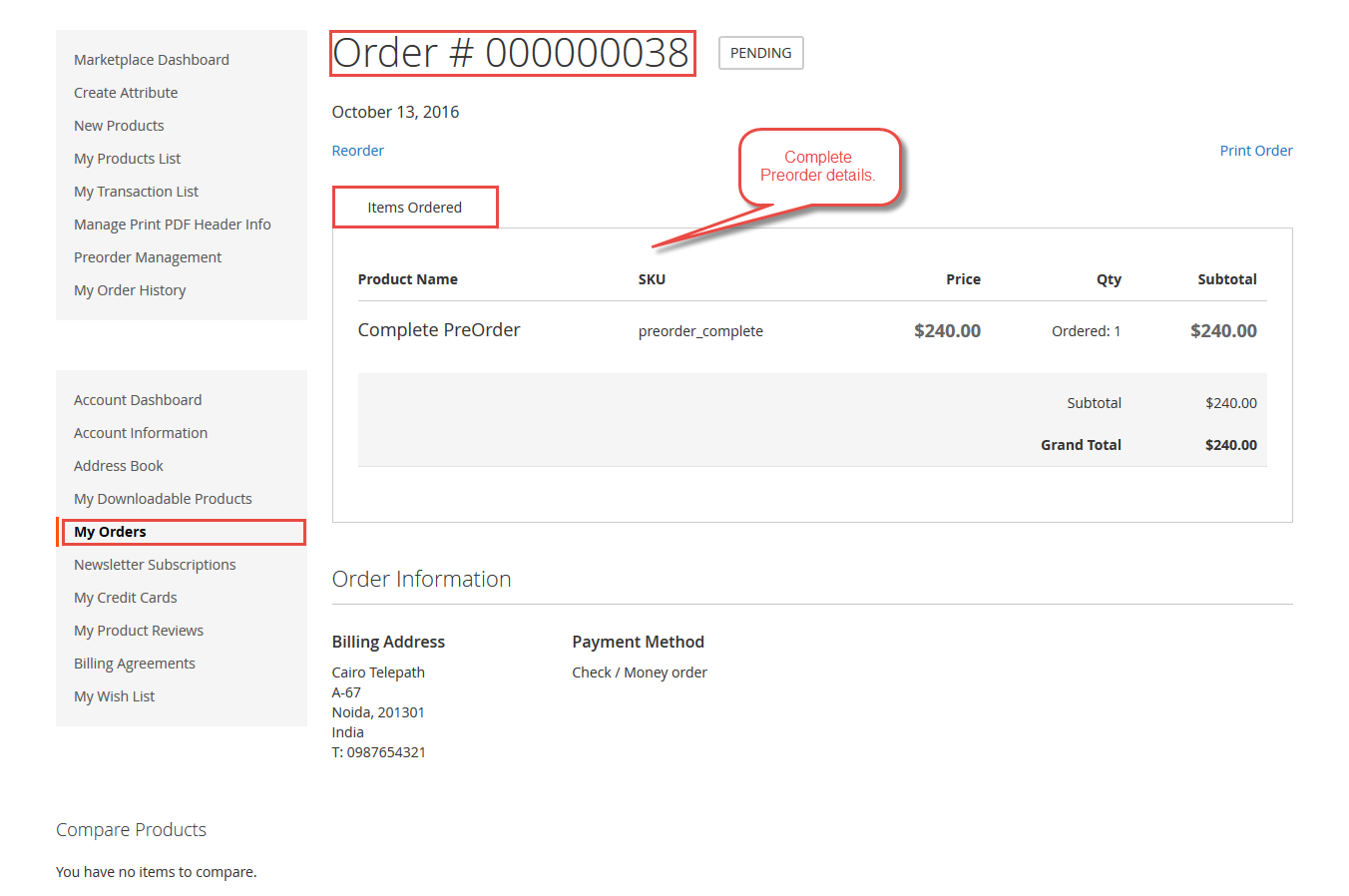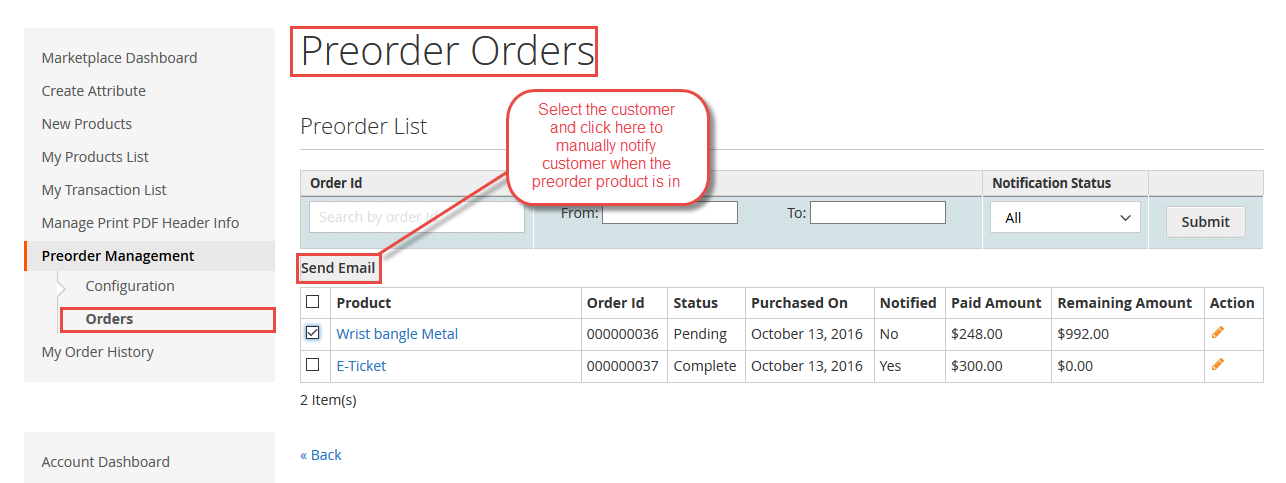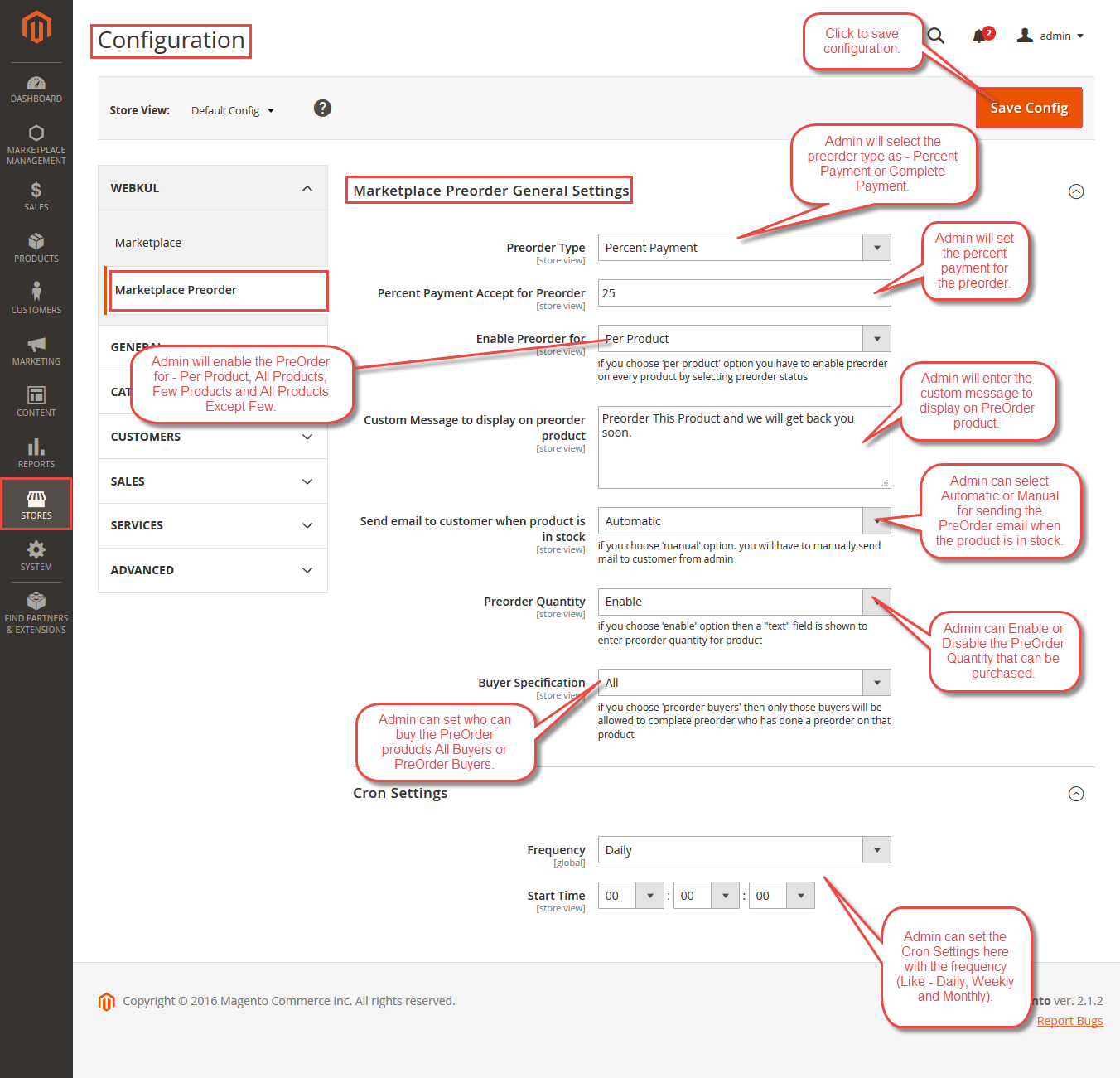Why Preorder is Necessary for The Marketplace
Jan 16, 2021 | 10 min read
2. Seller Pre-order Settings
In this setting, the merchant arranges for the PreOrder of Products. For this, the merchant needs to go through -> Marketplace -> Preorder Management -> Configuration as shown in the image below:
Let’s go through all the alternatives available right here for the PreOrder setup
PreOrder
The vendor can pick out the PreOrder Payment Type as either a Percentage payment or the Complete Payment.
Enable PreOrder For
Dealer can set PreOrder For the following given products –
Each Product
In the event that the dealer has chosen “Per item” at that point the vender should empower preorder on each product through choosing their preorder status as “Empowered” on the product page and setting them as “Unavailable” or “Out Of Stock”
All Products
If the dealer selects “All Products” then the PreOrder will follow on all of the outs of stock products of the Seller. There isn’t any need to set the preorder status as “Enabled” for every item, the product must simply be Out of Stock.
Select Products
In the event that the merchant has chosen “Few Products” for this situation, the vendor can empower the PreOrder for the selected items by mentioning their item SKU, with multiple SKUs separated by a comma. For the PreOrder to apply on a few items, these need to be simply “Out of Stock” and there is no need to specifically set their PreOrder status as “Empowered”.
All Products Except Some
If the vendor has chosen “All Products Except Some”, at that point the dealer should reject a few items through composing in their Product SKU isolated with a comma. The items held for PreOrder should be consistently unavailable and there is no compelling reason to separately “enable” the PreOrder status for them.
Customize Message To View On PreOrder Product
This field allows custom messages to be shown before the preorder of the item. The customized message could be something like “This Product will be available soon!”.
Send Email To Users When Product Is In Stock
The vendor can pick the favored means of sending Email notifications when the Product comes back in stock. The Email notification can be either sent automatically or manually when the product becomes available. In the event the seller selects the ‘manual’ choice, the seller will be prompted to send the emails manually once the product is made available.
PreOrder Quantity
Merchant will have the option to set the maximum quantity that can be made available for Pre Order.
Purchaser Specification
Here the merchant can choose the purchaser details for the PreOrder products. If the vendor chooses “All” at this point, then both the PreOrder purchasers and the non-PreOrder purchasers can place their order for the item and complete the purchase when it becomes available. Alternately, the merchant can choose just the “PreOrder purchasers”. In this case, only the PreOrder purchasers can place their order and complete the purchase upon the availability of the product.
3. Pre-order workflow for Customer
Pre-Order for Configurable Product
The pre-request extension works with basic, virtual, and configurable kinds of items. In the configurable item, the administrator can set the Pre-Order Status as Yes for any of its related merchandise.
Presently the customer taps on the “Pre Order” button on the product page to select the items and they get added to the shopping cart. The customer can then click on the “Continue to Checkout” button for completing the purchase. The buyer can either pay part or full payment (including the taxes and transportation charges) depending on the settings selected by the Seller for such purchases.
After completing the preorder with a percentage payment, clients can view their Pre-Ordered products in the field “My Orders”. Here, they have the option to complete their order when the product becomes available.
When customers click on the “View Order” and if the Product is “In Stock”, then the seller sends a notification (automatically or manually as selected by the Seller). Consequently, the buyer can complete their Preorder transaction as demonstrated below:
After clicking on the “Complete PreOrder” choice, the remaining price for the product (if any amount is still pending) can be added to the cart at the point of checkout, and the buyer can be prompted for making the payment. On the checkout page click Place Order to complete the Preorder. The payment option will appear as demonstrated below:
Placing Order
Case 1 – Full Payment
The product purchase process is the same as demonstrated above. The client can make the full payment, including the taxes and transportation cost, and place the order. When the item returns in stock, the client gets an email notification and the product is shipped. The Order Management System can be used by the buyer in case she wishes to either cancel the order or change the shipping address at that point.
Case 2 – Partial Payment
In case of a partial payment having been made at the time of the PreOrder, two separate request IDs are made for completing the pre-order. In the primary request, the client can pay the designated percentage of the product cost. When the item returns in stock, a secondary request ID is generated and the customer is notified. At this time, the customer can choose to either complete the balance payment or cancel the PreOrder.
The dealer can inform the customer when the PreOrder item is available. For this, the dealer can go to the Menu under – >Marketplace->Preorder configuration >Orders. Here the merchant can choose the customers to whom notifications about the Preorder accessibility have to be sent. The “Send Email” button will do the rest. This process is demonstrated below:
.
.
4. Admin Pre-order Settings
After installing the relevant module for PreOrder set-up, the admin can go through the menu Stores->Configuration->Marketplace Preorder. Here the administrator will make settings only for his products. ( So, for each vendor product, sellers alone set their configuration settings as mention above in point no. 2 Sellers pre-order settings. )
PreOrder Type
Again, similar to the earlier case, here too, the can pick the PreOrder Payment Option as either a Percentage charge or Complete Payment. In case the charge type is percent price, then the consumer needs to pay the set percentage of the total cost of the product while pre-ordering it; and once the product becomes available in the inventory, the remaining amount can be cleared to complete the purchase.
In case of a complete charge, the user pays the total cost at the time of the PreOrder itself. Whenever the product becomes available, it is automatically shipped to the customer after sending him or her a notification.
Empower PreOrder For
Just like the Seller, the administrator can also set PreOrder For:
- Per item.
- All Products.
- Few Products.
- All Products Except Some.
The formats and procedures for all the above are the same as described earlier in the article, in case of a similar choice for Sellers. Individual product SKUs can be separated by a comma, both in case of inclusion or exclusion.
Customized Message To be displayed for Preorder Products
This field can be used to display a customized message on the preorder product that will appear on the user’s screen. The customized message will flash when the customer chooses to order such out-of-stock products.
Email Notifications To Users When Product Becomes Available
The administrator can choose the Email notification method as either Automatic or Manual. This notification is to be sent when the product becomes available. In the case of the ‘manual’ alternative, the admin is notified of the product’s availability and the emails have to be sent manually to the users from the admin section.
Cron Schedule
Admin can set the frequency as day by day, weekly, monthly, and outline the time for cron agenda. Cron settings will change the “Stock Status” to “In Stock” once the product becomes available. Subsequently, depending on whether the notification setting is manual or automatic, either the admin will be prompted to send out the email notification, or the Email notification will be sent out automatically.
5. Features of the PreOrder Set-up Module
- It can be used to design and display a customized message to show up on the preorder product page.
- The customer can be prompted to pay either a partial price or the complete price for the pre-order.
- The administrator can set preorder status and accessibility dates.
- The consumer can pre-order products.
- The module additionally helps the product with custom alternatives.
- Through this module, customers can pay either the complete or partial cost of the product.
- Customers can get a programmed email notice when the product becomes available.
- This makes the PreOrder feature available to both sets of Customers – those who have an account and those who order as Visitors or Guests.
- The module provides multi-lingual support, including RTL.
- The code is completely open and can be customized as per requirement.
6. Wrapping up
Pre-orders, when planned and programmed properly, can be profitable advertising for your eCommerce store. Especially for new product launches. Pre-order can be used as the promotion for the main launch. Pre-orders assist in creating a buzz and building momentum before the actual product release. They also gauge the marketplace interest in the product and help plan inventories for new launches and untested products. You can contact us and let us know your views and queries.