How to manage New, Featured and Special products In PrestaShop 1.5.x.
PrestaShop allows you to add products as new, featured and special products for your store.
New Products: Latest products in your store.
Featured Products: If you want to emphasize the most important (best-selling, most recent, highest quality) product, then you can add all those products under Featured Products.
Special Products: If you want to highlight certain products with special price that products comes under Special Products.
In PrestaShop, some free and paid add-on is also available to manage new, features and special product in a separate block on home pages.
Following step will explain you how to manage default New/Featured/Special products in Prestashop store.
We have added a test product in order to show up changes we will perform in modules.
New Products Module
You can set the number so that a new product will display a New tag for a specific number of days. This could be a week, a month, or whatever you decide. Setting the number of days a product will show up as New in PrestaShop 1.5.x.
- We have added Test Product product to home category as you can see in our previous screenshot.
- Next Go to Modules -> Modules and search for new product block and click on configure. Now you are on New products block screen. Here you can set number of products to display and set if block should show up even if there are no new products. We can see that five products show up now.
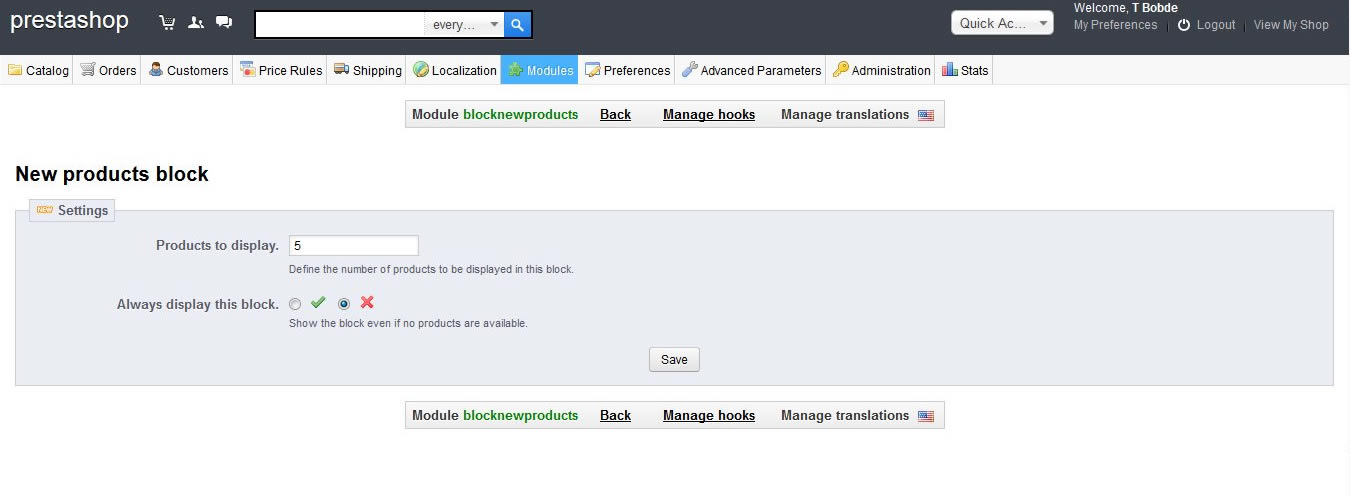
- Next Go to Preferences -> Products
- Now find the field labeled Number of days for which the product is considered ‘NEW’ and enter the number of days you wish for the item to display the NEW! tag.
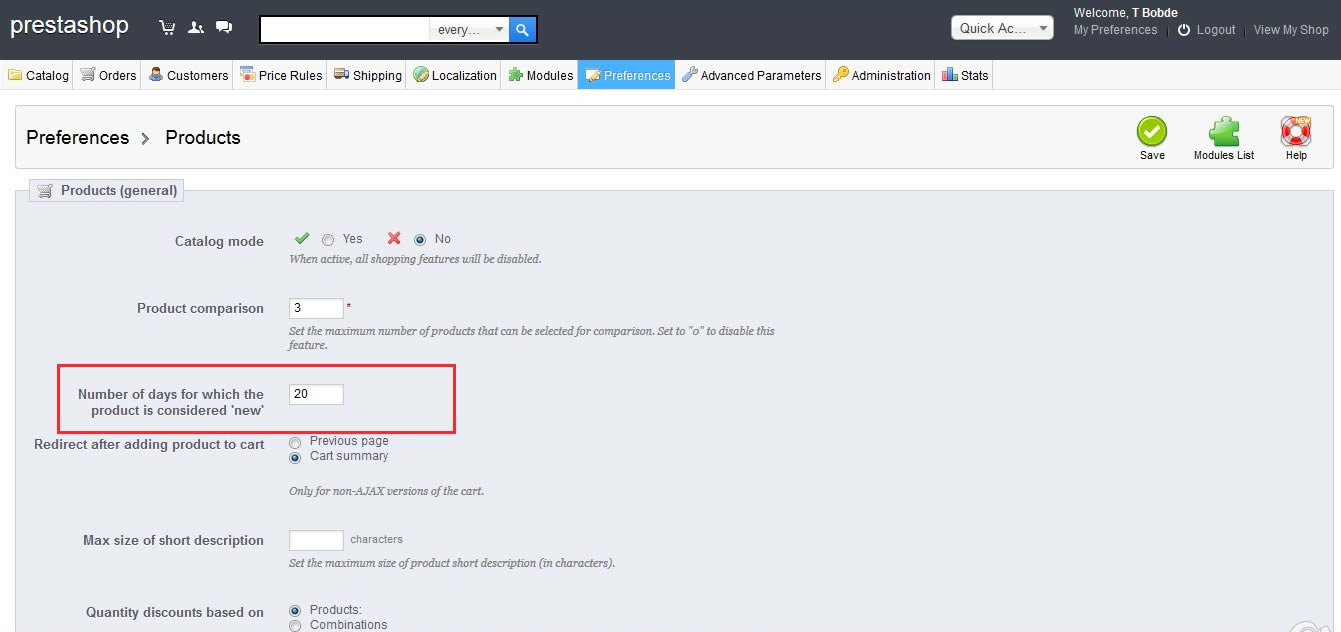
- Click on Save button to save all changes.
- On front-office new product look like
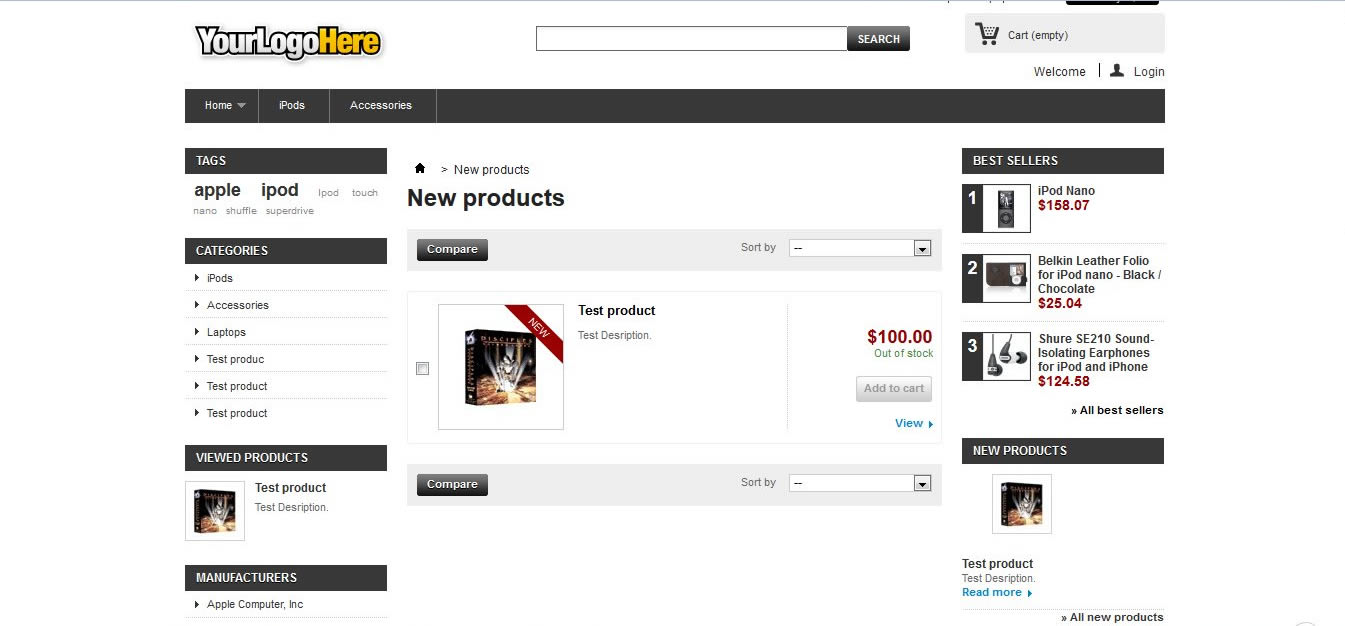
Special Products Module
You need to add a discount for the product. After that, it will show up in the Specials module.
- First go to Catalog -> Products it will display the list of products select a product which you want to make as special product.
- Next click on Edit icon of selected product.
- Next click on Prices tab from list of tabs on left side.
- Now you are in Product price screen.
Click on Add a New Specific Price button.
Here you can add discount in amount or percentage for particular customer or particular time period.
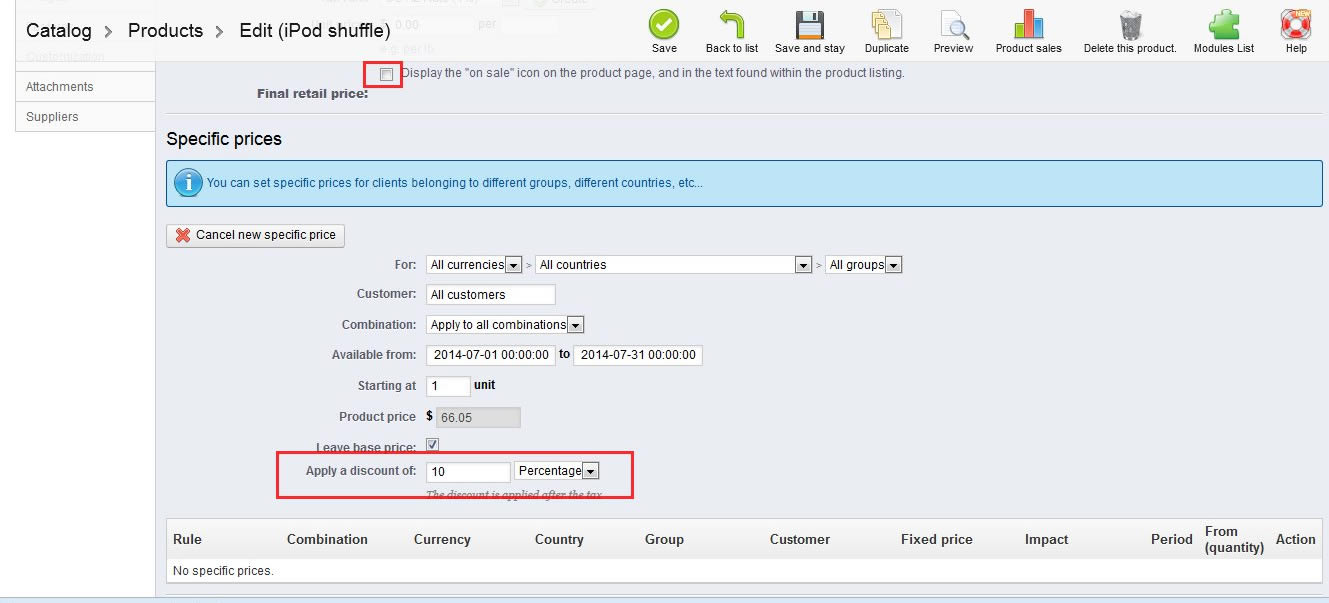
- Let’s check module settings. Next Go to Modules -> Modules and search for special product block and click on configure.
You can access them in Specials module. You can set number of cached files and select if the module should show up even if there are no Special products. - On front-office new product look like
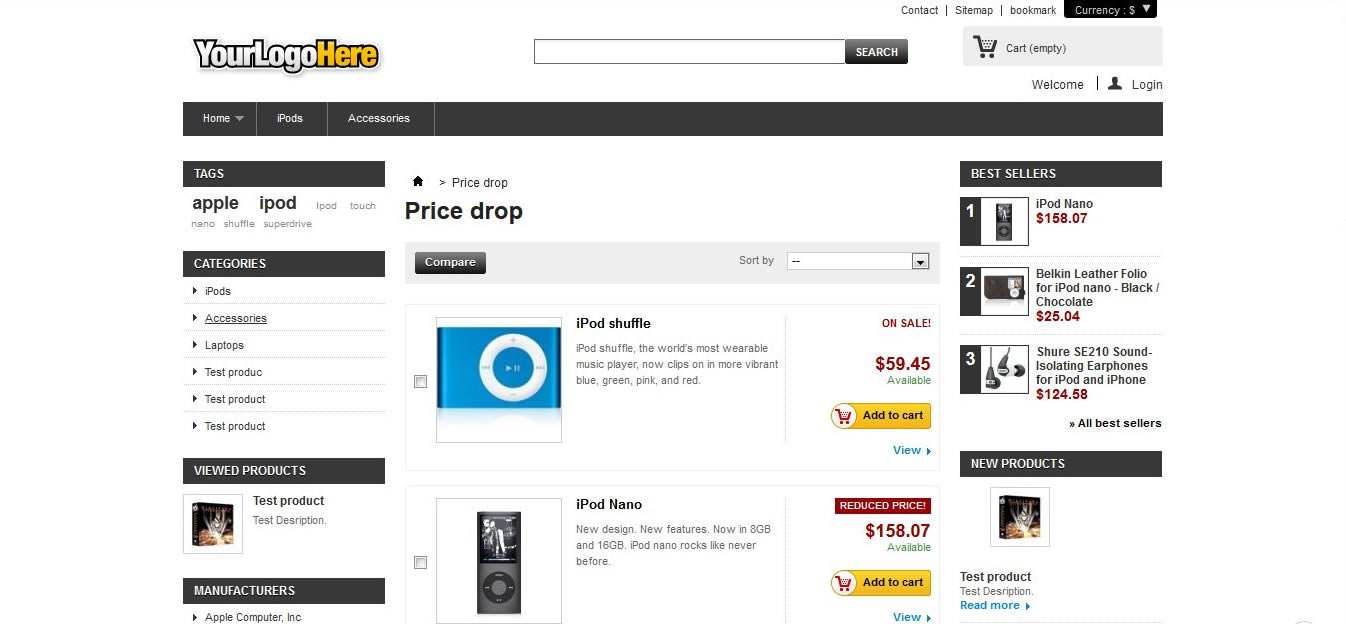
Featured Products Module
The Featured Products block is shown below the Homepage Text on your PrestaShop home page
Following are the step to manage featured products.
- You can define number of products in featured module settings. Featured module settings you can access in Modules->Modules section and search for special product block and click on configure.
- In the above screenshot the field provided, enter in the number of products you want to be displayed in the Featured Products block on your PrestaShop home page and click Save .
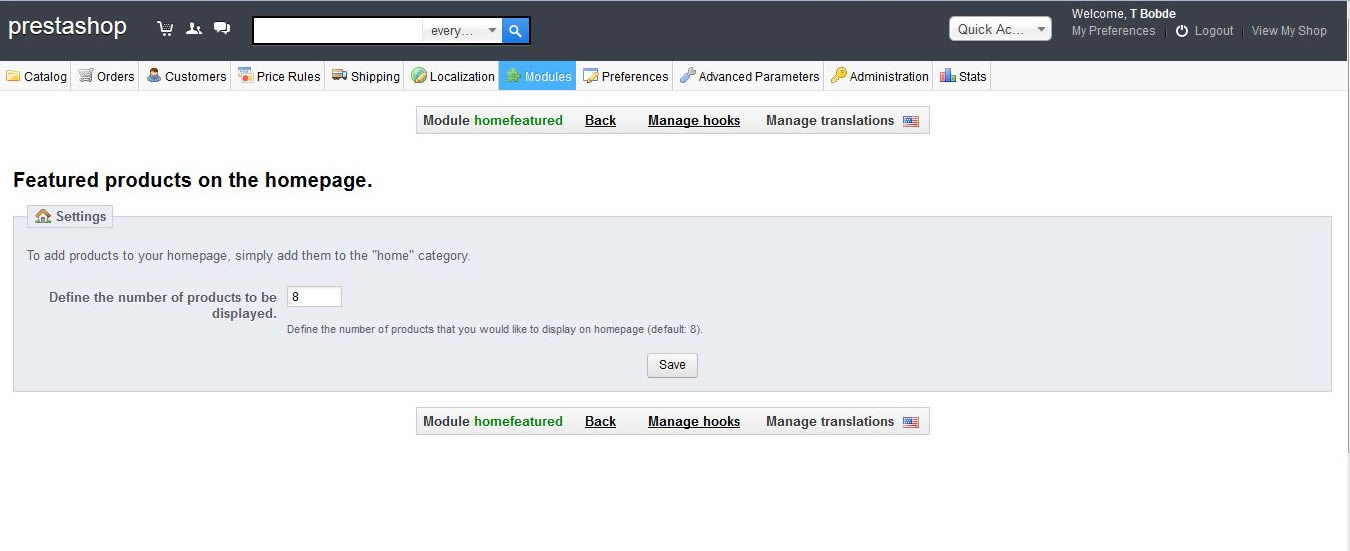
- The number of products shown in your Featured Products block on your PrestaShop home page is now updated.
- Home category is used for module. Filter products by category, select Home category as this category is used for featured module.
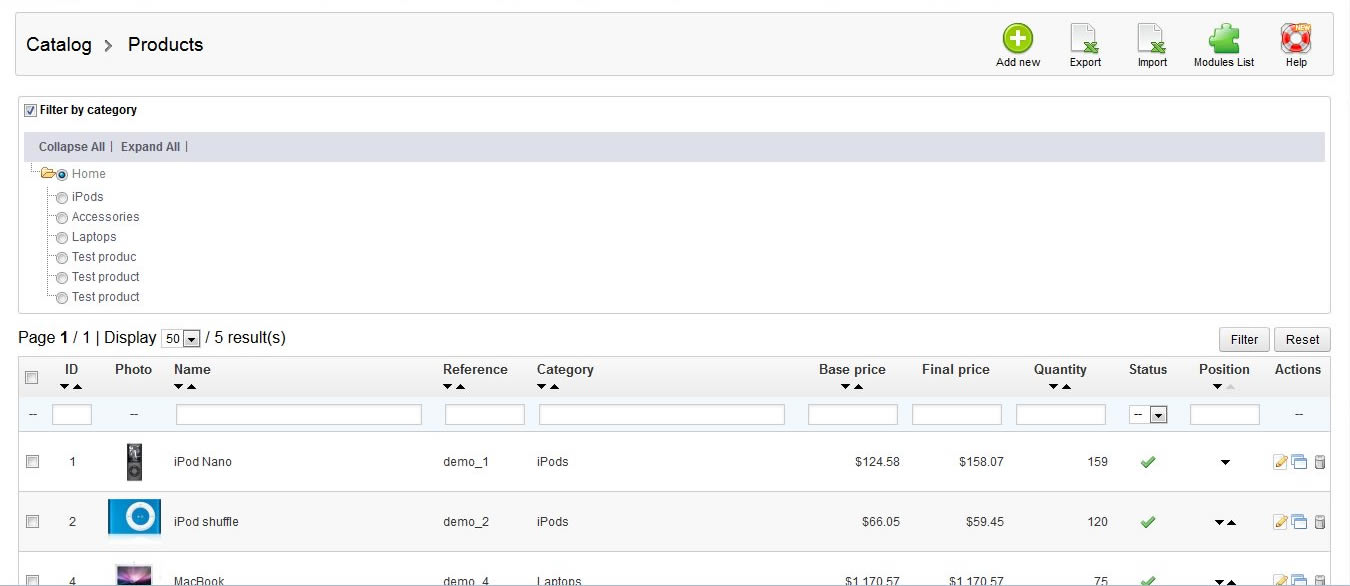
- The list of products is in the same order as they will appear in the Featured Products block. To change the order of products, click the black arrows and drag the product either up or down in the list .
- On front-office featured product look like
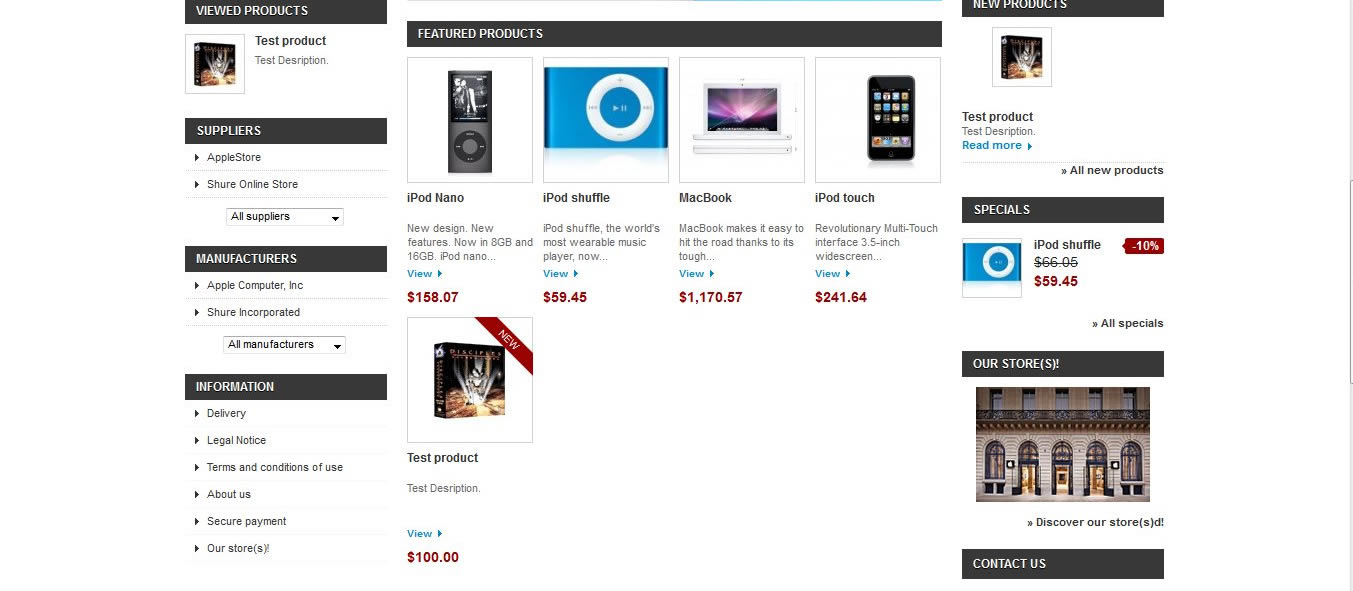
Latest Posts
One Comment
Leave A Comment
You must be logged in to post a comment.

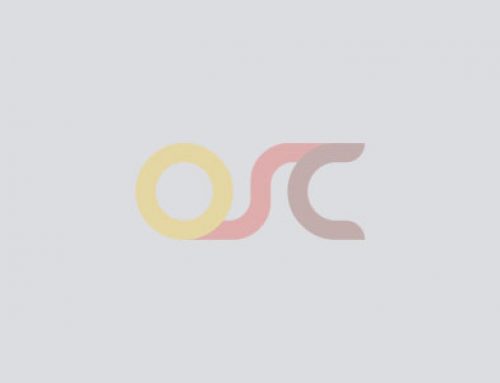

Thank you, this is the article I was looking for.