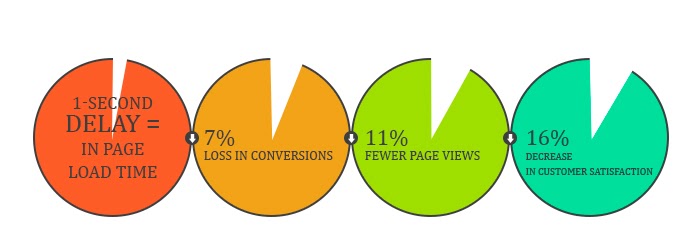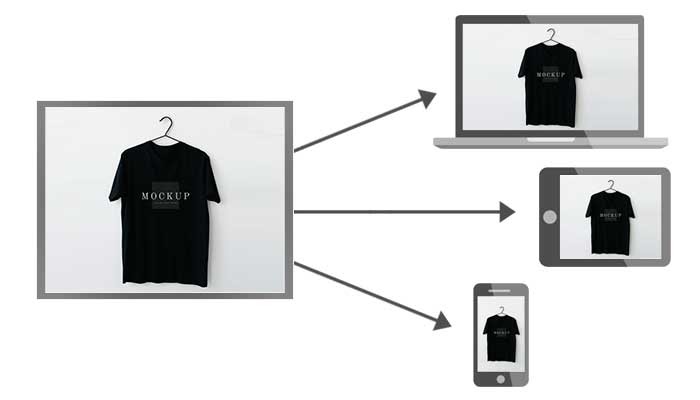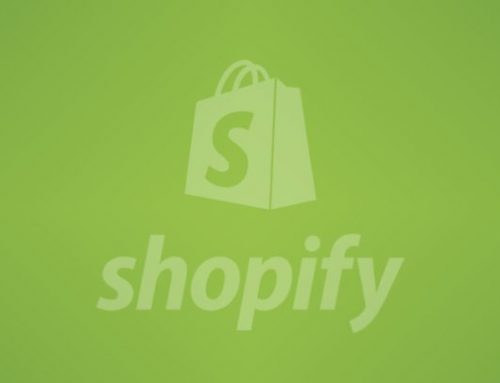How to Test the Performance of Shopify Wholesale Theme
Sep 11, 2020 | 07 min read
1. Quickread
Testing the performance of your Shopify wholesale theme is necessary to check out the loading time of your site. If your theme loads quickly mean visitors will get a smooth experience then they will purchase the products from your store. There will be absolute chances the users will come back on your site. You will observe the maximum sites consist of heavy images that’s why it requires more time to load.
In this blog, you will get to know why the performance of your theme should be on your priority as you build your themes and
- The tools to test the performance of your store
- Techniques that you can use to improve the performance of your Shopify Theme.
2. Why Performance of Theme is Important
The performance of each theme now becomes more important in the e-commerce world. The main reason is more businesses move online so every customer has more choices about which product they should buy. This plays an important role in the success of any online site. Your website will know as a high-performing site if your site gets success in retaining the more visitors.
Speed matters when it comes to user experience, as it is about improving conversion ratio and user experience.
- Your conversions by 7%,
- Pageviews by 16%
- Customer satisfaction by 23%
- Decrease page views by 11%
You will get many positive impacts on your site if you just speed up the loading time of your store only by 1 second .
3. How to Test the Performance of the Shopify Theme
The performance of your site is important in the real-world due to differences in each user’s device, network connections, and other factors. For example, if you load any site in your office using a cable network connection and you load the same site in a coffee shop using WiFi, the loading time of that site will be different in both cases. Using tools you can test the performance of your theme. The tools are:
- GTmetrix
- Pingdom
- Page Speed Insights
You can select any of the above tools and start testing your theme. All the tools provide you with information on the following points:
- Loading Time – This includes the entire time that begins from the delivery time, the time required to download all assets files of the page, and ready for the user interaction.
- Page weight – It consists of bytes that get transferred to the browser from the server to display your theme on the user’s devices.
- HTTP request – Every time the browser makes HTTP requests to the server for loading down the page.
4. Know about Improving the Performance of your Theme
Image Optimization
Images are the major important element of your e-commerce store. Image optimization is the process of delivering the images in the correct dimensions, size, and resolution so that page load times will become faster.
Here are the easy steps to check the weight of your theme:
- First, install the Image Optim and open it
- Drag your theme’s “Assets” folder into the Image Optim app.
Images have the largest percentage of the weight of your store but you can perform image optimization easily and with less effort.
Lazy Loading Images
Lazy loading is an optimization technique where images load as the user scrolls down the page or in simple words it consists of the delay in the loading of images. This technique makes use of a Javascript library to load images only when they should be visible to the site visitor. It means lesser HTTP Requests are sent to the server Hence, loading the images initially is not necessary for you.
Delete the file which is not of use and optimize the images. Keep in mind the size of all image files should be small. As Faster pages = better conversion rates.
The Responsive Design of the Theme
The design of your theme should be responsive. Your theme should display images in order to adapt to different device screens. All images of your theme should get displayed on smartphones, tablets, and desktops. The responsive design gets adjusted easily on different viewports.
The mobile browser displays the size of the site that suits the device. A desktop browser displays an image that suits the large screen. It does not load the image to display but tells the browser which image they have to load for that particular viewport.
Update your Theme
Updating your theme is always highly recommended. Updating to the latest version means you are working with the refined version of the theme. All settings of your theme get duplicated when updation starts and all settings are applied to the updated theme. If you don’t update your theme then you may get some issues with your current theme.
Assets – Concatenating and Minifying
When any visitors visit your store, their browser sends a request to the server and to deliver the file that consists of the content of the page. The images, icons, HTML, CSS, JavaScript files are all present in these files. The request is an HTTP request and basically, the browser sends a request for a file and the server transfers that file to the browser.
You can reduce the number of the file that has to download and the size of each file just applying the following methods:
- Minifying
Minifying means to remove unnecessary characters like white spaces from the code without affecting how the code will be processed. Minifying code can be manually done in the following ways:
Removing newline characters and white space.
Shortening variable names
Removing comments
Optimizing conditional statements
All Javascript files you can see in the Assets folder. All Javascript files get merged into one single file. After this open file and copy, all code and you can use online minifying tools to minify. Tools are-
JSCompress
JavaScript-Minifier
Minifier
MinifyCode
- Concatenation
This is the method of combining the multiple asset files into a single file. It reduces the number of requests the browser has to make to the server and to load the theme faster.
Remove the installed apps
When you add the apps on your Shopify store, it means you also add JavaScript and CSS files in your Shopify admin. But if you have a large number of the app on your store, and not almost all apps you use then it will create the problem. As this CSS and JavaScript files of unused apps start running in the background that slows down the speed of your store. Hence, the best idea is to check for apps that are no longer in use and remove them from your store.
5. Conclusion
One of the main reasons for your store speed is the theme. Always keep in mind you have to select the themes that load quickly and responsive. Update your theme with the latest version and take a view of a live preview of your theme. After reading this blog, you will know how to test the performance of the theme which you select for your wholesale store. If you have any questions about testing the performance of the theme then you can contact us.