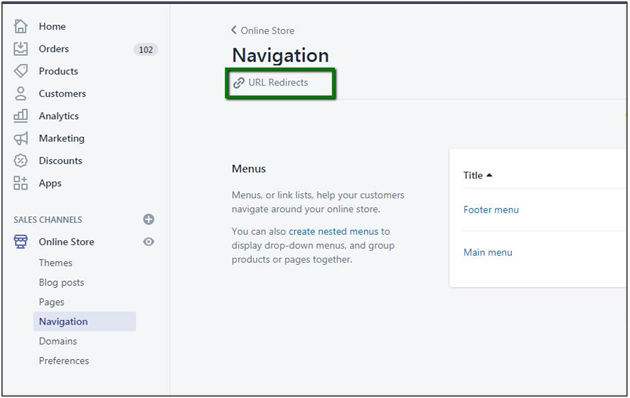How to Minimize Redirects
June 30, 2020 | 05 min read
1. Do you want to know why speed optimization is needed?
When you keep a watch on the speed optimization of your site then it will add more benefits to your business. If your pages load quickly then visitors will stay at your site and they will also get converted to the paying customer.
On the other hand, if your page load time is slow then visitors, even your regular customers will prefer to buy from another website. It will automatically decrease your conversion ratio and result in low traffic on your website.
If a user gets a good and smooth experience on your site then the user will come again. On the other side, the experience of the user gets bad because of slow page loading which results in customers’ negative experience.
So, to retain the customer on your site Optimization is an important factor.
2. Minimize Redirects. Are you making your pages slow?
Redirects affect the speed of the page because it is a waste of time to go to one place just to be redirected to another. Redirects mainly affect mobile users as they are using less reliable mobile networks than desktop users.
When you consider mobile networks redirects are likely the one single most time waster. Redirects directly affect your page speed in a noticeably bad way. If you do not make use of redirects then you are serving your contents significantly and faster.
Always remember that redirects cause significant performance and speed issues.
If you remove every single redirect or clean up which will make your pages load faster.
3. What are URL Redirects and why are they important?
Redirects are a method or a way that automatically takes users from one file location to another. They are accomplished in many ways. Each way has a bad effect on your page speed.
URL redirects (also known as 301 redirects) transfer traffic from one URL to another.
If you want to move from an old site to Shopify then you use URL redirects. The speed of your site performance issues occurs due to too many redirects on your site.
Redirects will make an impact on your search rankings when visitors look for your site and are unable to find these pages which also affect your regular customers.
Adding URL redirects for all old links associated with your domain (products, collections, blog articles, and pages) eliminates these negative effects on search rankings and on users of your site.
- From your Shopify Admin, go to Online Stores -> Navigation
- Then click on URL Redirects.
- Click on Add a Redirect URL to create new redirect URL
Create a URL Redirect
When you change the URL on your Shopify store, you need to create a URL redirect to make sure all your customers can still find what they are searching for.URL redirects can be used to redirect traffic from one web page to another.
Example: you have to set up a URL redirect when you delete a product from your site, hence when users enter a URL for that product, they are redirected to a similar product of your site.
Steps to create a URL redirect as follows:-
- Go to your Shopify admin, select Online Stores -> Navigation
- Click on URL Redirects
- Click Add URL redirect.
- Enter the old URL which you need to redirect users from in Redirect form. Remember only those URLs get redirected which are broken.If your old URL still loads on your site then URL redirects will not work.
- In Redirect to, enter the new URL that you want to redirect users to. If you wish to redirect to your store’s home page, then enter/.
- Click on Add.
By using these all steps you can create a URL redirect in your store.
4. What are the 404-page errors?
Users will see the 404 pages error when they get to land on the page that no longer exists. The key to maintaining your site’s health as well as the sales and your page rankings is – to keep the 404 errors in the top priority.
There are some apps that allow you to easily manage and redirect 404-page errors on an ongoing basis. These apps will also perform some tasks for you – the app will keep a track of errors for you.
Also, alert you to new ones and prompt you to fix them or the app will automatically redirect them based on predetermined rules and will notify you when they’re done.
5. Step by step guide to Manage your URL redirect
You can manage your redirects in the ways which are as follows:-
Edit URL redirects
Steps:-
- Select the URL redirect that you wish to edit.
- Enter all changes
- Click on Save redirect
Import your URL redirects
To import your existing URL redirects:
Steps:-
- Click on Import
- Click the Choose File. And select a CSV file
- Click upload file
- Review the import
- Select Imports redirects
Export your URL redirects
Steps:-
- Select Export
- Choose which redirects you wish to export.
- Select the type of CSV file
- Click on Exports item
Delete URL redirects individually
Steps:-
- Choose the URL redirect that you wish to delete.
- Click on Actions
- Click on Delete selected redirects.
- Choose Delete for confirmation
Filter URL redirects by date
Steps:-
- Choose Filter
- From the drop-down menu, select a filter. Then click on Date added
- Choose Select a value and select whether to search before or after a date.
- Enter the date
- Click Add Filter