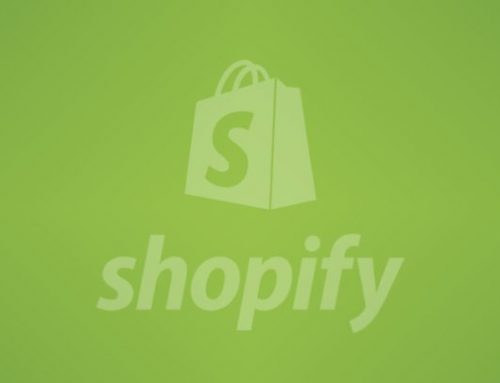How to Create an Animated Header Section For Shopify Store
Creating an impressive Shopify header section goes beyond just aesthetics; it should also be functional and convey your brand identity effectively. Here are some key points to consider.
- Shopify header section creation & customization
Step1. Open the shopify store
Step2. Customize the shopify header section
Step3. Save and publish - A header section with impressive functionality
- Conclusion
The technical aspects are as follows:
Shopify Header Section Creation & Customization
In Shopify Theme’s default, it has already provided a header for the website. In this blog, we will guide you on customizing the header to make it more attractive.
Step1. Open the Shopify Store
- Navigate to Online Store > Themes > Customize.
- Locate the header section or relevant settings.
- Adjust options like colors, fonts, and layouts offered by your theme.
- Preview and publish changes.
Step2. Customize the Shopify Header Section
- All site-related details will appear directly in the header when the user visits the site. The header section has been updated with a button. Upon clicking the button, some sections will open through animation. We can add more details to this section. This animation will greatly appeal to users.
- The website can provide additional information about its site or about any products it offers if it is associated with an academy or online shopping.
- Using the customization options provided by the admin, the client can include any additional site-related information they wish.
- In customization, we can give the animation button any name we want. The below section allows us to add any section related to the site and also to give the URL through the admin so that the section is redirected.
Step3. Save and Publish
Save and publish all the changes, and hover over “Additional Information” on the store, and the output will give you the best result.
URL: Animated Header Section
Password: osc456
A Header Section with Impressive Functionality
- Navigation: Make it easy for visitors to find what they’re looking for. Organize the menu logically, and use clear labels for categories and pages.
- Search Bar: Include a prominent search bar to help customers quickly find specific products.
- Call to Action (CTA): Encourage visitors to take action, like signing up for your newsletter or making a purchase, with a clear and enticing CTA button.
- Responsiveness: Ensure your header looks and functions seamlessly on all devices, including desktops, tablets, and mobiles.
Conclusion
Remember, the best header section is unique to your brand and caters to your target audience. Start by researching successful examples in your industry and iterating based on user feedback to create a design that’s both impressive and effective.
Looking For Expert Shopify Development And Other Services Get In Touch