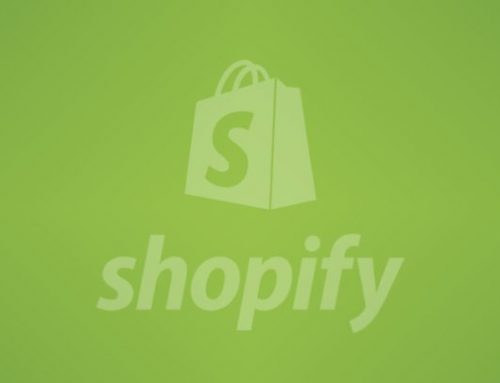Avoid HTTP 404 (Not Found) Error in Shopify
1. Quickread
As a Shopify store owner, your ultimate goal is to offer the best experience to customers who visit your site. Sometimes your site visitors would click on a link or URL on your site and an error pops up showing a “404 Page Not Found,” which means the requested page is not available or the URL can no longer be found.
No user will want to visit a site where he/she will be constantly greeted with 404 errors. And you stand the chance to lose visitors to your site and losing visitors means losing money!
Apart from losing money, “404 Page Not Found” can lower your site’s SEO ranking because search engines will immediately stop indexing a 404 error page when they come across one.
As a Shopify merchant, you can not allow this to happen. This blog, provide you with a simple guide on How to detect 404 errors, How to handle the 404 errors, When do you get a 404 error for the Shopify store, and How “404 Page Not Found” comes.
2. What does ‘404 Page Not Found’ Error Mean?
Let’s have a general understanding of the basics of web HTTP protocols. The internet is made up of clients and servers. Clients, in this case, refer to the browsers that you use to access the Internet – Google Chrome, Safari, Opera, Firefox, and Internet Explorer.
When a user requests a website, the request is sent to web servers, which then responds. The user makes their request using the HTTP protocol.
What is HTTP?
These are standards that all internet users have to agree. When users make requests, it is status codes that will reveal whether the request was successful or not. These status codes are what is referred to as HTTP status codes.
There are different HTTP status code blocks:
- 100 –Generally made of informational requests
- 200 –Successful requests
- 300 –Used for redirects
- 404 –Block shows client errors
- 500 –Shows server errors
The 404 block means that a page was not found or the client sent a request with a certain problem. The issue is coming from the client’s side. The 404 error is as a result of the requested page not being found.
404 error is an HTTP response code that shows the page that a user has requested has not been found. It usually displays a message like “page not found” or “The page you are trying to access does not exist”.
3. How to Detect 404 Errors
For your Shopify store, the most harmful 404 errors are those coming from Google. Because those errors directly hurt your SEO.
The best place to find those 404 errors is in the Search Console of your Google Webmaster Tools account for your Shopify store or you can use Ahrefs Backlinks Checker tool If you have not added your store yet then first submit your Shopify store and the sitemap in Google.
The Search Console is the most important tool you need for monitoring the SEO health of your store.
If you have the search console set up already, then Log in, and go to the dashboard. On the left-hand sidebar click Crawl and then Crawl Errors.
There are two main tabs under URL Errors, Desktop and Smartphone. By default, it will Desktop selected. Under both the tabs, you will see the Soft 404 and Not Found errors.
Under each tab a list of all the URLs for which Google is getting the respective error.
Soft 404 errors.
This is the error Google gets when the URLs are missing but the server does not send 404 responses. This usually happens when you have removed some tags or page no. of a paginated URL that doesn’t exist anymore. You do not need to worry about these URLs as these do not hurt SEO.
What you need to worry about are the Not Found errors. You can find those under the Not Found tab as shown below.
4. How to Handle the 404 Errors
Redirect 404 Error Pages to a New Page
A Redirect is used to redirect customers from an error page to a different page on your store you want them to go. However, it is always best to redirect product pages to a similar product or the collection pages.
For example, you can create a redirect to send your customers to your homepage or a new product page.
-
301 Redirect:
301 redirect it is the safest way to ensure search engines and browsers of all kinds give full credit for any 404 error redirect that you do. It involves permanently redirecting one URL to another.
When you create a 301 redirect, it will send visitors and search engines to a different URL than the one they originally requested.
How to set up redirects in Shopify store
Once you see the list of broken links, download the list of the URLs on either CSV or Google Drive.
Step 1: Go to your Shopify dashboard and click on the navigation section on your left sidebar on the menu.
Select “Navigation” on your Shopify dashboard
Step 2: In the page loaded you will find a link URL Redirects. Click on “Add your first URL redirect”
Step 3: Add the current URL and where you want to 301 redirect to.
Create a custom 404 page
You will be able to redirect the URLs only when you have detected the 404 error.
You can create a custom 404 page where you can put some content to help the visitors find what they are looking for. You have to add elements in the 404 templates by editing the theme files.
You can create a custom 404 page where you can put some content to help the visitors find what they are looking for. You have to add elements in the 404 templates by editing the theme files.
5. When do you get a 404 Error for the Shopify Store?
-
You will get the 404 error if you earlier had any products/collections/pages which were indexed in Google and other search engines but now those product/collections/pages do not exist anymore.
You can delete those or changed the URL.
-
If you have misspelled or typed the wrong path after the domain name, then also you will get the 404 error.
6. How “404 Page Not Found” Comes
-
When content is removed:
The first reason the 404 error comes is when content on a site has been deleted or moved to another URL. When that happens, the link or URL will no longer exist on your site when your site visitors clicked on.
-
Incorrect URL:
Sometimes, the 404 error is not your fault; the site visitor might have typed in an incorrect URL. If a visitor misspells or types the wrong path after the domain name, the user is likely to get “404 Page Not Found”.
-
When files or images in the content are removed:
Another reason could be that a link, files, or images in your site’s content have been removed or deleted without adjusting the internal links accordingly.
Example: when products/collections/pages indexed in Google and other search engines do not exist anymore.
-
Dysfunctional domain name:
If the entered domain name is no longer functional or no longer exists, a page will show “404 Page Not Found”.
-
When the server connection is broken:
Search Engine Results Page (SERP) will also show “404 Page Not Found” if the connection to the server responsible for your website is broken or not running.
-
When a domain name cannot be converted to an IP address:
For any page to show on the internet, it requires a unique numerical code known as an IP address.
An example of an IP address is 71.183.411.80. Since numeral data is hard to keep in memory, the IP address features a human-friendly name known as the domain which is what users click on.
Example: www.contact.com
It happens if a domain name cannot be converted to an IP address when a request is made, it will show a “404 Not Found” Page.
It happens if a domain name cannot be converted to an IP address when a request is made, it will show a “404 Not Found” Page.