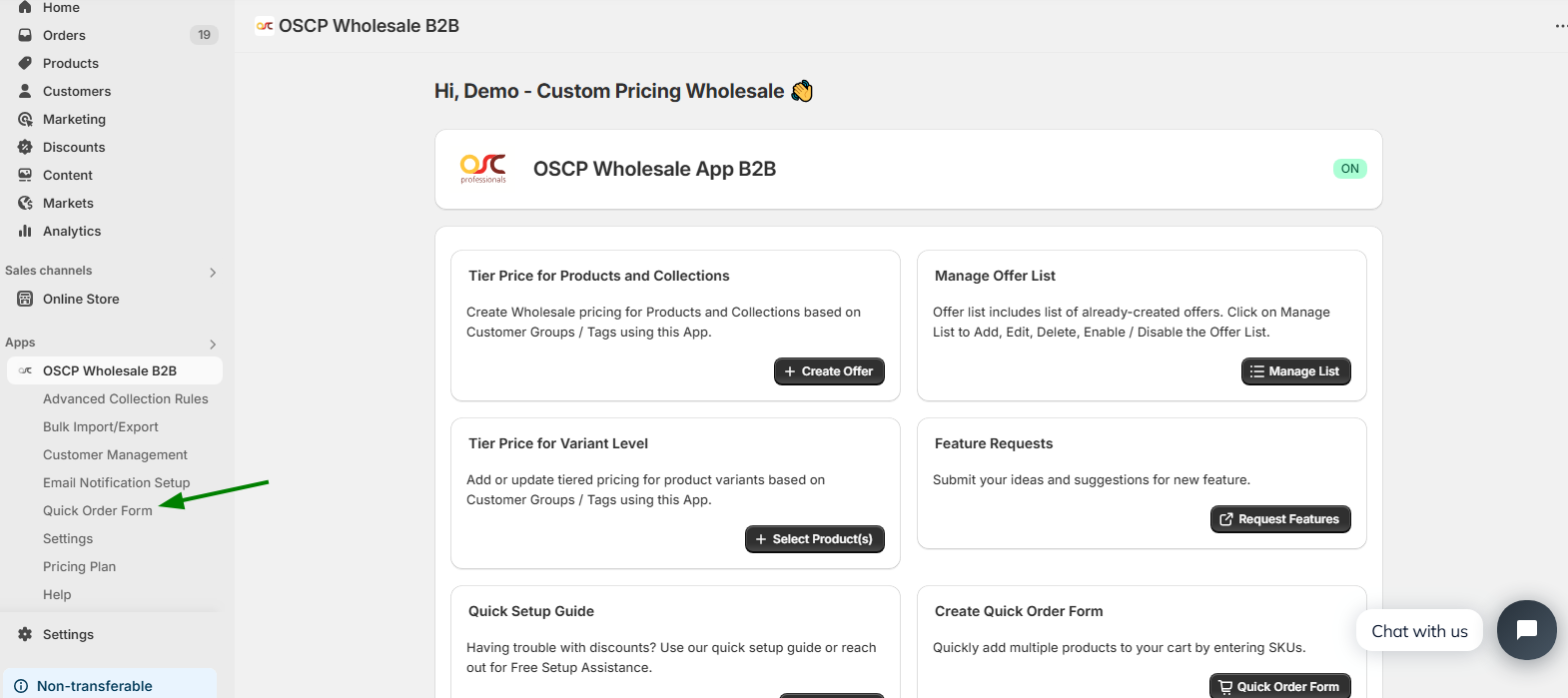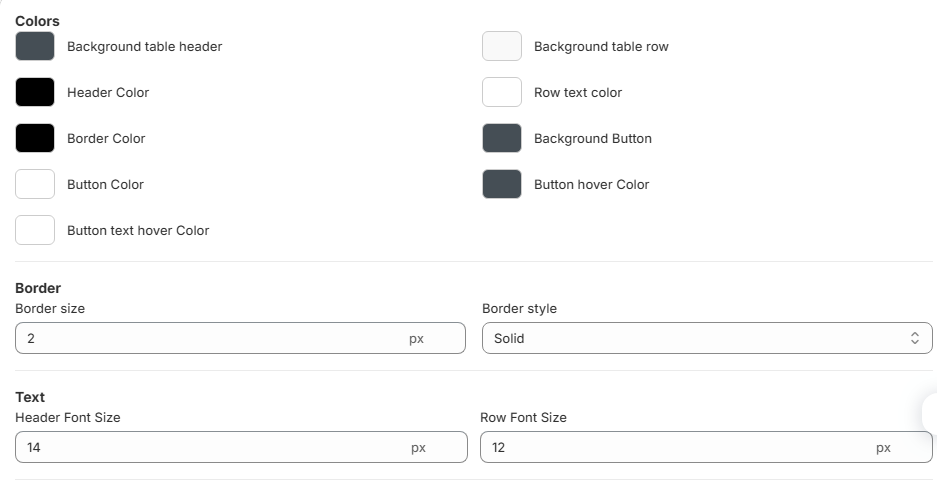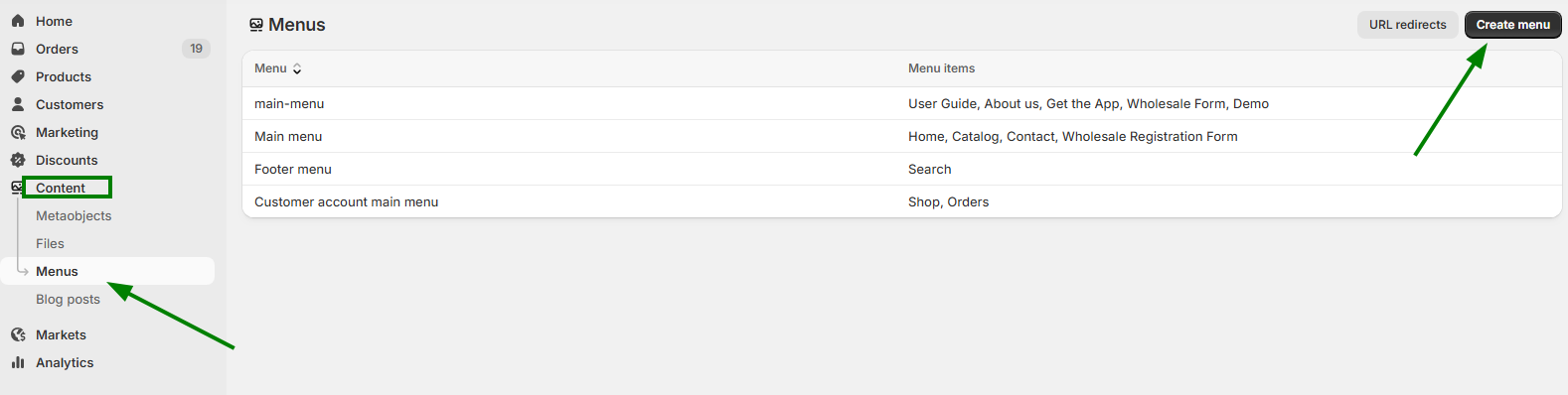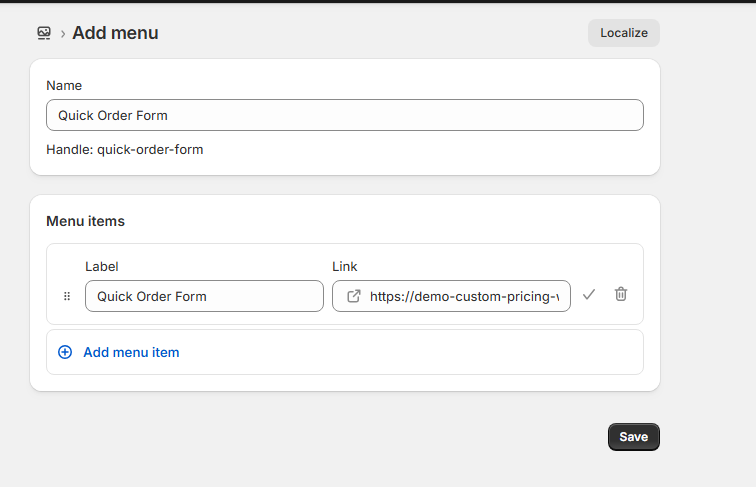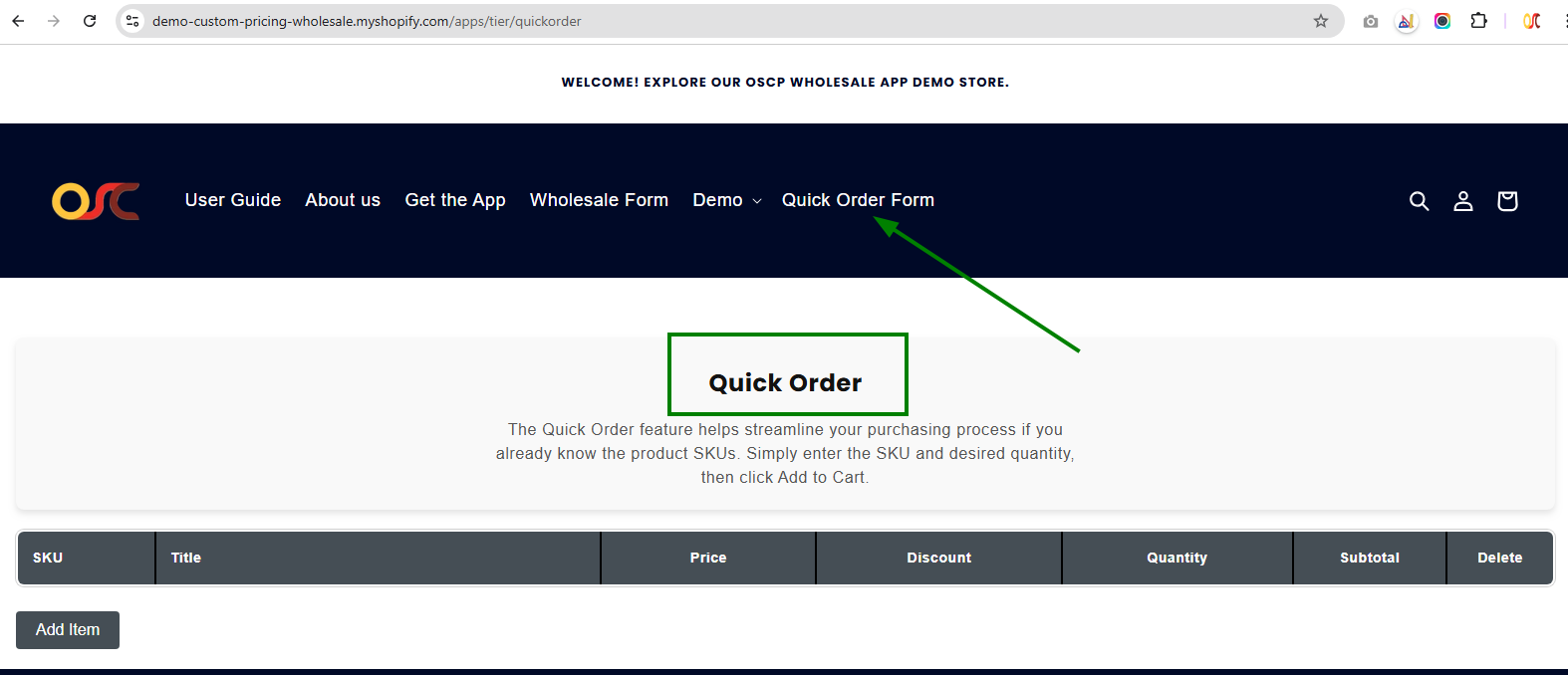How to Set Up the Quick Order Form
Follow the below steps to set up and display the Quick Order Form on your store:
Step 1: Access the Quick Order Form
- Go to the app’s navigation menu.
- Click on Quick Order Form.
Step 2: Set the Form Title
- A form will appear where you can enter a title.
- A preview URL will be generated — this is the link to your form that can be used on the frontend.
- You can customize the appearance of the form (e.g., colors, borders) to match your store’s theme.
Step 3: Add the Form to Your Store Navigation (Optional)
To make the form easily accessible, you can add it to your website’s navigation:
- Go to Content > Menu.
- Click on Create Menu.
Add the following:
- Name: Internal name for the menu item.
- Label: The label that will appear on your storefront.
- Link: Paste the preview URL generated earlier.
Step 4: Verify the Navigation
- Check your storefront to ensure the Quick Order Form appears in the navigation as expected.
Step 5: Use the Quick Order Form
- Click on Add Item and enter the SKU(s) of the products you want to order.
- After creating your list, you can add them to the cart quickly and efficiently.