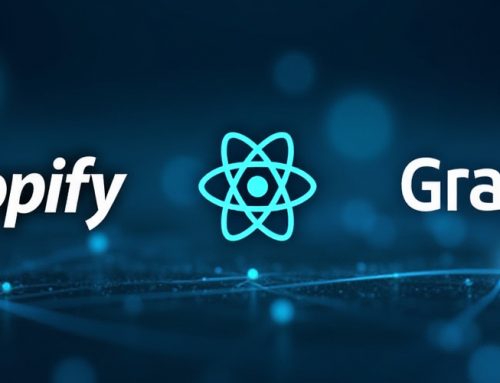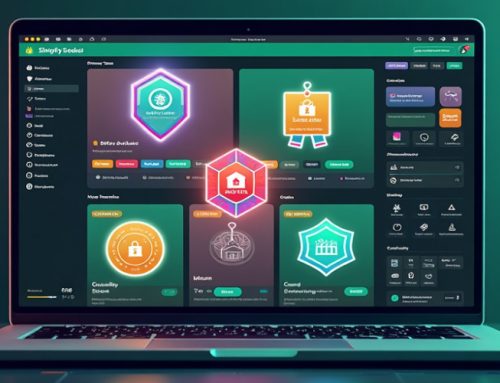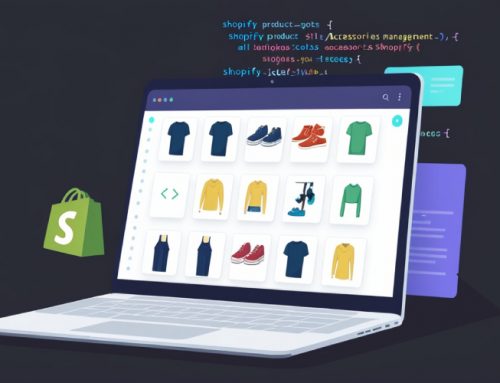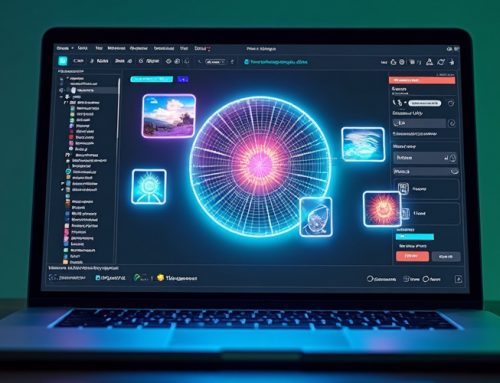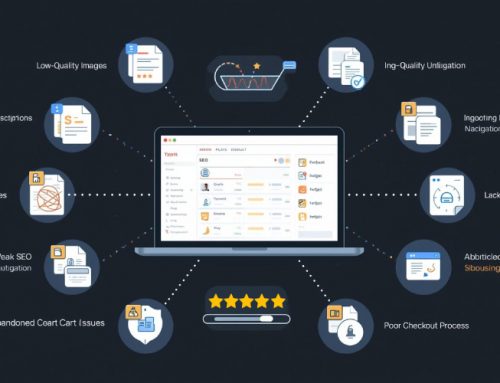Custom Code Edits to Your Shopify Themes (CSS) Made Easy
Building an exceptional Shopify B2C Wholesale store depends critically on well-considered design. Shopify provides robust themes however owners sometimes need to extend the default customization abilities. The processing of custom CSS represents your best alternative. You can transform your Shopify store’s look through a couple simple lines of code that allows you to both strengthen your brand presence and deliver a synchronized tailored interface across various devices.
This blog delivers complete information about modifying Shopify themes with CSS. Through this Shopify custom code tutorial you can learn everything needed to modify Shopify CSS while also mastering how to hide product prices as well as restyle buttons. Non-developers can understand this guide despite the lack of programming skills required.
Why Use Custom CSS in Shopify?
The Shopify B2C wholesale market demands unique business differentiation strategies. Standard theme editors create design barriers which prevent you from developing authentic branded experiences for your platform. Custom CSS offers the key solution that pushes design boundaries further than restrictions allow.
- Tailored visual designs for Shopify B2C Wholesale buyer personas
- Quick adjustments that match your branding guidelines
- Device-responsive tweaks to ensure consistency between desktop and mobile views
By learning to change Shopify design with CSS, B2C wholesale merchants can control the customer experience at every touchpoint—without relying on costly third-party apps or developers.
Benefits of Shopify Custom CSS:
- Users can modify fonts together with colors and spacing through the theme editor and beyond.
- Shopify users can make elements appear or disappear by selecting price displays and tags and banners.
- Create professional animations and transitions
- Optimize layout for mobile responsiveness
- Business conversion rates improve when you customize both buttons and form inputs.
This level of Shopify layout customization is particularly important for wholesale stores needing to hide retail pricing or add visual hierarchy for bulk orders.
How to Access and Edit Shopify CSS
A major strategy for surviving in competitive B2C wholesale markets depends on the correct customization of your Shopify storefront appearance. Shopify theme customization done with safety and intelligence enables you to change your Shopify store’s look extensively while developing brand identity coordination. This tutorial explains step-by-step how Shopify merchants without advanced technical expertise can modify Shopify CSS for simple and effective editing.
Access Your Theme Files
To begin your Shopify layout customization, head to your Shopify admin dashboard.
- From your Shopify admin, go to Online Store > Themes
- Click Actions > Edit Code on the theme you want to modify
This will bring you into the Shopify theme editor, where you’ll be working with Liquid and CSS files to change Shopify design with CSS.
Ready to Launch Your Shopify Store?
We’ll create a standout site with top-notch development and optimization—built to sell.
Contact us now and get your store up and running fast!
Locate the Right CSS File
Shopify themes depend mostly on CSS or SCSS files in their main stylesheet. The Assets folder contains either of these files:
- theme.css
- theme.scss.liquid
- Styles.css.liquid
- Click on the file to open it.
This is where the easy CSS editor for Shopify begins. Whether you’re making small spacing tweaks or complete theme overhauls, this is your gateway to advanced Shopify liquid and CSS enhancements.
Add Your Custom CSS
Scroll to the bottom of the file and add your custom CSS. Here’s a simple example:
header.site-header {
background-color: #f5f5f5;
}
Want to hide the price on product cards?
.card__information .price {
display: none;
}
Make sure to save the file after adding your code.
Test Responsively
Verify your site appearance both on desktop and mobile devices after you complete your edits. Check that:
- The layout is not broken
- Elements appear as expected
- No unintended areas are affected
Use your browser’s Inspect Tool to simulate different device widths and inspect elements. This step is essential for Shopify layout customization, especially when supporting mobile-first design for Shopify B2C Wholesale operations.
Tips for Safe and Clean CSS Edits
Comment your code so you can find it later
/* Custom color for call-to-action button */
Use specific selectors to avoid affecting other parts of the site
Instead of:
.button {
background-color: red;
}
Use:
.product-form__submit.button {
background-color: red;
}
Adding these skills to your toolkit enhances your store’s design, especially in the competitive Shopify B2C Wholesale market.
Apply CSS Styles Only to Specific Website Pages
The CSS code needs specific page targeting where application takes place (particularly on home pages or product pages). Shopify offers two tools that enable this function: body class selectors and template selectors.
Example:
/* Only affect homepage */
.template-index .announcement-bar {
display: none;
}
Conclusion
Shopify B2C Wholesale businesses benefit greatly from custom CSS which lets them overcome standard theme boundaries. The interface provides managers with detailed control of storefront presentation that allows them both to make minor visual adjustments and execute major functional changes.
Through CSS you achieve targeted user experience customization which includes hiding wholesale prices from clients and making mobile layouts more user-friendly. Targeted modifications through customized code edits assist stores to reach their unique business alignments.