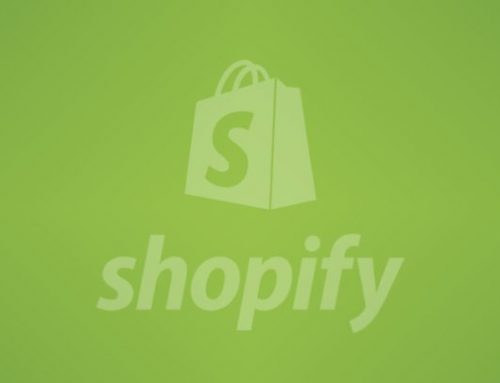How to Defer Non-Critical CSS in a Shopify Store for Maximum Speed and Performance
For example, if your site isn’t working well, your customers are leaving before they shop or your Core Web Vitals scores are low, the issue might be that your stylesheets are not being delivered correctly. Performing this deferment is one of the best changes you can make in a Shopify store. The process speeds up your site by highlighting important styling and holding the rest until the important details appear.
We’re going to look at how you can identify areas of non-critical CSS, choose some useful tools and follow proven ways that boost the speed of your Shopify store and enhance SEO search results.
Understanding Critical vs Non-Critical CSS in Shopify
Before starting to implement, it’s important to tell apart these two CSS types:
Critical CSS:
The below styles cover the header, the navigation and the hero part that can be seen at the beginning of the page.
Non-Critical CSS:
These styles design what is found on the footer, in modals, tabs on products and secondary parts of the page.
Splitting non-critical styles and using lazy load on product images in Shopify means browsers will use less time waiting for the rest of the page to appear.
Why You Should Defer Non-Critical CSS in a Shopify Store
Shopify is built with Liquid, a server-side templating engine. While this architecture offers flexibility, it also means that without proper structuring, CSS can become bulky and render-blocking. Defer non-critical CSS in a Shopify store to:
- Improve First Contentful Paint (FCP)
- Boost Largest Contentful Paint (LCP)
- Reduce Time to Interactive (TTI)
- Improve Lighthouse scores
- Enhance SEO performance
- Increase user satisfaction
Best Practices to Defer Non-Critical CSS in a Shopify Store
Inline Critical CSS in the Head
Insert only the required critical CSS directly into thesection. Shopify allows Liquid-based inline styling:
/* Critical CSS goes here */
This reduces blocking during the page load and speeds up the rendering of visible content.
Ready to Launch Your Shopify Store?
We’ll create a standout site with top-notch development and optimization—built to sell.
Contact us now and get your store up and running fast!
Defer Loading Non-Critical CSS Files
- Put Stylesheets for Unimportant Parts of the Page on a Delay
- Load non-critical CSS with the preload method in a way that doesn’t stop the browser from painting the screen.
- Consequently, non-critical styles can display once an interaction takes place on the page.
- Section Your CSS Files Based On Function or Template
- To make things manageable, divide the theme.css file into different modular files called CSS files.
Optimize Shopify Sections and Snippets
- Don’t use global styles for parts of the site that won’t benefit from them.
- For illustration, if the newsletter popup is not placed on all pages, place its CSS code within:
}
- This reduces unnecessary bloat.
Minimize App-Injected CSS
- Much of the time, Shopify apps apply their global CSS to each page—even if their function isn’t being used.
- Revisit your unused apps and elect to use app styles just on important pages or using async calls.
- For important app features, make sure to manually connect their aesthetic elements to your main CSS style sheet to handle how quickly they load.
- Reduce the size of your CSS files with the help of Shopify’s built-in .css.liquid and .scss.liquid files.
- Make sure your CSS does not apply rules twice and, whenever it can, use the same utility classes across your elements.
Minification aids Shopify load time reduction by reducing asset size. Consolidating styles also helps if you find common patterns across templates.
Testing, Monitoring, and Continuous Optimization
As soon as you defer non-critical CSS in your Shopify store, add it to your usual tasks.
- Do Lighthouse audits as well as GTmetrix or WebPageTest to monitor the CSS and how long it takes to render pages.
- Review the waterfall charts of WebPageTest.
- Find the Shopify Speed Report in Admin, then go to Online Store, Themes and choose Speed Score.
- Look at your bounce rate, time visitors spend on your site and conversion rate for better results.
Every small reduction in render-blocking CSS contributes to Shopify page speed improvement and Shopify SEO technical improvements.
Conclusion: Speed Up Shopify Store with Smart CSS Delivery
Deferring non-critical CSS in your Shopify shop is now a crucial strategy for making your site fast, accessible and search-friendly. As there are server-side renderings, theme files you can replace easily and lots of third-party apps to choose from in WordPress, being intentional and regular with CSS optimization is important.
Applying modular design, running async code when possible and removing extra styles greatly improve user experience and core performance metrics.
Ready to supercharge your Shopify performance?
Let our Shopify optimization experts audit and implement custom CSS delivery strategies tailored to your store’s unique needs.
Contact us today for a performance audit or consultation and start your journey toward blazing-fast load times and better conversion rates.