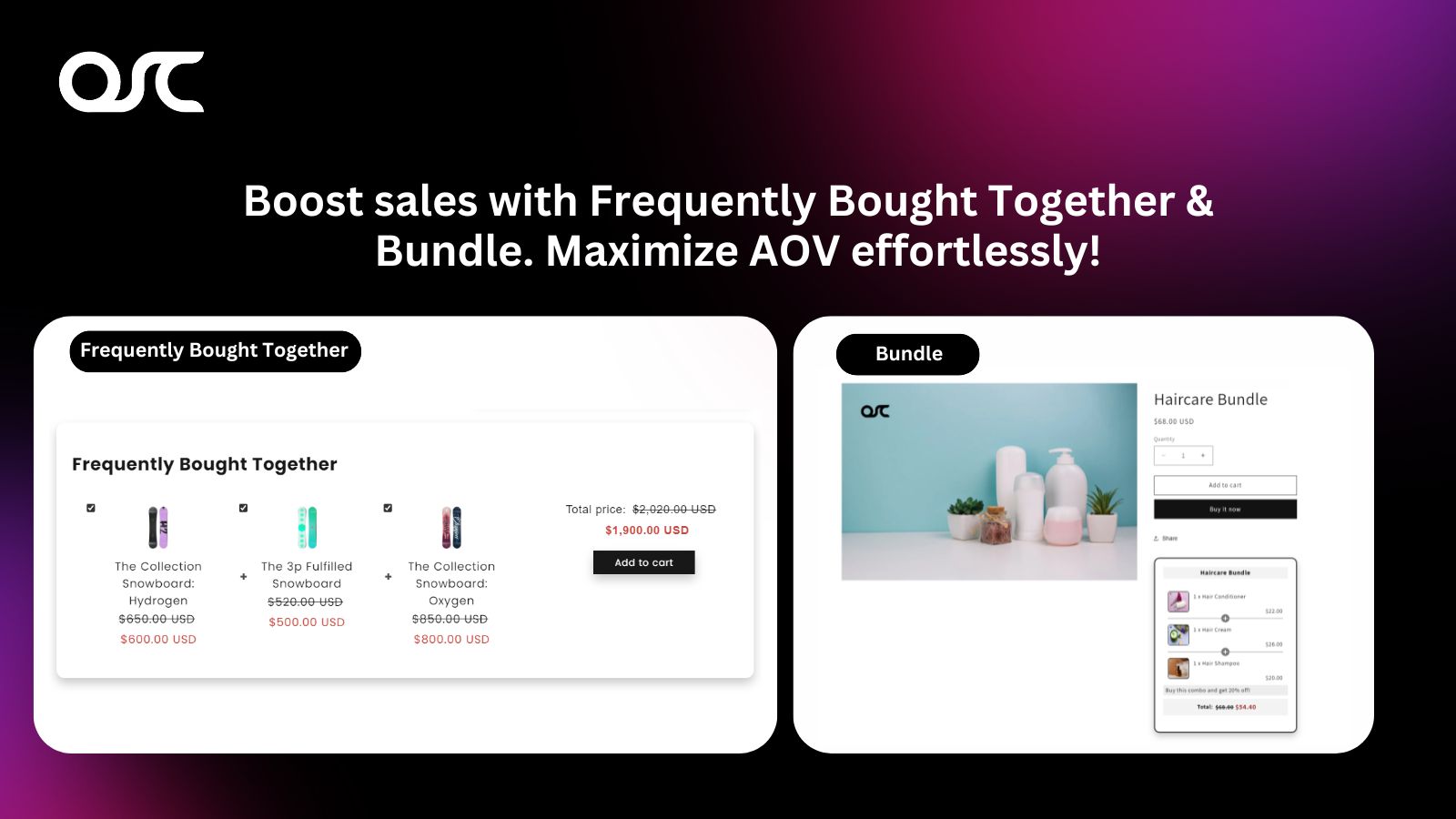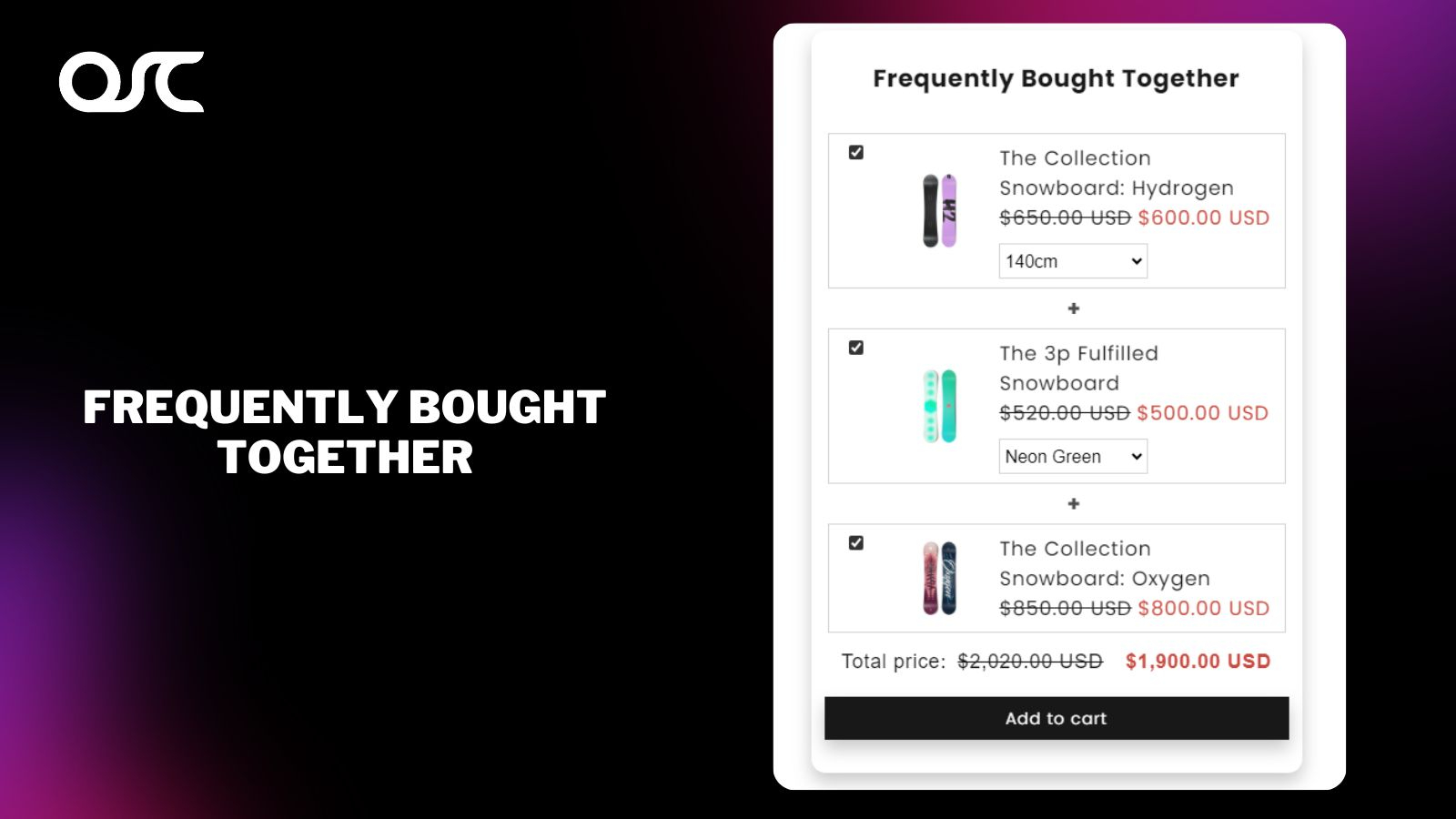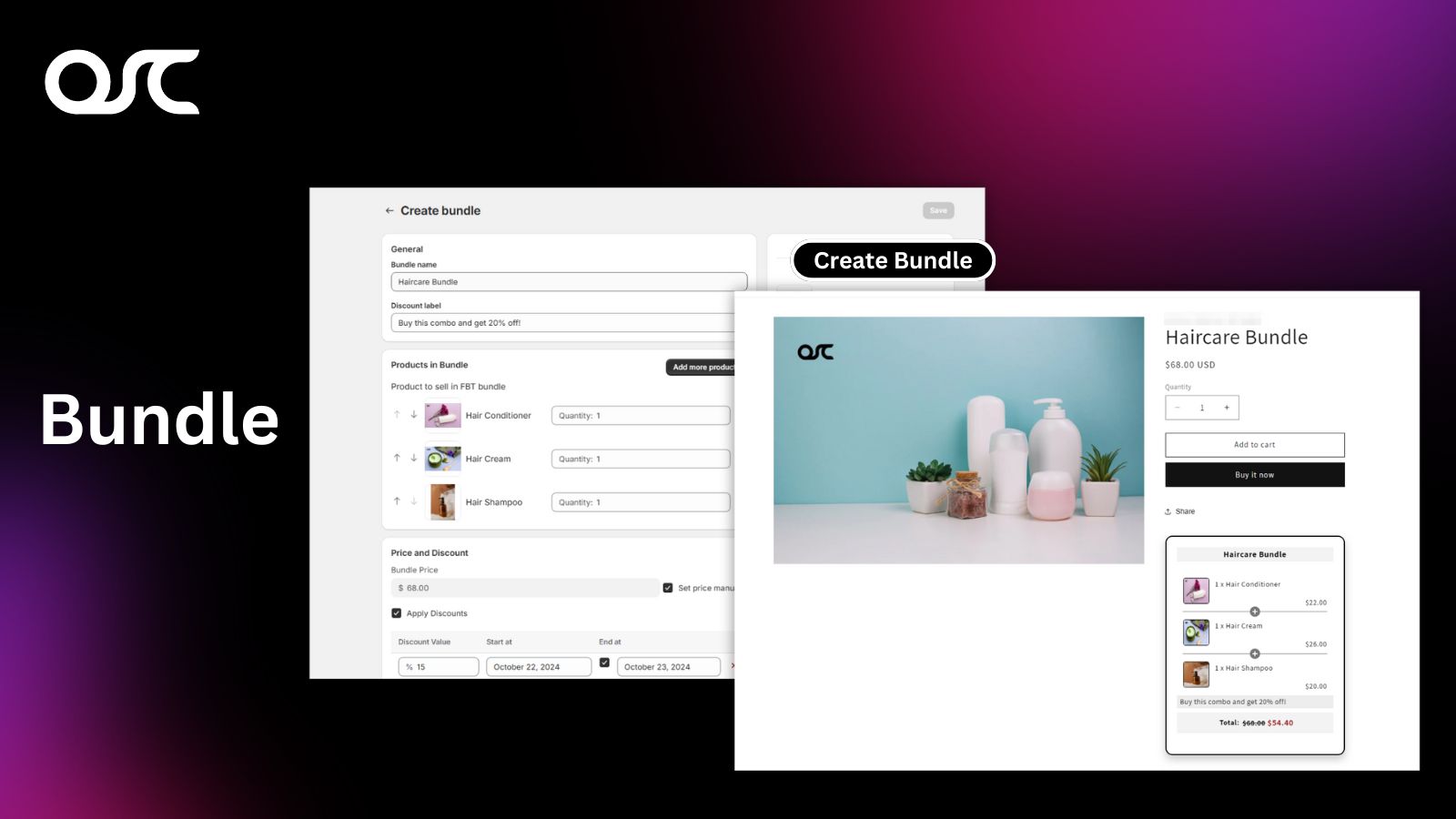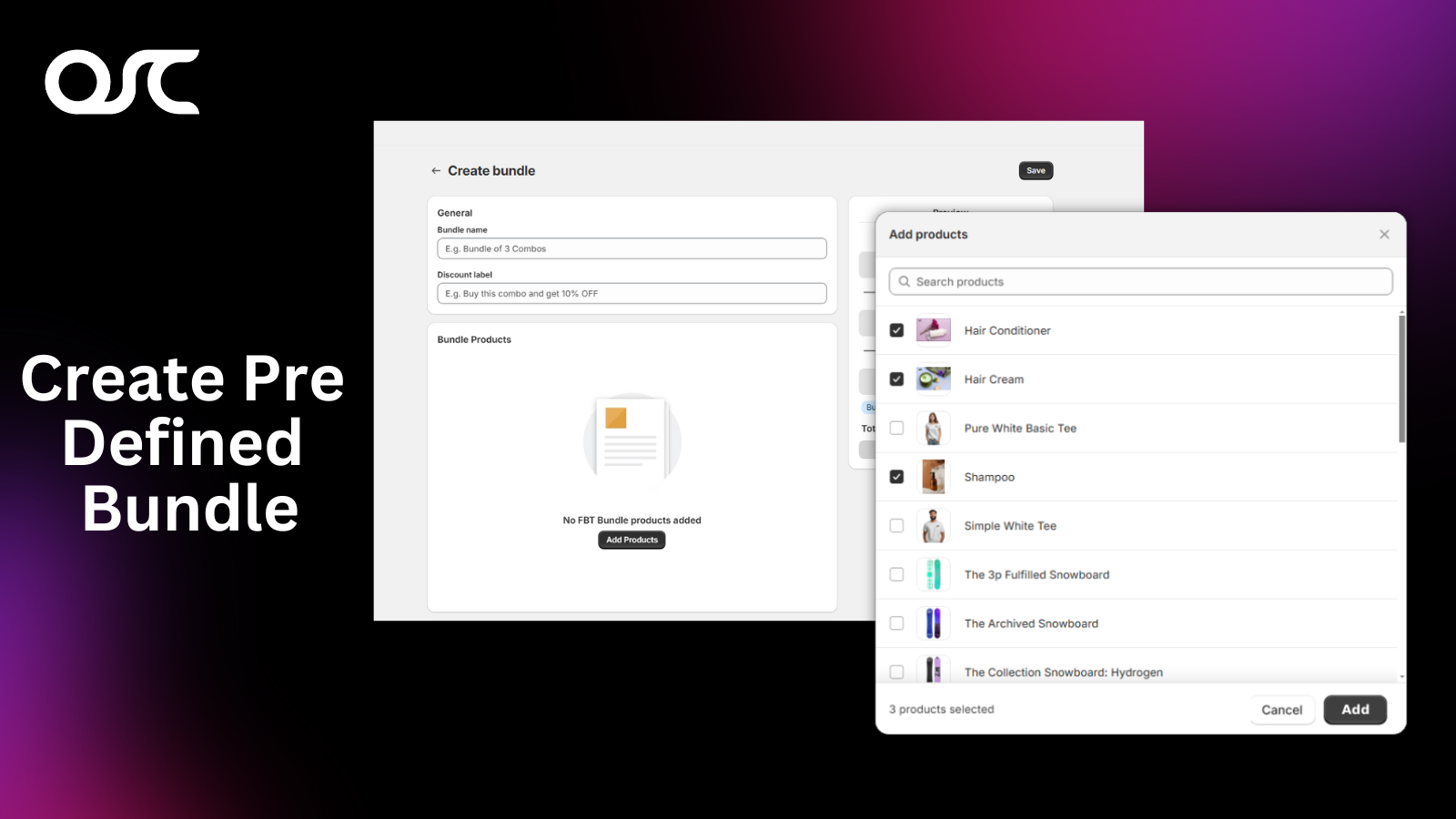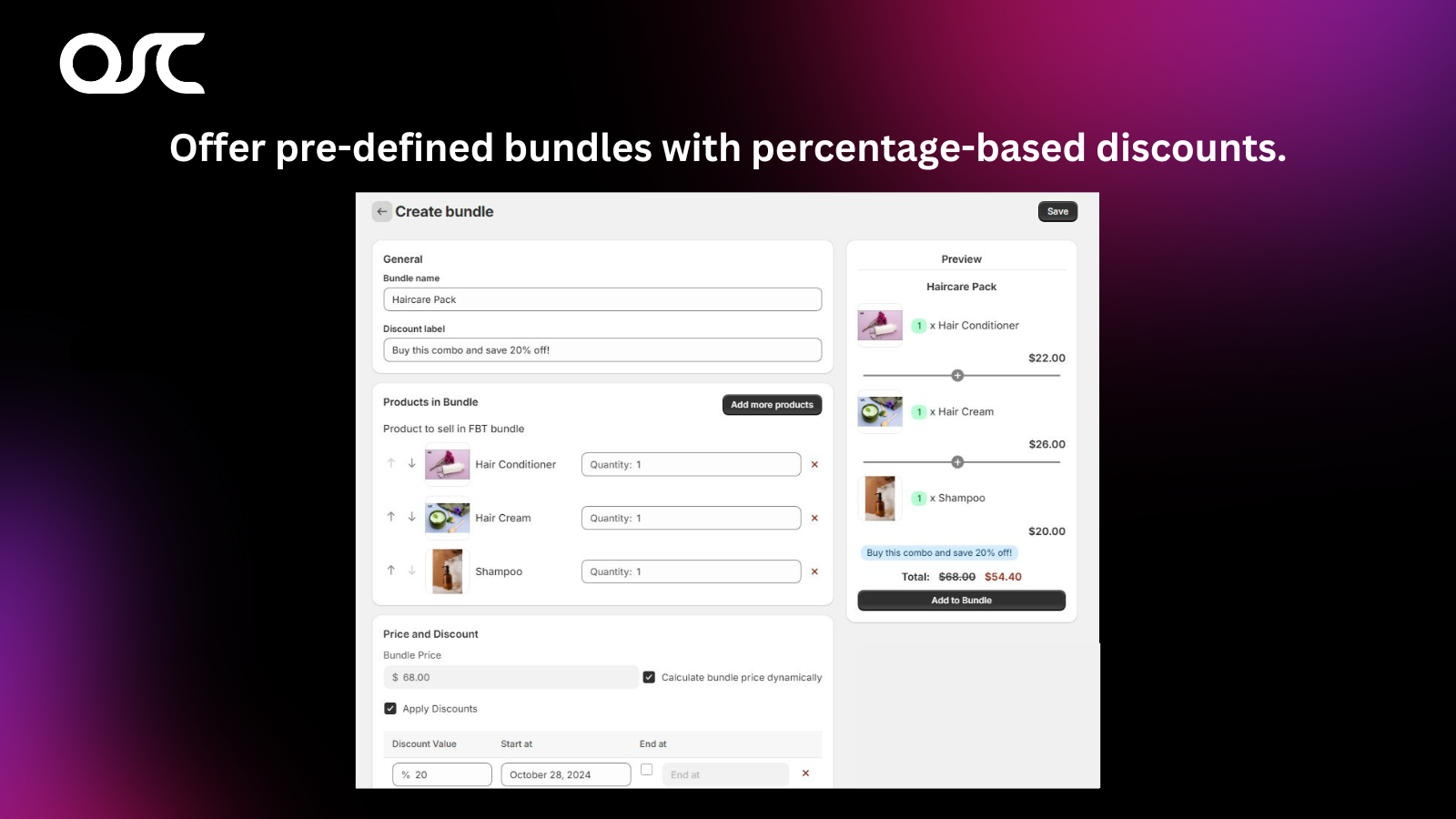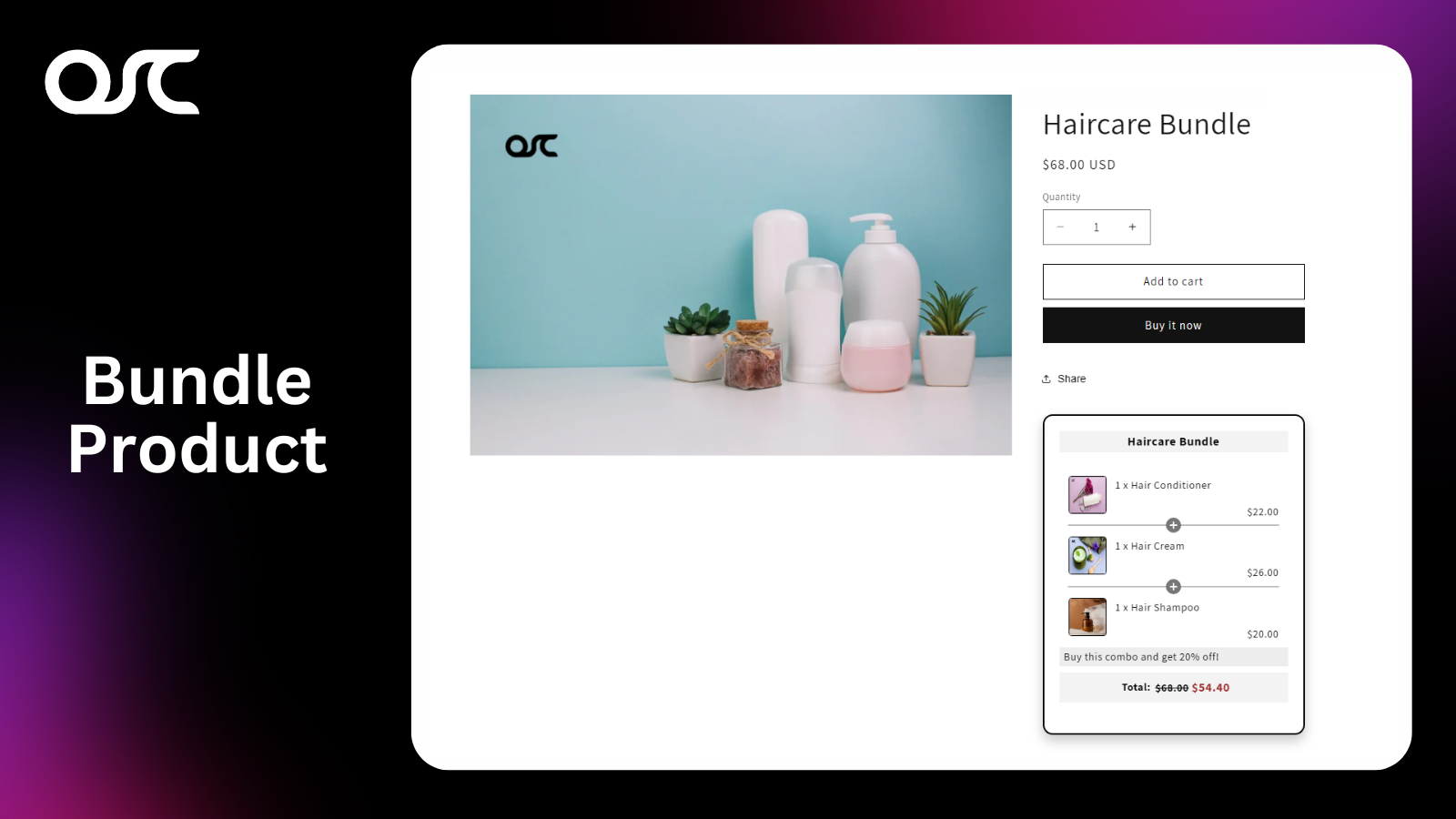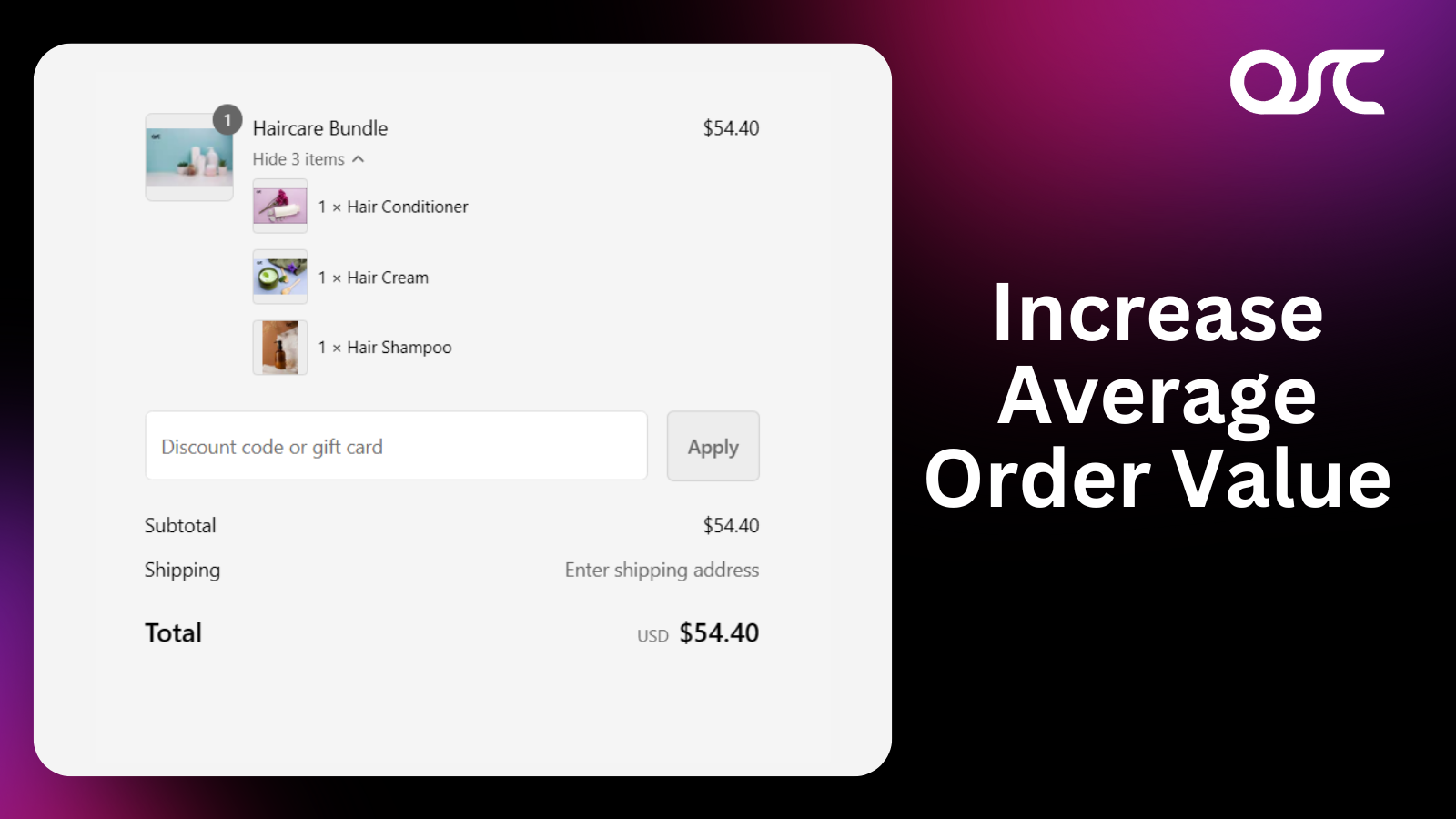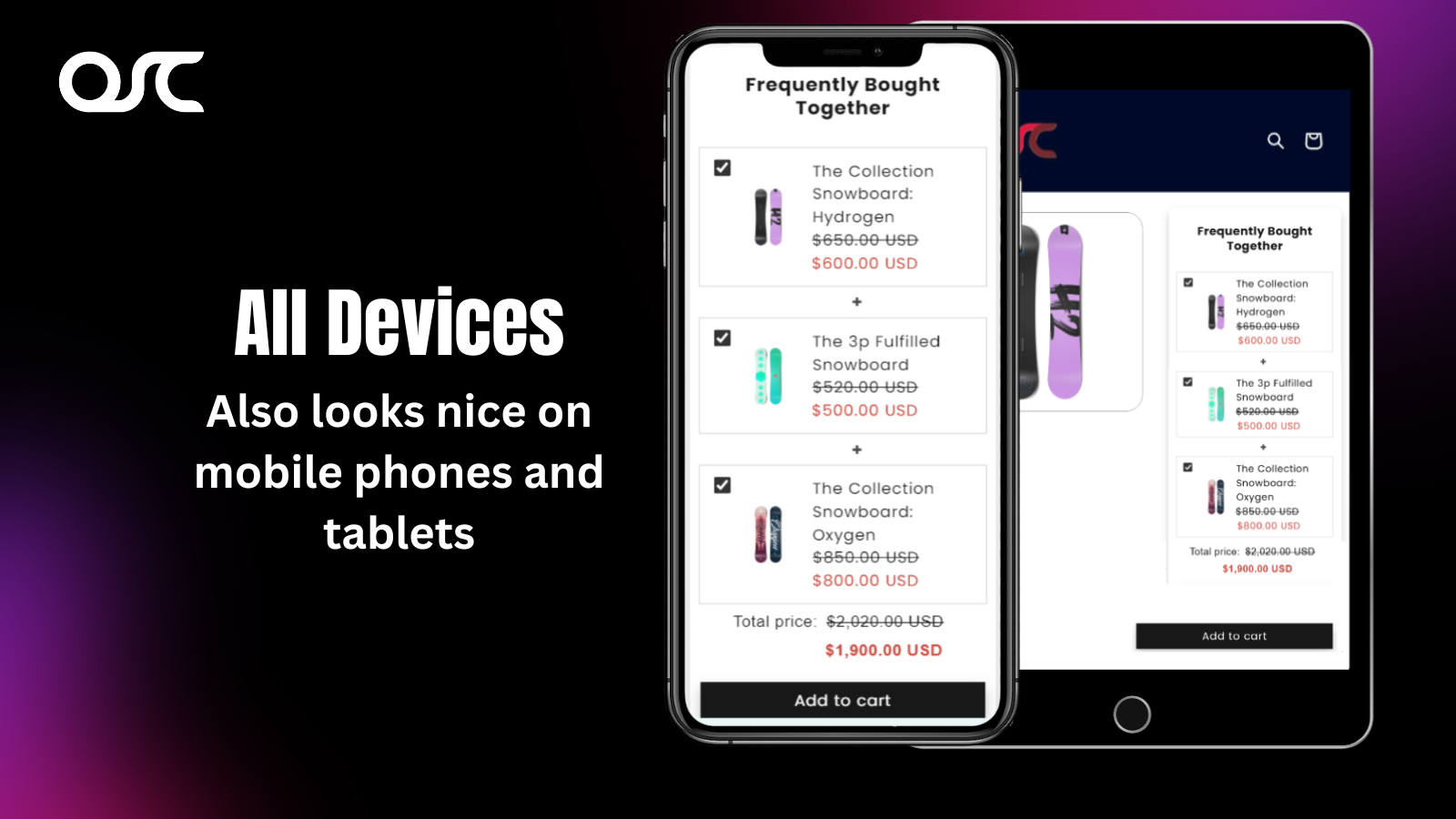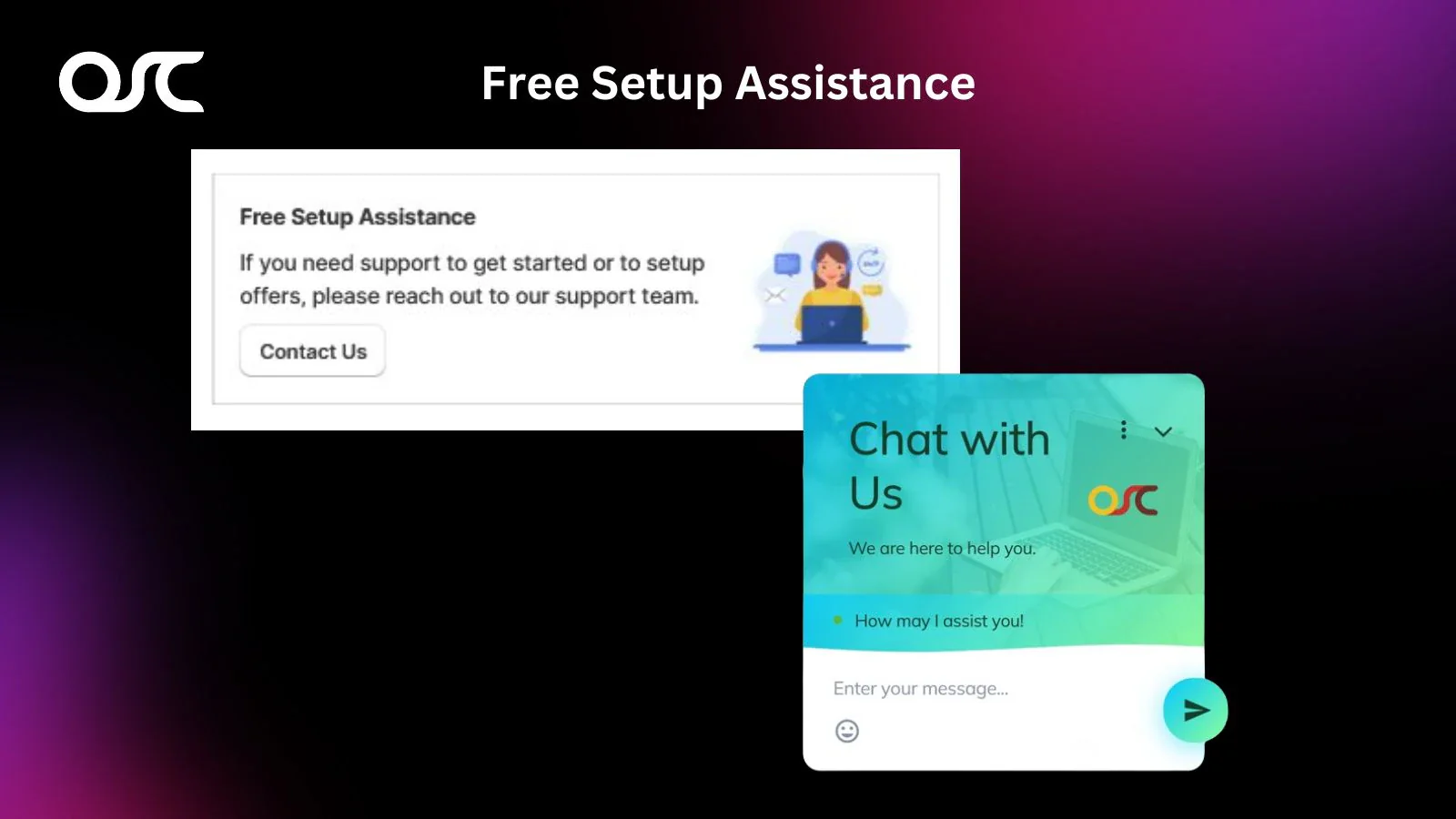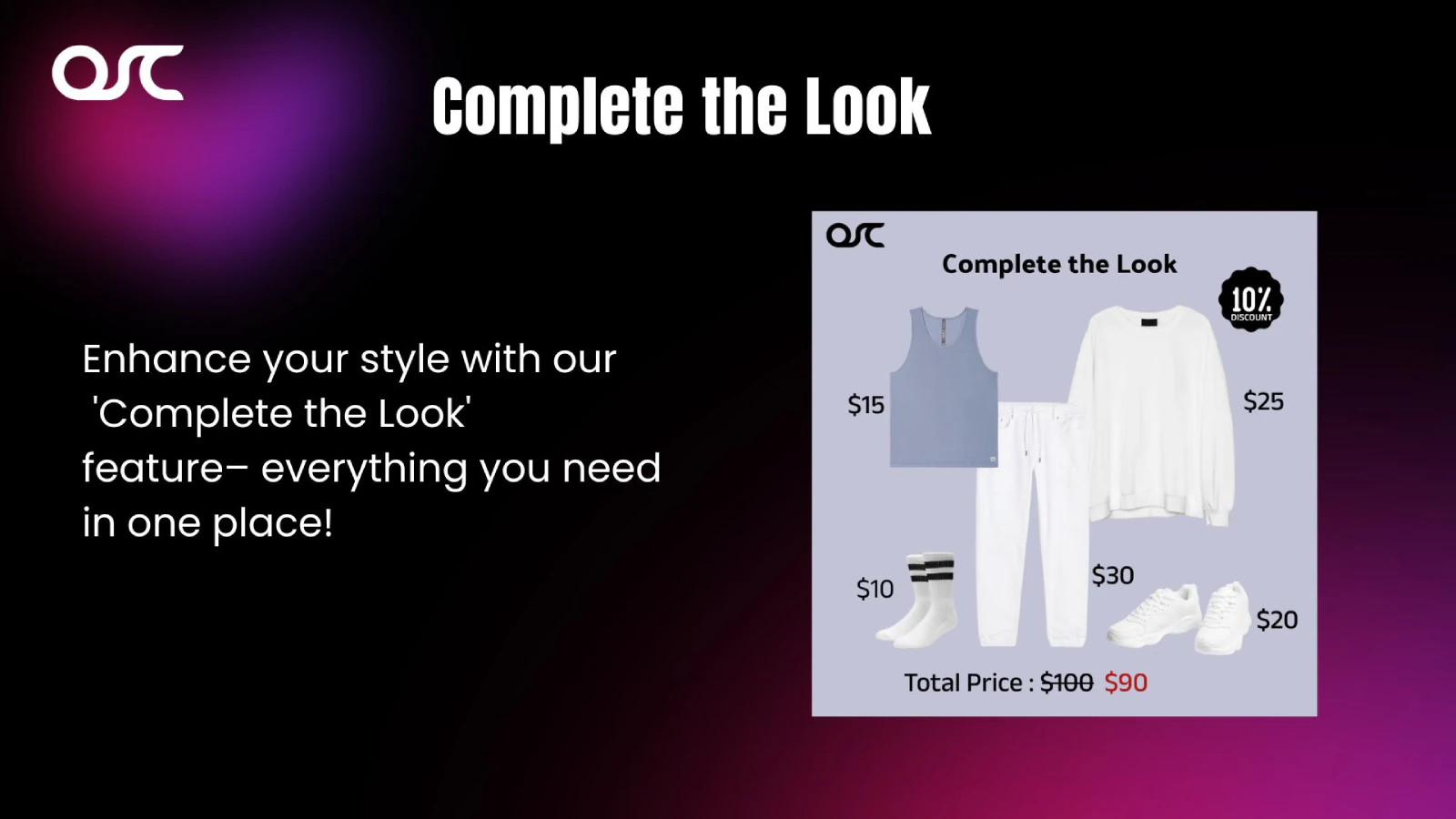OSCP Bundle & Upsell
Upsell with FBT, product bundles, and discounts Bundle and Upsell App works in your store.
App introduction
Boost sales with Frequently Bought Together & FBT Bundles. Maximize AOV effortlessly! Try Bundle and Upsell App
App details:
Offer discounts and boost conversions with the Bundle and Upsell App, making it easy to create unlimited product bundles from frequently bought together items. Quick to set up and fully customizable, it enhances your store’s design while delivering a seamless shopping experience.
Feature list
- Frequently Bought Together product addons on the product page
- Provide a one-click solution for customers to select frequently bought products.
- Assign “Add to Cart” buttons to the selected Frequently Bought Together items
- Use FBT to group products into a combo or bundle for customers.
- Increase AOV by offering product bundles in your store.
Quick installation and support
It’s easy! – Just install the App, create an offer and select the customer group. In case of any query, check the App Setup Page in Shopify Admin or simply Contact Us for support
Bundle and Upsell App General FAQs
Benefits
The Frequently Bought Together app boosts average order value by recommending complementary products, increasing cross-sell opportunities.
Theme Version compatibility
Yes , the App supports Shopify 2.0 Themes. In case there are some custom changes on your store, you can make App compatible with simple changes in App embeds.
Yes, you can disable the App from Settings.
Yes, if we have done custom changes on your store’s App. You might need to re-configure the app only if the theme is changed.
Yes, the FBT bundle feature is compatible with most Shopify themes, including those customized for your store.
Managing Frequently Bought Together (FBT)
- In Shopify Admin Navigate to the Bundle & Upsell App.
- Select Frequently Bought Together.
- Click on Create FBT.
- Add products you wish to assign Frequently Bought Together products.
- The form will appear with the main product; click on Assign More FBT Product.
- Add Frequently Bought Together products to the main product, then save the changes.
Offer Display:The Frequently Bought Together offer will now be created and displayed on the product page of your store for customers to see.
To assign Frequently Bought Together products from the product admin page:
Go to Products in shopify admin → Click on Product in which you want to apply a Frequently Bought Together → Scroll down the product page you will see the App Block section In which you have to click on + App Block and then select Frequently Bought Together → Click on ‘Input search and assign FBT products → Click on the Add button → Click ‘Save’ to update the FBT products.
For the offer widget to visible in the product page, the following steps are required:
1. The app has to be enabled.
2. The product page you are viewing should have a corresponding offer setup.
3. The widget(section) position should be set up correctly.
To Enable/Disable Frequently Bought Together section you need to follow below steps:
Manual Process
To Enable/Disable you have to go to Bundle → Upsell App Dashboard, then go to FBT Widget → Click Enable Block → Redirected to the theme editor page → Drag the app block up or down to move it to the position you want. → click on the Save button on the top right corner.
Title heading text can be updated from Shopify admin, Click on Sales Channel → Online Store → Customization → In Home Page drop down select Products → Click on Default Product → In APPS click on Frequently bought block → Add Frequently Bought Together Title → click on Save button on the top right corner.
We would like to explore this too. Please reach out to our support and let us know your requirements. We’ll be glad to help.
No, we are providing our customized add to cart button with our Frequently Bought Together products on the Product page.
We are having one widget as of now that is Frequently Bought Together. For Customization Contact Us
We are providing a template for Frequently Bought Together products on product page
The steps you need to follow:
1. Navigate to the ‘Online Store‘ section of your store, then go to the Customize section of your theme.
2. On the site preview on the right, navigate to any of your product pages until you have a ‘Add sections‘ displayed on the menu on the left.
3. Click on the Add block and select the Frequently Bought block inside the app section.
4. Click on the save button on the top right corner.
You can also drag and drop a Frequently Bought block as per your requirement.
No, Our app handles only simple products and the first variant of the product.
No, We are not handling Import/Export. It will be handled in the Future release.
Out of stock products will not display on the FBT section in the product page.
If the inventory of a product is insufficient, and when multiple ‘frequently bought together‘ products are added to the cart on the product page, continuously adding three or more products when one of them has insufficient inventory will trigger an error message. This message will specify the particular product item with insufficient quantity.
Yes, customers can select different product variants from the recommended items before adding them to their cart.
No, not at this time. The displayed price is based on the default product price, regardless of the selected variant.
Yes, customers can select their preferred variant before adding the recommended product to their cart.
Yes, we are considering adding variant pricing in a future release.
Managing FBT Bundle
The FBT Bundle feature allows you to create product bundles with discounts when customers buy multiple items together. This encourages customers to add more products to their cart.
You can easily create bundles by selecting the products you want to combine and setting a discount percentage, or fixed amount for the bundle.
We’re not handling fixed-off discounts at the moment, but we plan to include them in a future release.
To create a FBT Bundle follow these steps:
- Navigate to the Bundle & Upsell Section.
- Select ‘Create Bundle’.
- Open the Create Bundle form.
- Enter the Bundle name.
- Provide a Short description for the bundle.
- Add the Product that you want to include in the bundle.
- Apply the Discount.
- Click on ‘Save’.
Yes, you can choose any combination of products to create bundles, allowing flexibility in offering discounts on related or complementary products.
Yes, customers can purchase individual products, but they will not receive the bundle discount unless they buy the entire bundle.
Yes, each bundle can have its own discount, depending on the products you include and the promotion you want to run.
Yes, once customers add the required products to their cart, the bundle discount will be automatically applied at checkout.
Yes, it is possible to change the price of existing bundle products on the admin product page.
If a product is out of stock, customers won’t be able to purchase a full bundle, but they can still buy other available items individually.
No, there’s no limit. You can create as many bundles as you like, offering different combinations and discounts for your customers.
Inventory for the FBT Bundle will be managed by tracking individual products in real-time, adjusting based on bundle sales and available stock.
Discount codes
Yes, Shopify default discount codes work at the checkout page with Frequently Bought Together products.
No, as per now we are not handling any kind of discount features which are applied to Frequently Bought Together products.
No, shopify discounts will apply.
Request For new Features
Absolutely! We’re eager to hear your needs and can quickly add custom features to the OSCP Bundle & Upsell App. Get in touch, and let’s discuss how we can help.
Customer Support / Troubleshooting
Our support team is available 24/7. Just describe the problem, and we’ll work quickly to solve it for you. We have email support.
Please click on below link:
We will reply within 24 Hrs.
While Shopify doesn’t offer a native “disable” option for apps, our app provides an internal setting to deactivate its features. If you encounter any issues or wish to pause the app’s functionalities temporarily, please use the “Disable” option within the app’s settings. This will halt all features without affecting your existing configurations or data.
Features that makes app different!
Unlimited Funnels
Unlock endless possibilities with our application’s unlimited frequently bought together products feature.
Settings & Customization
We offer various settings & customization to design quantity selector widget as per your store design.
24 / 7 Support
Contact Us
App that meet your needs
Our team specializes in customizing apps to perfectly align with your specific requirements, ensuring seamless functionality and optimal user experience