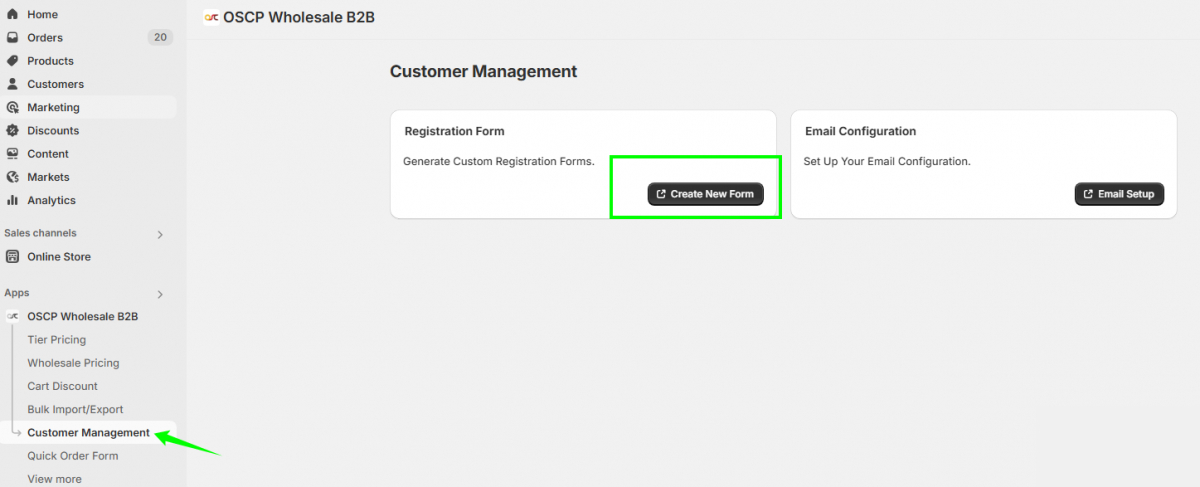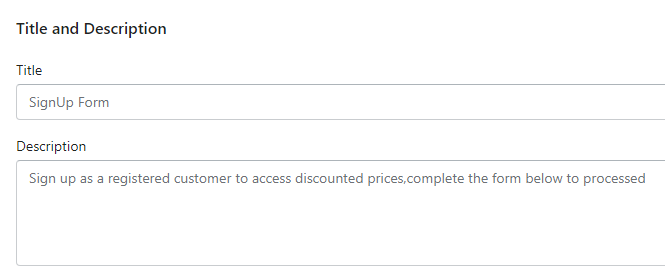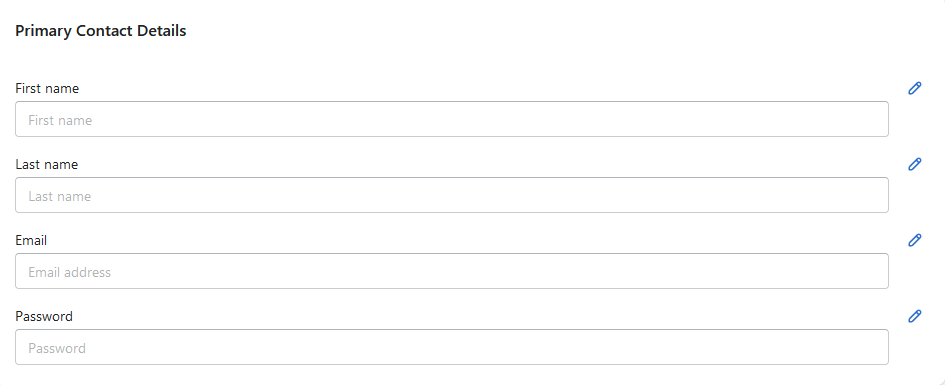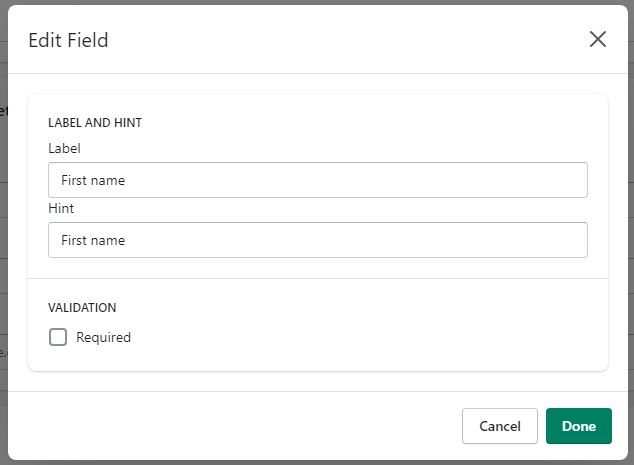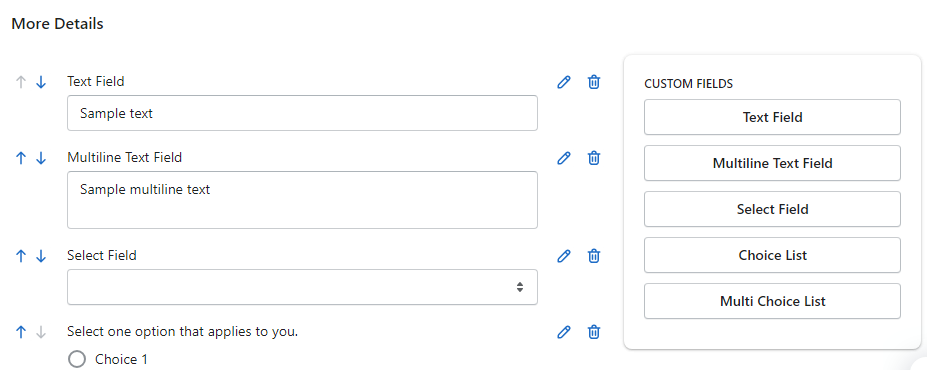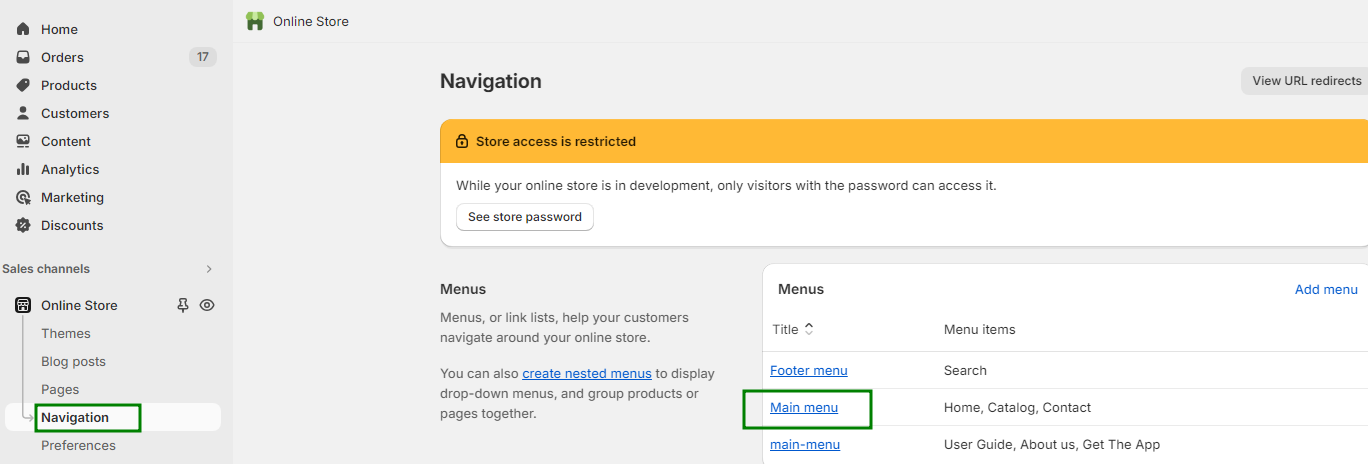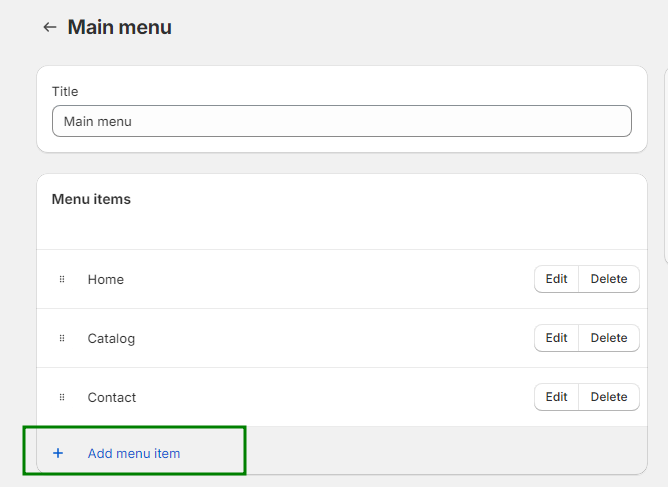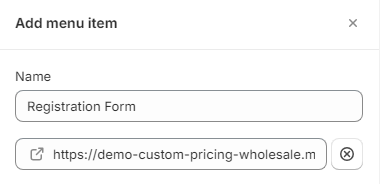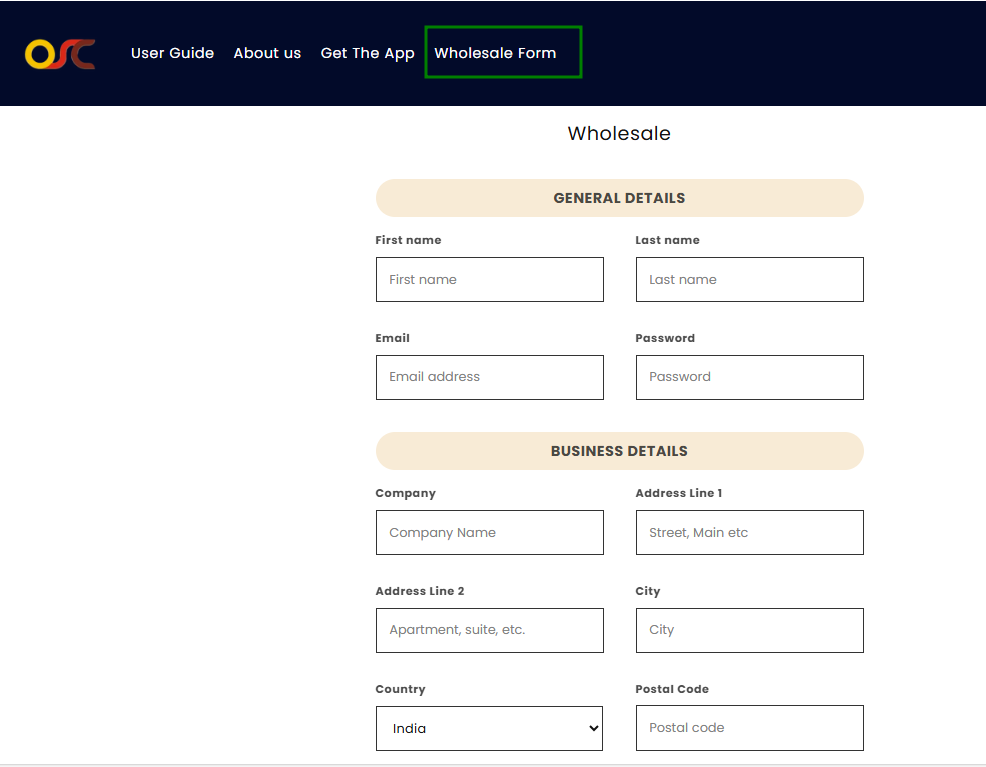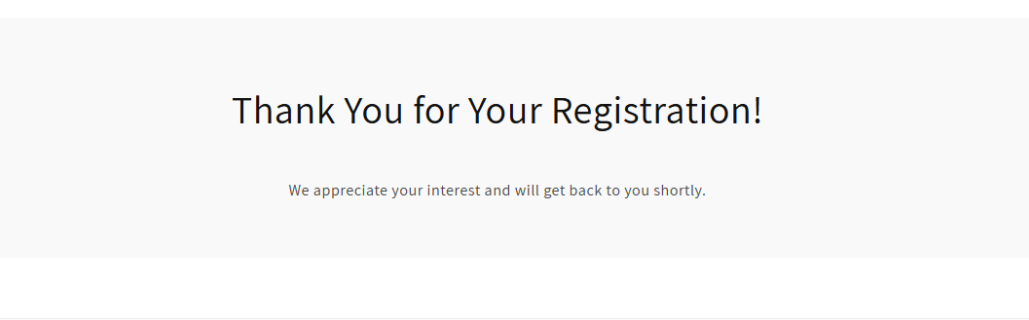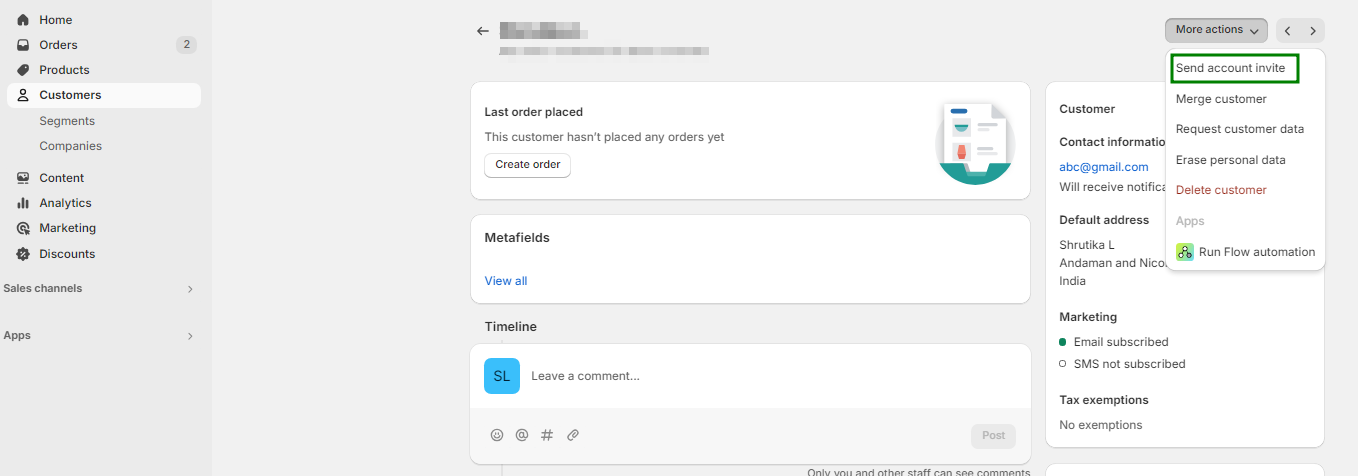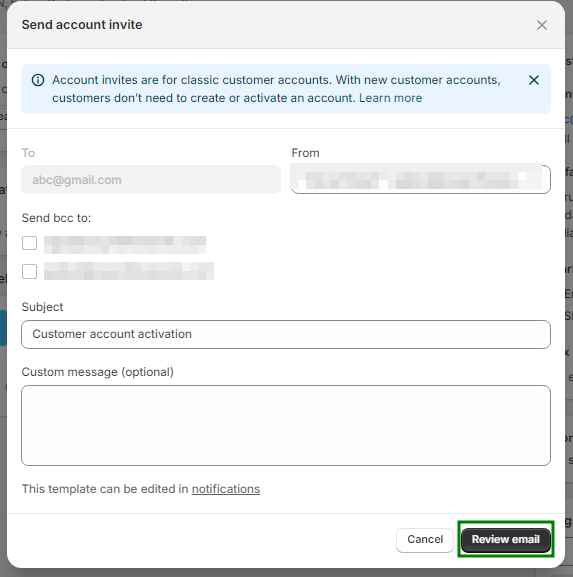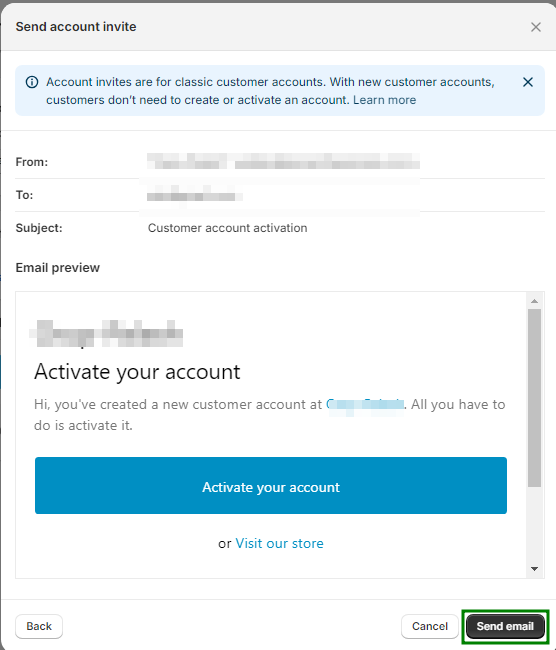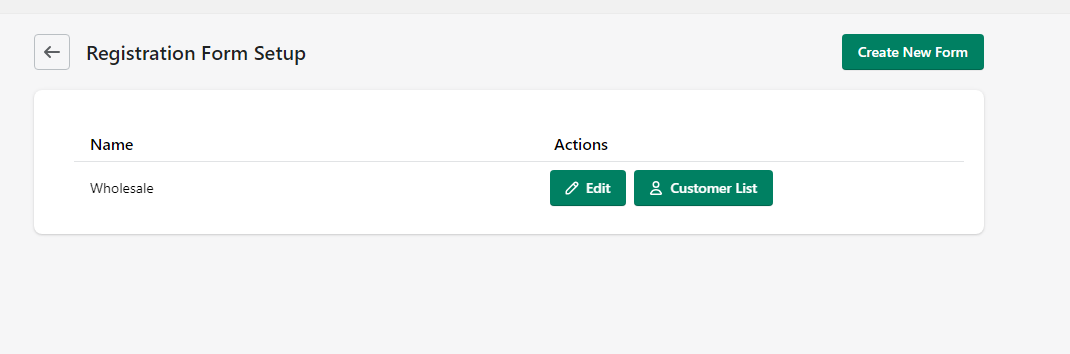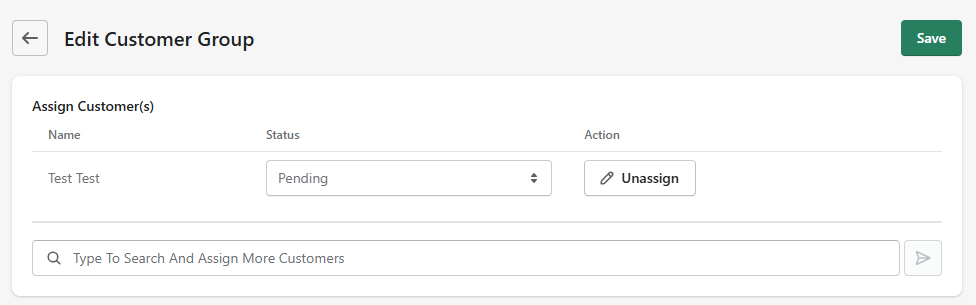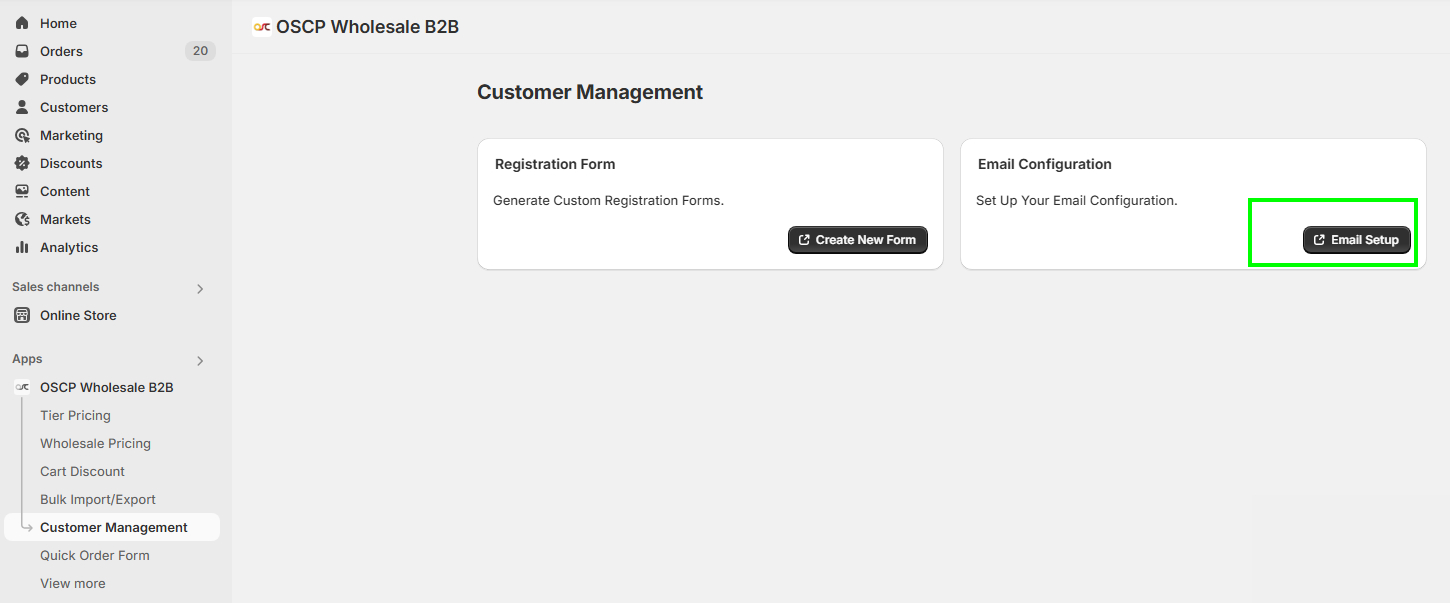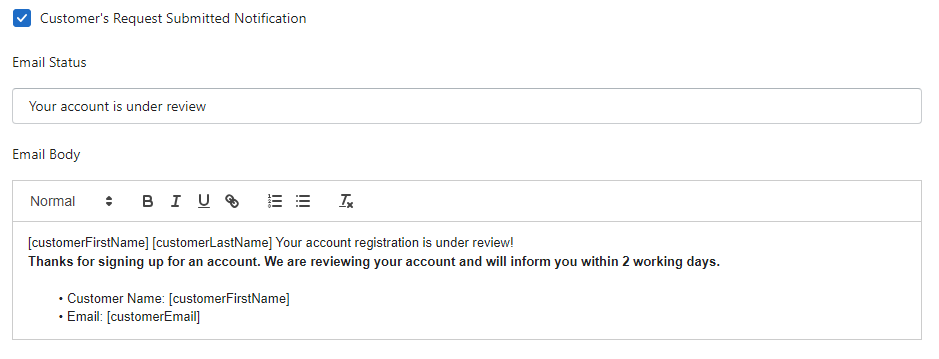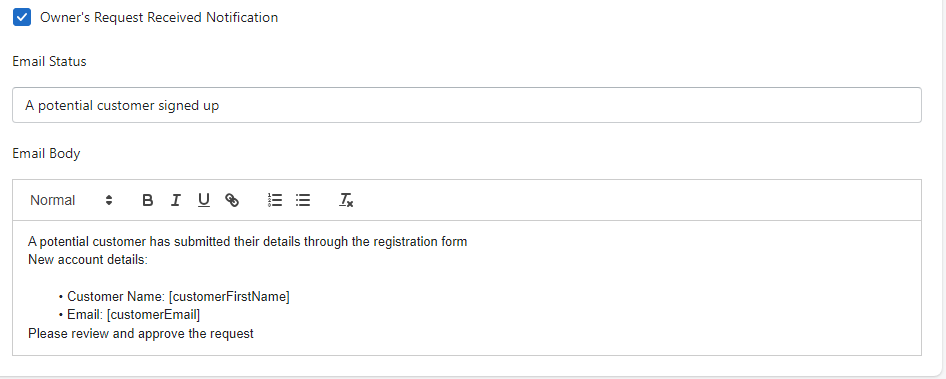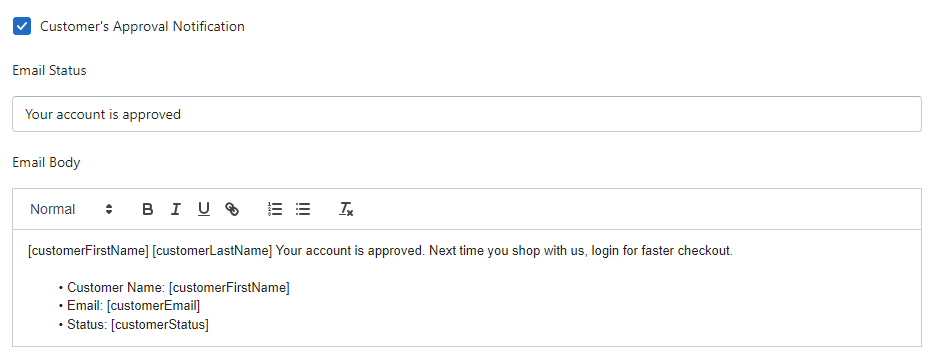Setup For Registration Forms
Create Wholesale Registration Form
Step 1: Customer Management
Go to Customer Management → Create New Form.
Step 2 : Add Title & Description
Step 3: Add Primary Contact Details
- Click the edit icon on fields.
- Edit:
- Label (field name)
- Hint (placeholder text)
- Validation (required/optional)
- Label (field name)
Step 4: Add Business Details
- Select checkboxes on the right for required fields.
- Use ⬆️⬇️ arrows to reorder.
- Use edit icon to modify Label, Hint, Validation.
Step 5: Add More Details (Custom Fields)
- Use the More Details section to add additional custom fields.
- Select preferred field types (text, dropdown, etc.).
Add Registration Form to Storefront
Step 1: Go to Main Menu
- Shopify Admin → Online Store → Navigation
- Click Main menu
Step 2: Add Menu Item
- Click Add menu item
- Enter Name (e.g., Wholesale Registration)
- Paste form link (from app: Dashboard → Registration Form Setup)
- Click Add → Save menu
- Add menu item popup will open in right hand side
Now You can view the Registration Form in the Frontend menu section
Customer Form Submission
- Customers fill and submit the form.
- A Thank You page is shown after submission.
- Two emails are triggered:
- To customer: “Your account is under review.”
- To merchant: Notification with customer details.
Invite Customers to Create a Password
- Go to Shopify Admin → Customers
- Select the customer.
- Click More actions → Send account invite
- Click Review email → Send email
Customer receives email to set their password and activate their account.
Manage, Approve & Notify Customers
Step 1: Manage and Approve Customers
- Go to Customer Management in the app.
- Find the form → Click Customer List
- Status initially shows as Pending
- Click to change status to Approved
Step 2: Email Notification Setup
➤ Configure Notifications
- Go to Email Configuration from the app menu.
- Click on the Email Setup button
- Click Configure
- Add your email address to receive alerts.
➤ Email Templates Provided:
1. Customer’s Request Submitted Notification
When a customer submits their form, an email is automatically sent to them, informing them that “Your account is under review.”
2. Owner’s Request Received Notification:
Likewise, an email is sent to the store owner, informing them that a potential customer has submitted the form along with the customer’s details.
3. Customer’s Approval Notification:
Once the form has been reviewed and the store owner changes the customer’s status from pending to approved, another email is sent to the customer.
Email Notification Setup
1. Go to the email notification settings in the app menu.
2. Add your email address where you want to receive notifications.
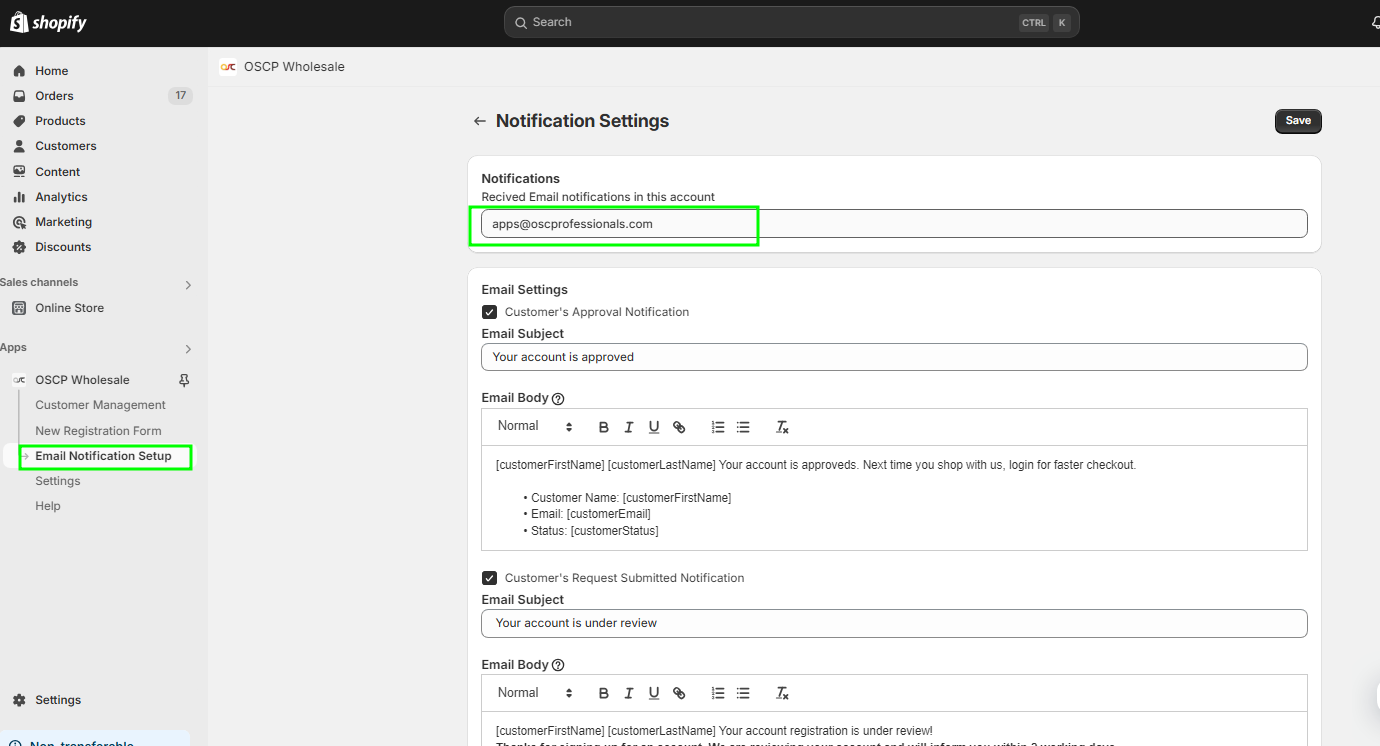
3. You’ll see three sections— the first two are for customer emails when they submit the form, and the third section is for the store owner. By default, the email sent to you only shows the customer’s name and email.
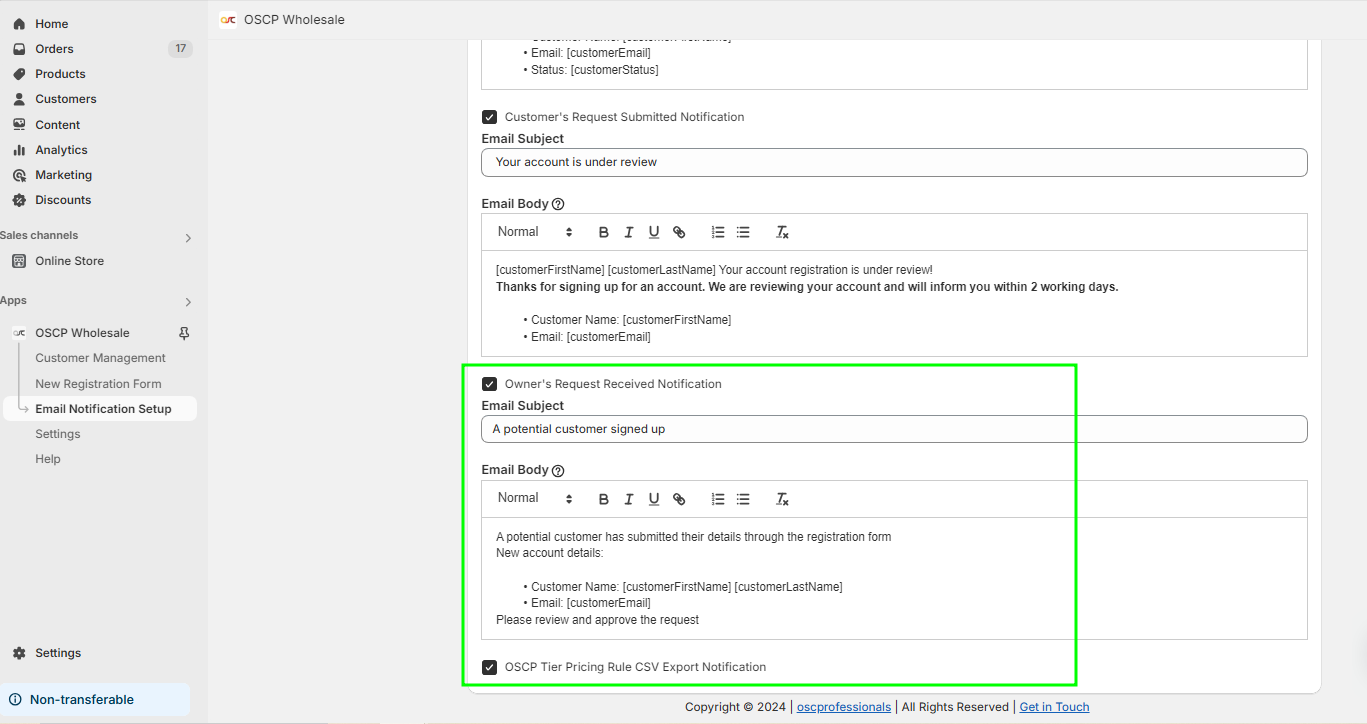
4. You’ll receive an email like this:
A potential customer has submitted their details through the registration form.
New account details:
Customer Name:
Email:
Please review and approve the request.
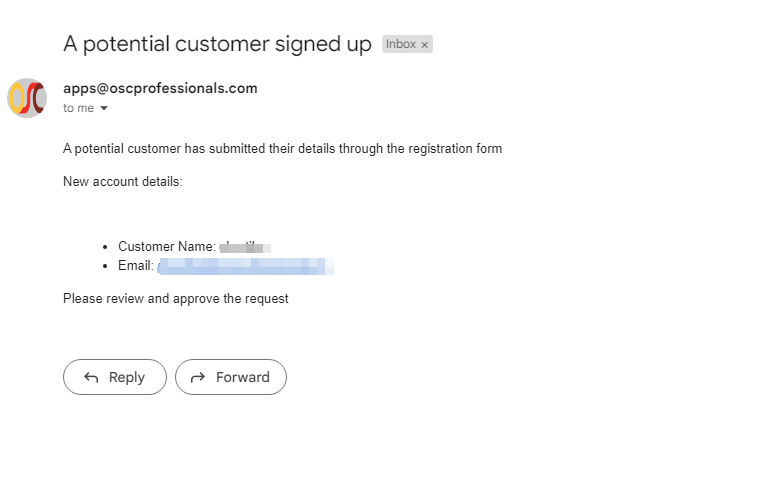
5. If you want to include all the fields from the registration form in the notification, you need to adjust the settings.
6. To do this, click on the “Email Body” icon and find the shortcodes for each field.
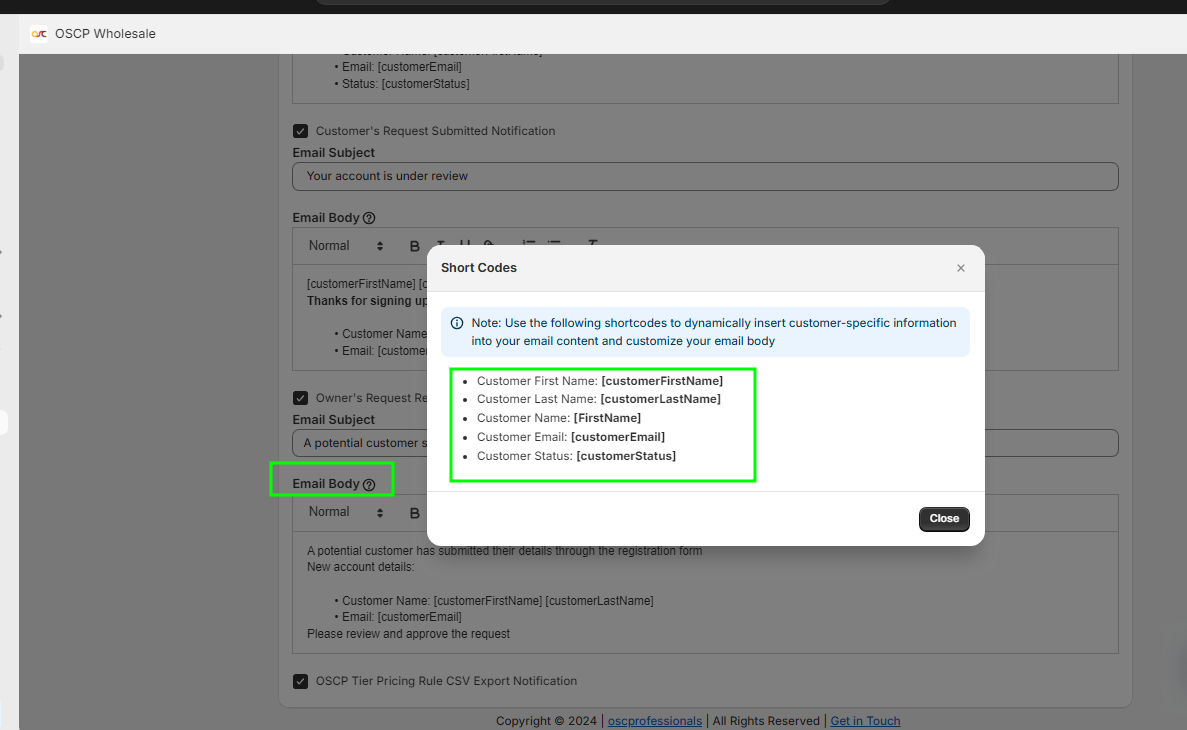
7. Copy the shortcodes for the fields you want, then paste them into the email body under “Owner’s Request Received Notification.” Don’t forget to save.
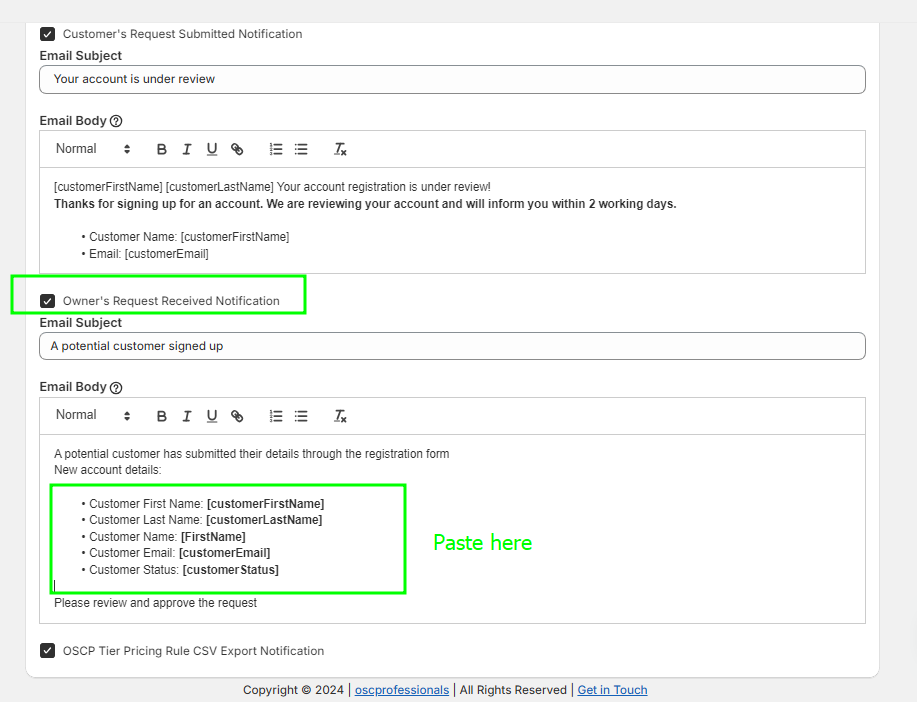
After completing these steps, you’ll receive emails with all the details you need.