How to create Discount Rules?
Apply Tier Price at Variant Level
Create a volume discount using the quantity selector widget.
To set up discount rules based on customer groups for products and collections:
Method1:
- Click on the Discount rules section to be directed to the product page.
- Choose the product for which you wish to create discount rules.
- Choose “Edit Offer with Sales & Volume Discounts” from the More Actions menu.
- The Create Discount Rules form will appear, allowing you to specify rules for the selected product.
- Once you’ve configured the rules, save your changes.
Method2:
- Click on the Discount rules section to be directed to the product page.
- Select checkbox for Multiple / All products
- Click on the three dots and choose the Oscp Sales & Volume Discount app.
- The Create Discount Rules form will appear, allowing you to specify rules for the selected product.
- Once you’ve configured the rules, save your changes.
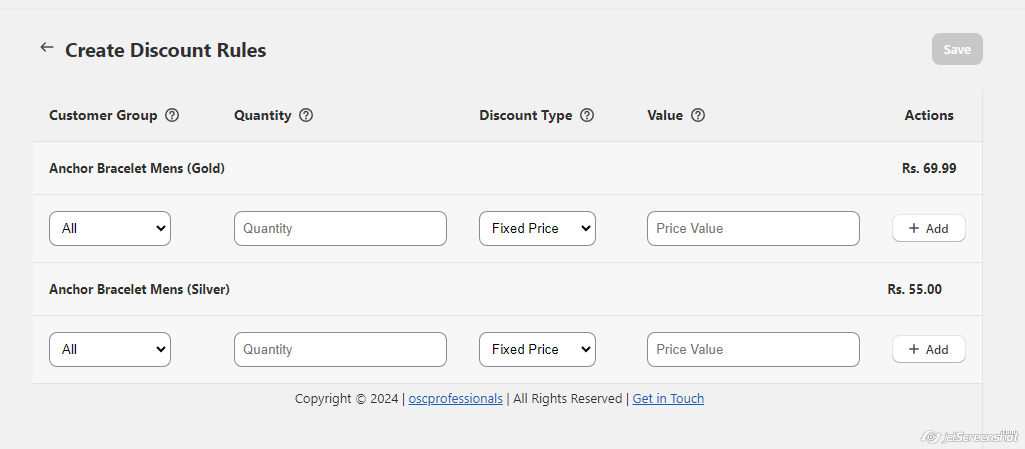
- After saving the discount, as a one time setup, we have to configure the widget settings.
- In the product page theme editor, click on Add block and select the quantity selector widget from Oscp Sales & Volume Discount App.
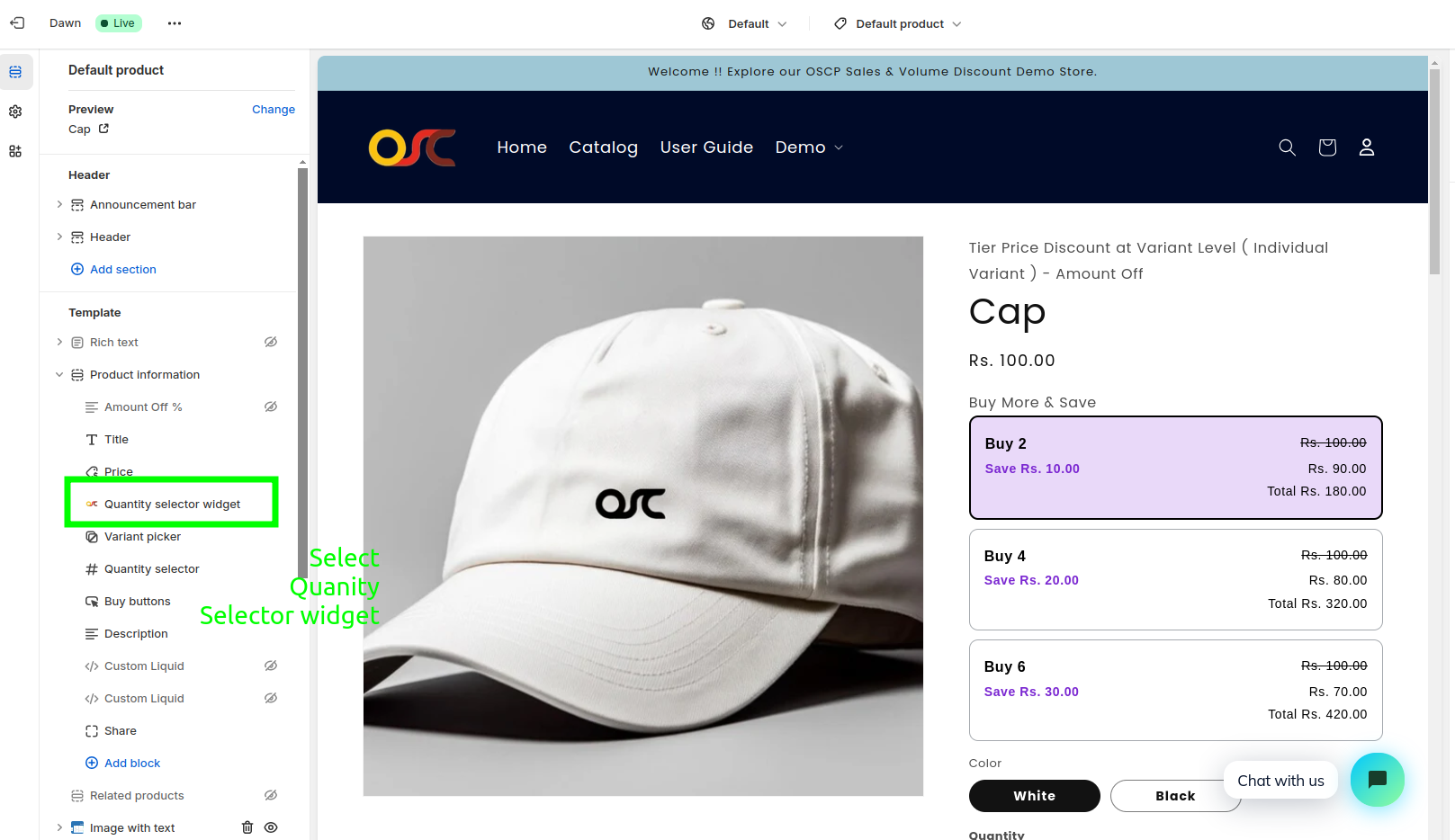
- Drag and move it to the desired position.
- Save the settings and Quantity Selector Widget will now be created and displayed on the product page of your store for customers to see.
- You can change the text color of the Quantity Selector Widget.
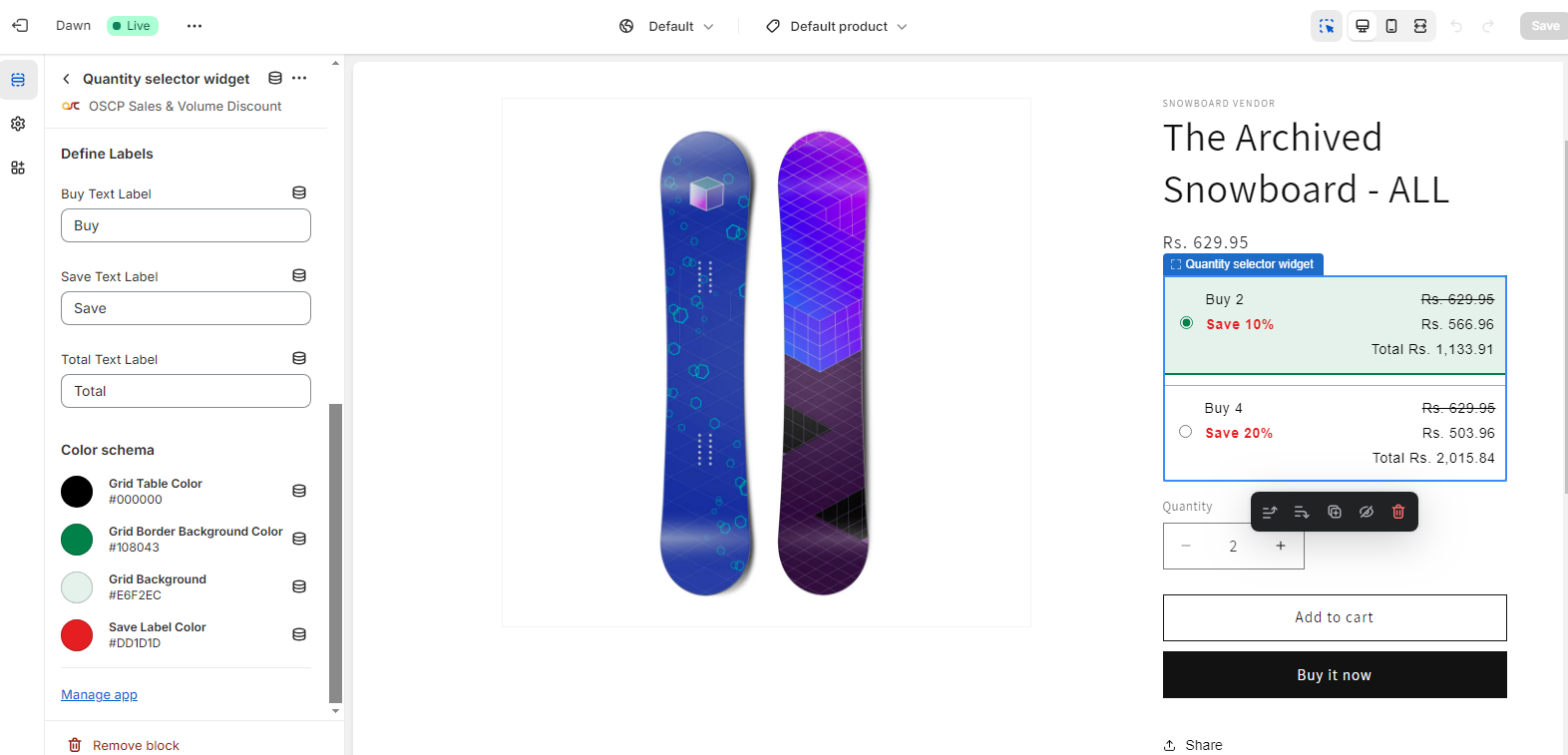
Apply Tier Price at Product Level
Apply a discounts for Product & Its variants
Go to Products in shopify admin => Click on Product in which you want to apply a discount => Scroll down the product page you will see the App Block section In which you have to click on + App Block and then select additional_settings & pin it => Click on Add New Rule => Select the Customer group where you want to apply a discount . Enter the minimum quantity and special discount in Percent Off or Amount Off according to your needs.=> click on Save button
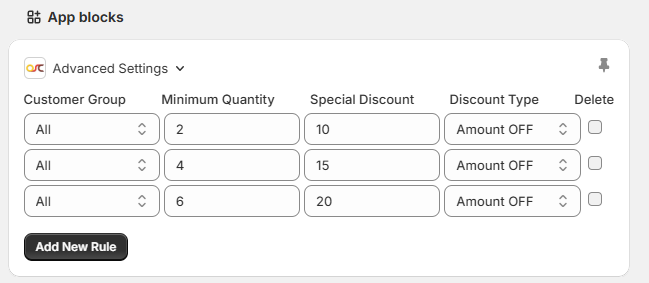
Offer Display: Tier price at product level ( quantity clubbed ) offer will now be created and displayed on the product page of your store for customers to see.
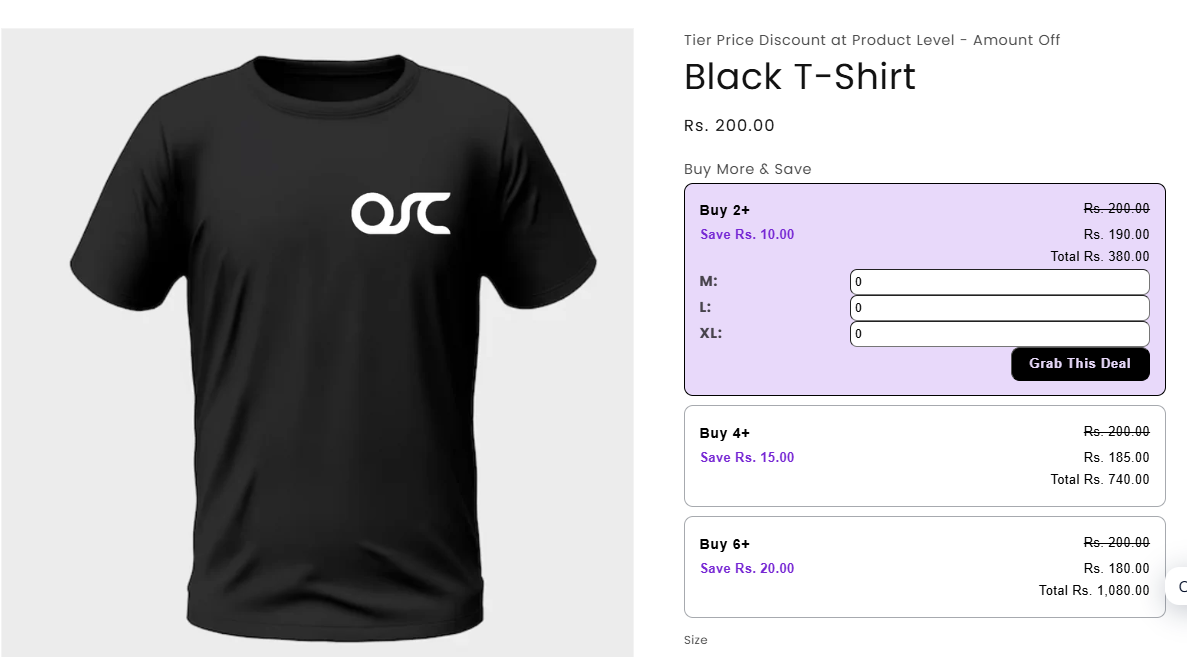
Create a cart discount based on cart value
The cart discount will offer discounts to the customers on their cart value when they reach a certain cart value goal.
Follow the below steps to create a cart discount.
1. Click on the Discount Rules on the app navigation. Create Discount page will Open.
2. Look for the Cart Discount section and click on Create Button.
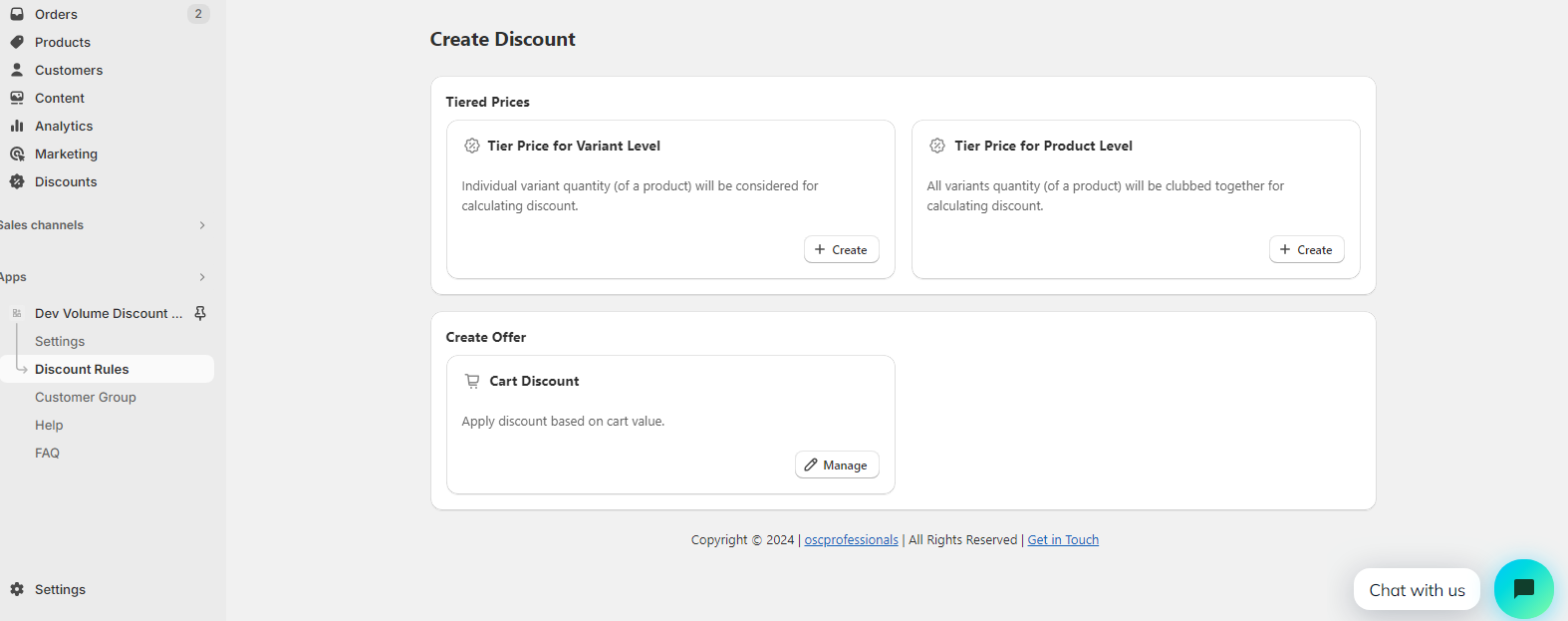
3. Enter a title in the Order Discount bar, which will be displayed as the discount name on the cart and checkout page.
4. Choose one discount condition: you can apply the discount based either on the cart subtotal or on the cart quantity.
5. Select the discount type, whether you want to offer discounts in percentage or in fixed amounts.
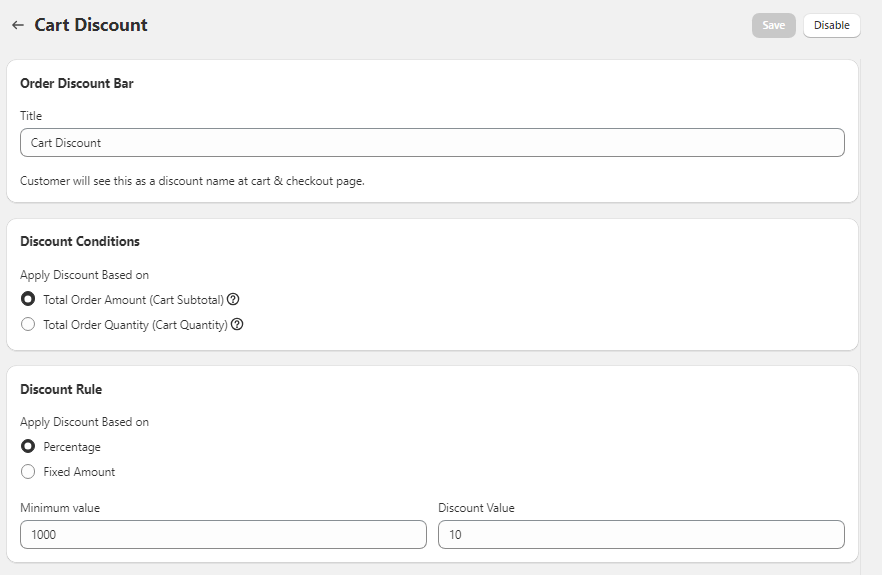
6. Click on Save button.
7. If you want to disable the cart discount offer, simply click the Disable button.