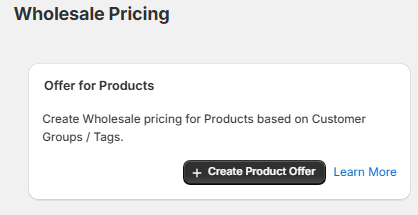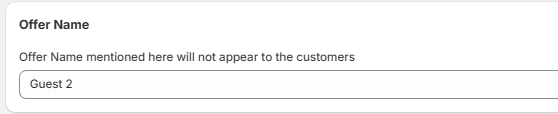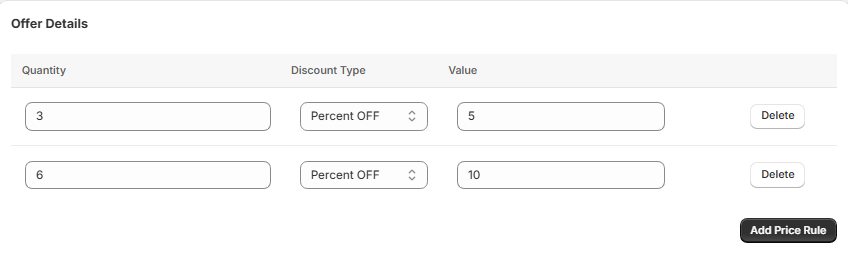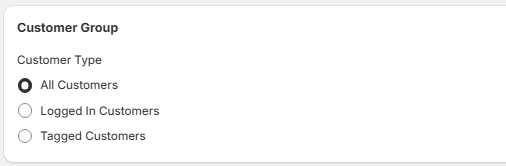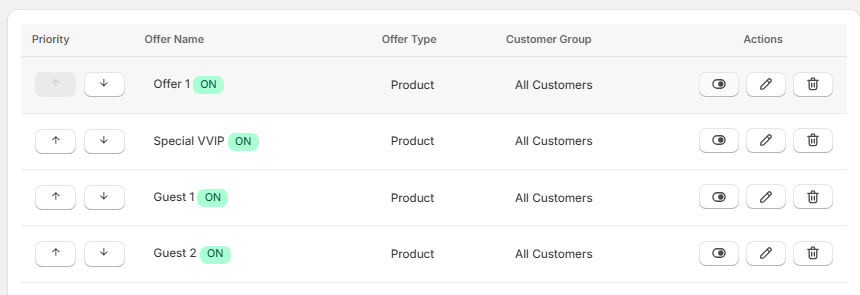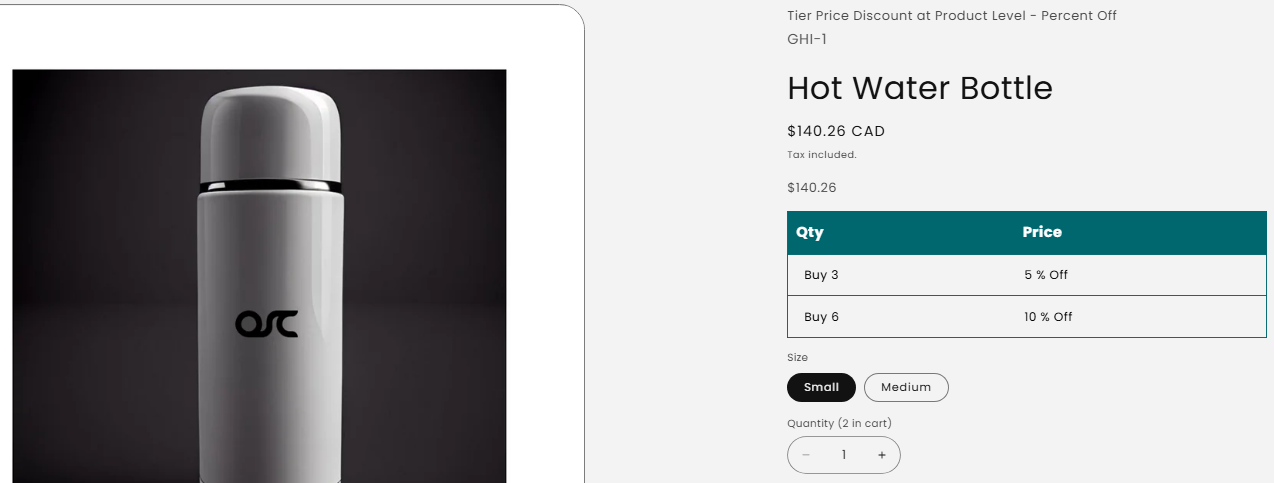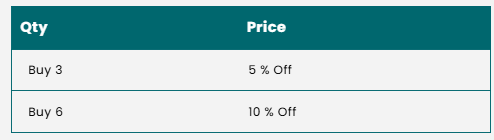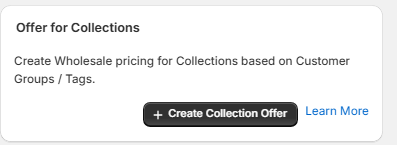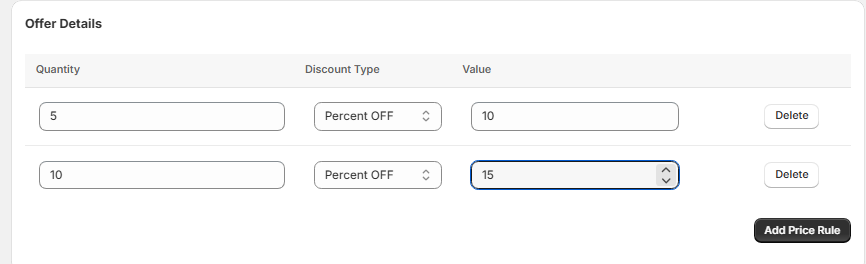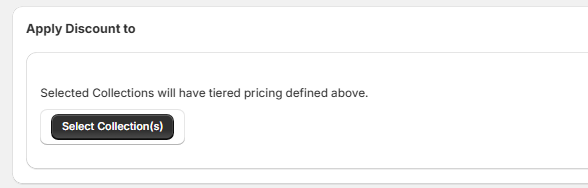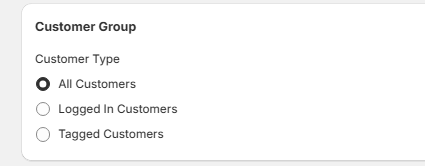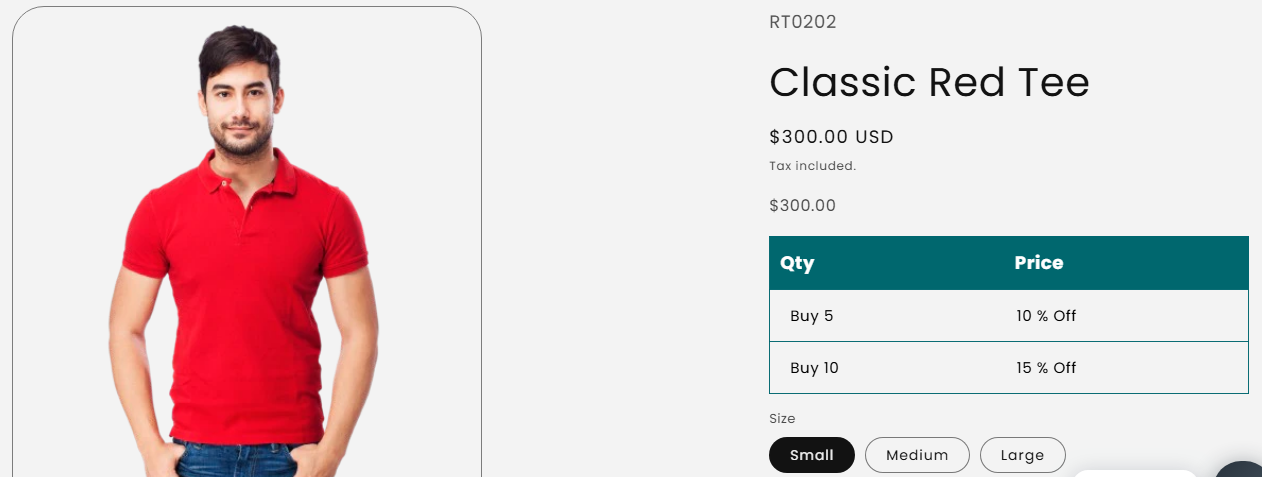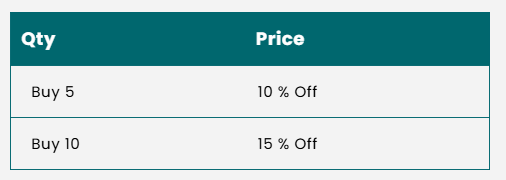How to Set Up Wholesale Pricing
Tier Pricing enables your store to offer bulk quantity discounts on products or their variants. For volume pricing at the collection level, use offer-based rules instead.
A. Set Up Wholesale Pricing for Products
Create Wholesale pricing for Products based on Customer Groups / Tags.
Step 1: Navigate to Variant-Level Tier Pricing
1. From the admin dashboard, go to Navigation > Wholesale Pricing > Wholesale Price for Product Level.
Step 2: Create a New Wholesale Pricing
1. Click the Create Product Offer button.
Step 3: Configure Wholesale Pricing Rules
Enter Offer Name:
- In the Offer Name field, type a name for the wholesale offer
Define Pricing Rules:
- In the Offer Details section, configure each pricing tier:
- Quantity:
- Discount Type:
- Value:
- Click Delete next to a rule to remove it if needed.
- Click Add Price Rule to add additional pricing tiers.
Apply Discount to Products:
- In the Apply Discount to section, search and select the products to which the wholesale pricing will apply (e.g., “Bag” or “Black Cap”).
- Click Add Products to include more products.
Apply Wholesale Pricing based on customer groups
Step 4: Review Created Rules
1. All rules will be listed under the Wholesale Price for Product Level section.
2. Manage (edit or delete) rules directly from this page.
Storefront View
Customers in the targeted group will see wholesale pricing applied to the product, with discount tiers displayed on the Product Detail Page (PDP) based on the total quantity of all variants.
B. Set Up Wholesale Pricing for Collections
Create Wholesale pricing for Collections based on Customer Groups / Tags.
Step 1: Navigate to Collection-Level Wholesale Pricing
1. From the admin dashboard, go to Navigation > Wholesale Pricing > Wholesale Price for Collection Level.
Step 2: Create a New Collection Discount
1. Click the Create Collection Offer button.
Step 3: Configure Wholesale Pricing Rules
Enter Offer Name:
- In the Offer Name field, type a name for the wholesale offer
In the Offer Details section, configure each pricing tier:
- Quantity:
- Discount Type:
- Value:
- Click Delete next to a rule to remove it if needed.
- Click Add Price Rule to add additional pricing tiers.
4. Apply Discount to Collections:
Click Add Collections to include more collections.
5. Select Customer Group:
6. Save the Configuration:
Step 4: View Created Tier Pricing Rules
- All rules will be listed under the Wholesale Price for Collection Level section.
- Manage (edit or delete) rules directly from this page.
Storefront View
Customers in the targeted group will see wholesale pricing applied to products within the selected collection, with discount tiers displayed on the Product Detail Page (PDP) for eligible products.
Need Assistance?
If you have questions or need help configuring tier pricing, contact our support team — we’re here to help!