How to Import Variant Pricing Rules?
Follow the below steps to import variant pricing rules via CSV file
1. Click on the Bulk Editor in the app navigation.
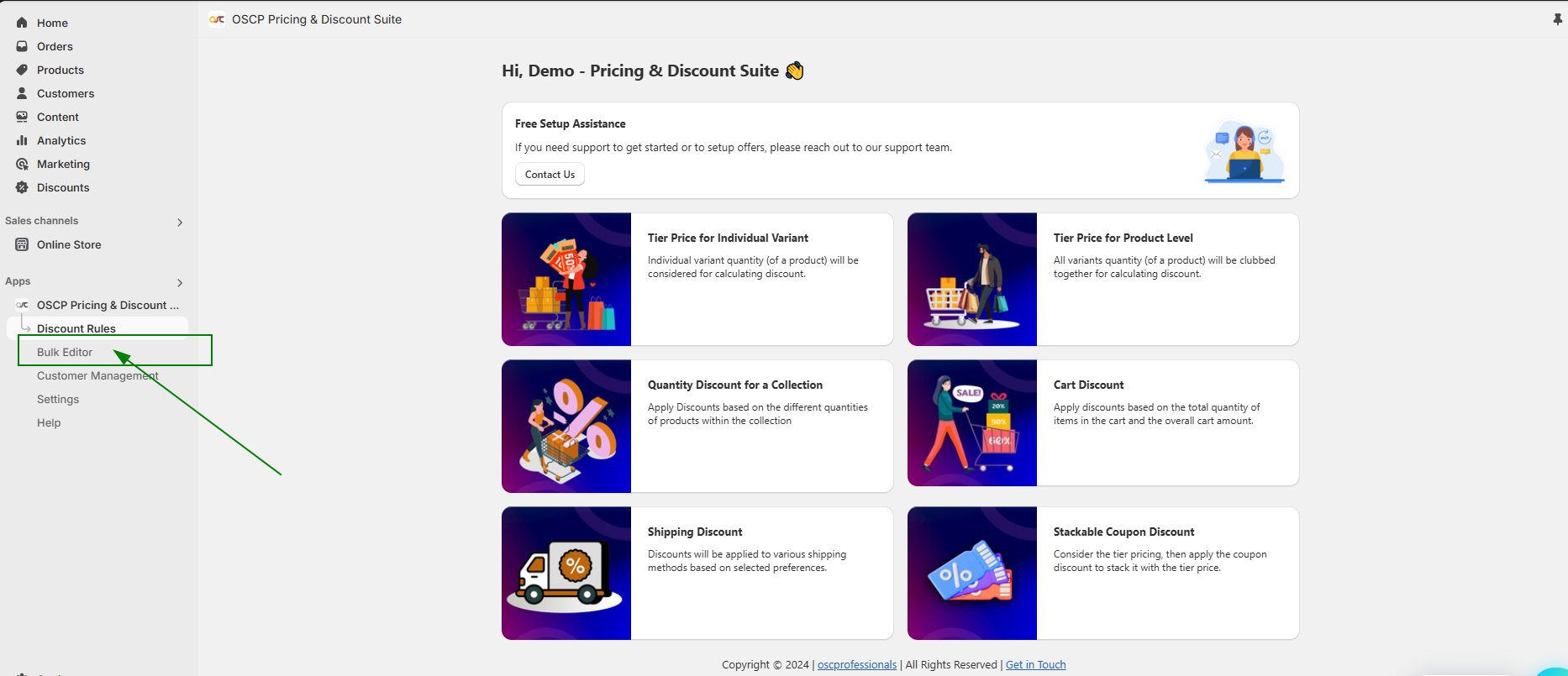
2. Once you click on Bulk Editor, a new page titled Bulk Actions for Managing Discount Rules will open. On this page, click the Import button.
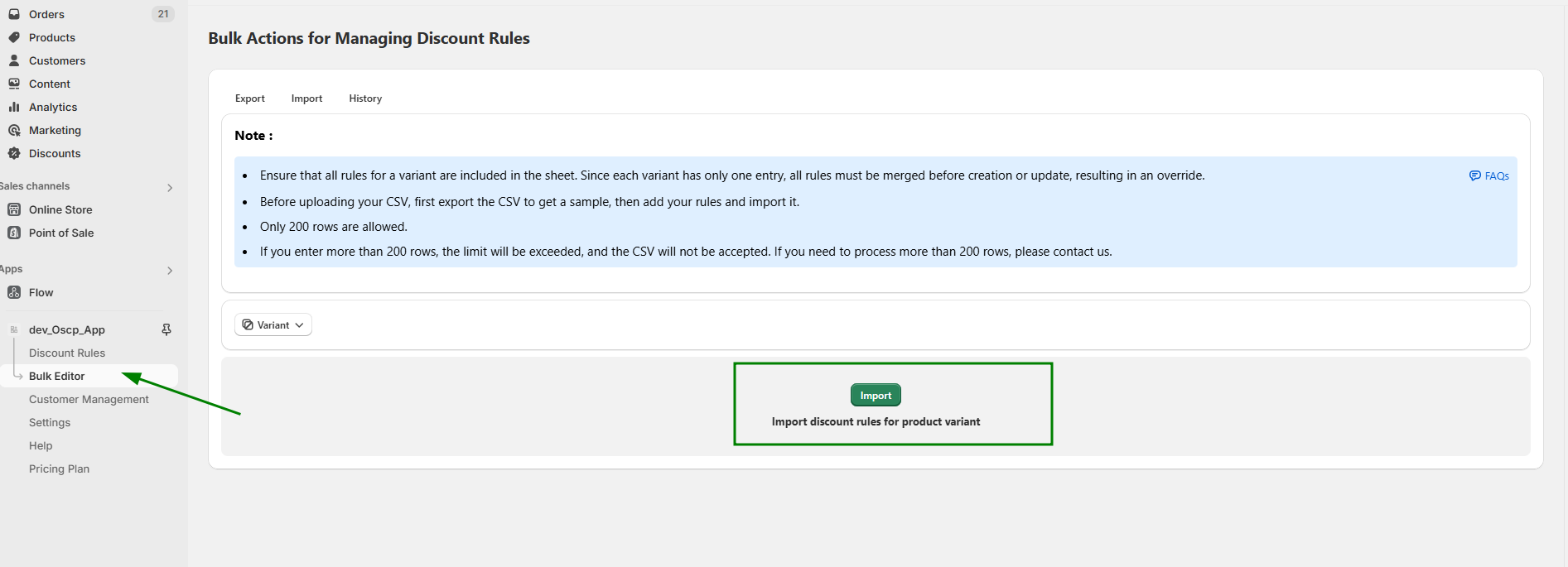
3. Once you click on the Import Button you will get a pop up message “Please make sure to export and keep a backup file before importing.”
Note: It’s recommended to always back up your data before proceeding.
4. Get sample csv data by exporting csv file first then fill the below details
- Variant ID
- Quantity
- Type
- Value
- Customer
- Currency
- Product Title
- Variant Name
- Variant SKU
- Variant Price
It’s always best practice to export a CSV file first, add new entities while keeping the existing entries, and then import the CSV.
5. After creation of a CSV File , Click on “Add Files” and upload the CSV.
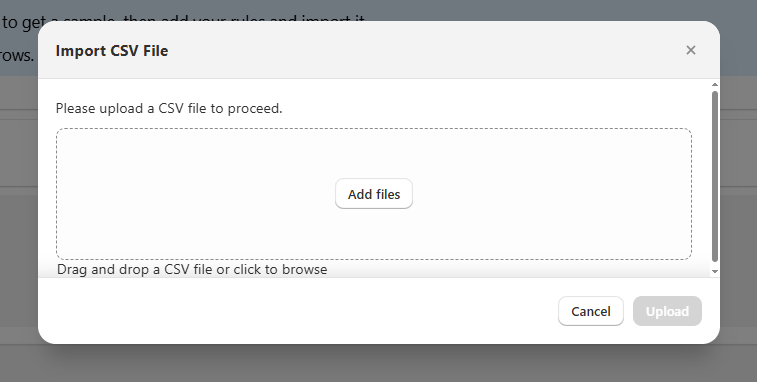
5. A popup will appear, confirming the number of rows and unique variant IDs you are importing in your CSV file.
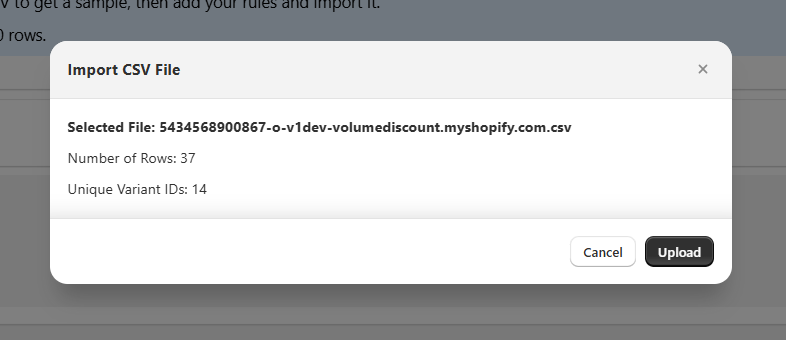
6. You can verify whether the rules have been imported using two methods:
- Navigate to “Discount Rules” in the app menu, click on “Tier Price For Individual Variant,” and check the rules for the imported product.
Export the CSV file again, where you will find all the rules listed in the exported file for review.