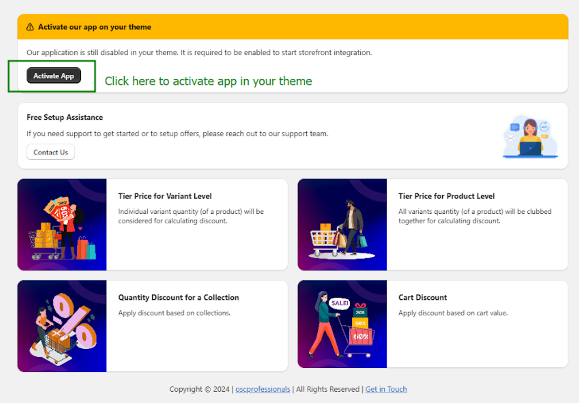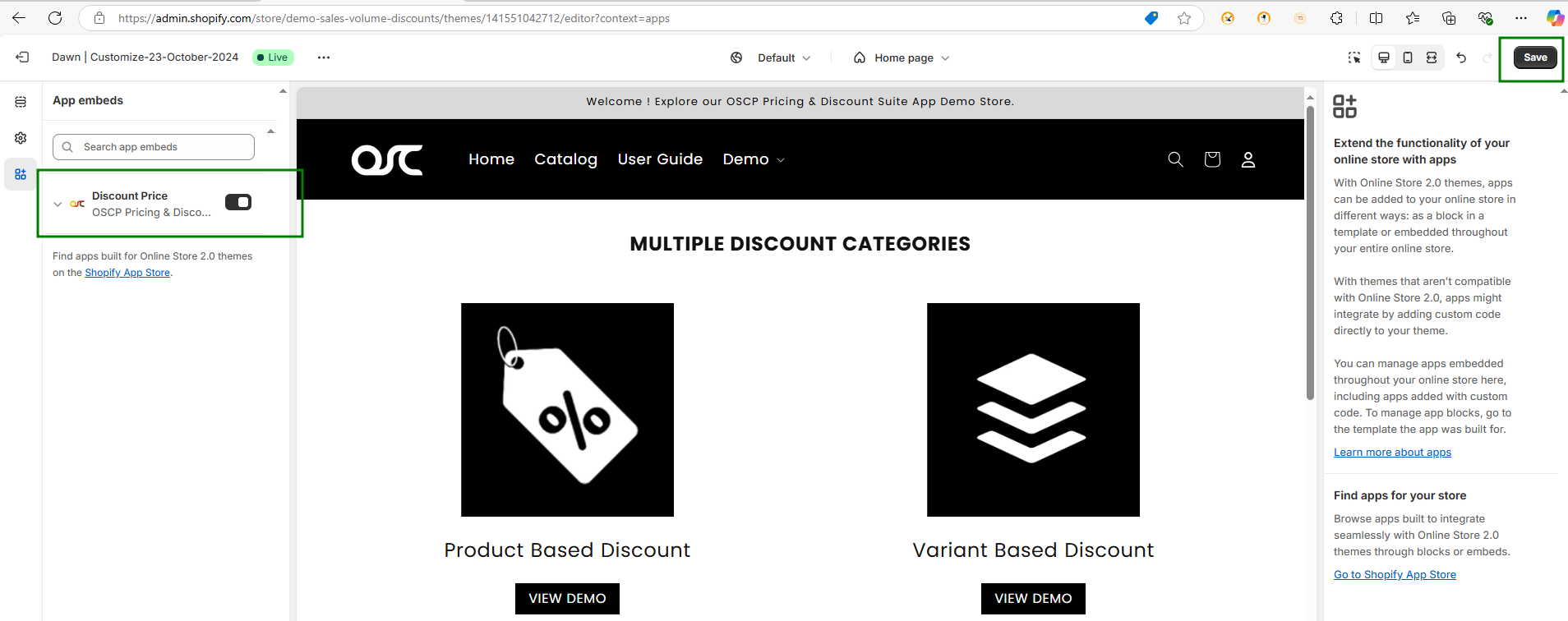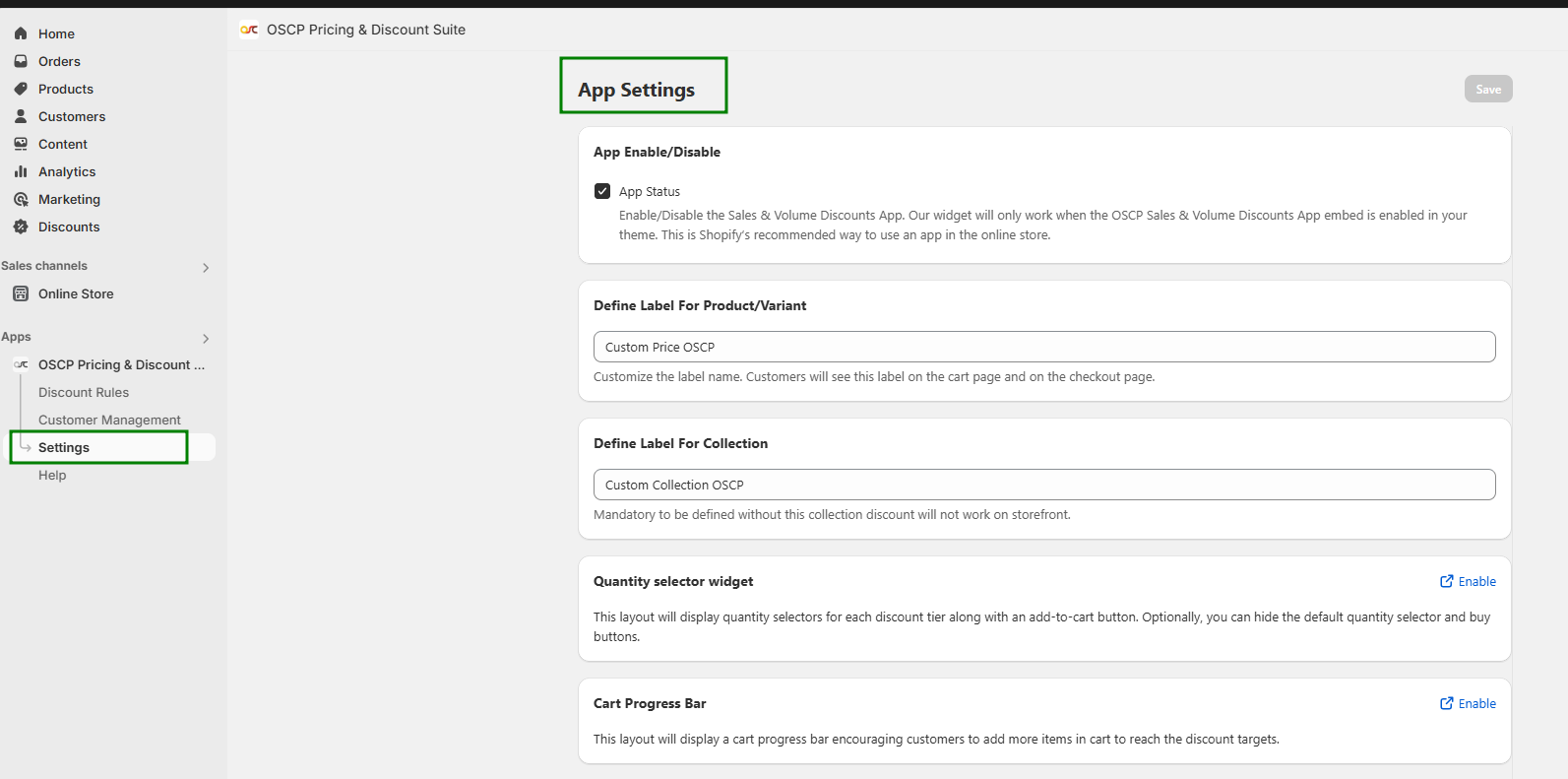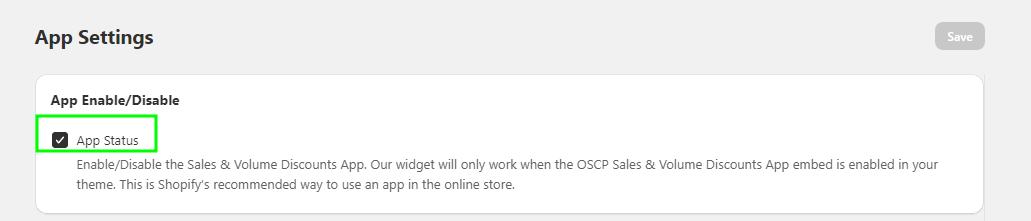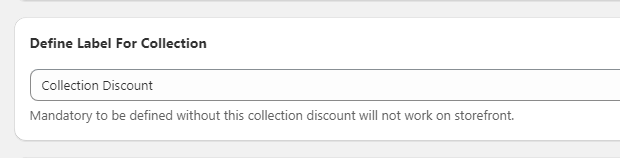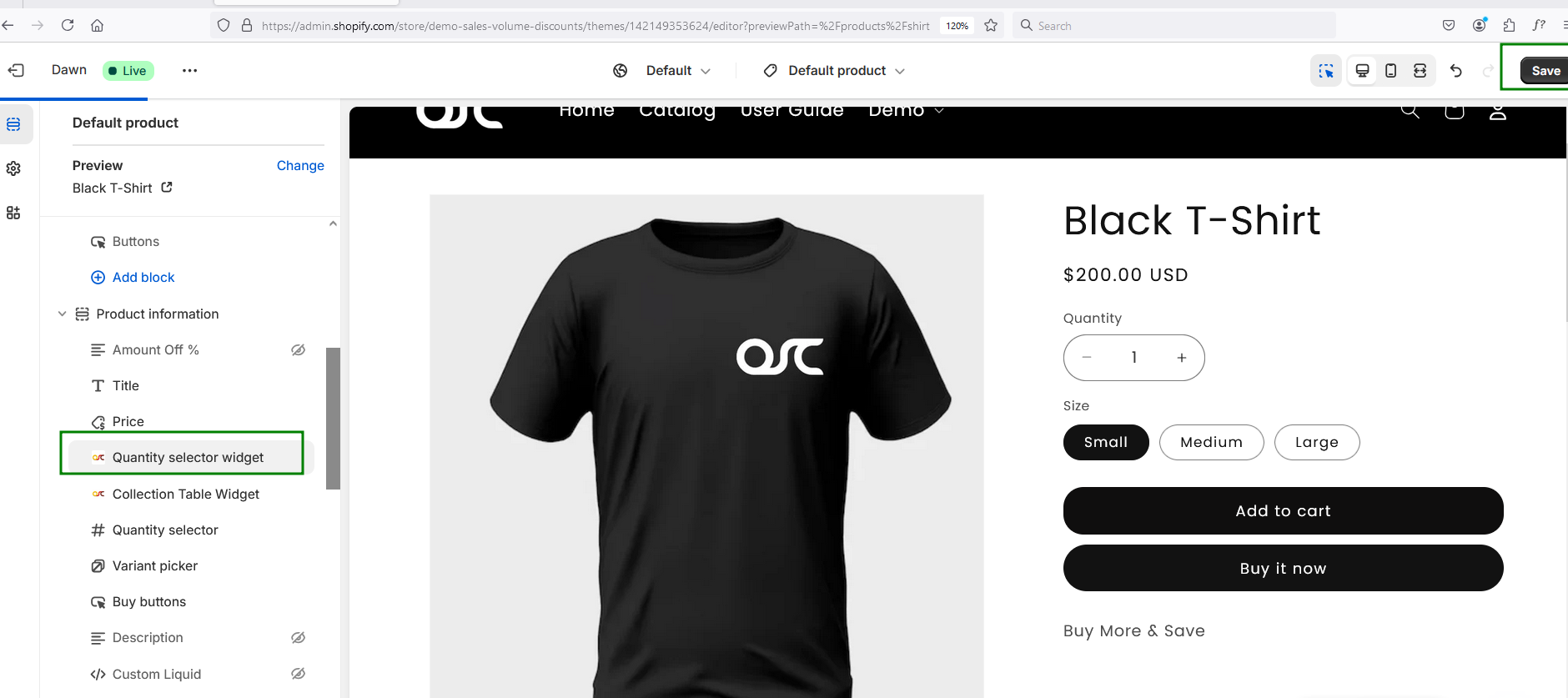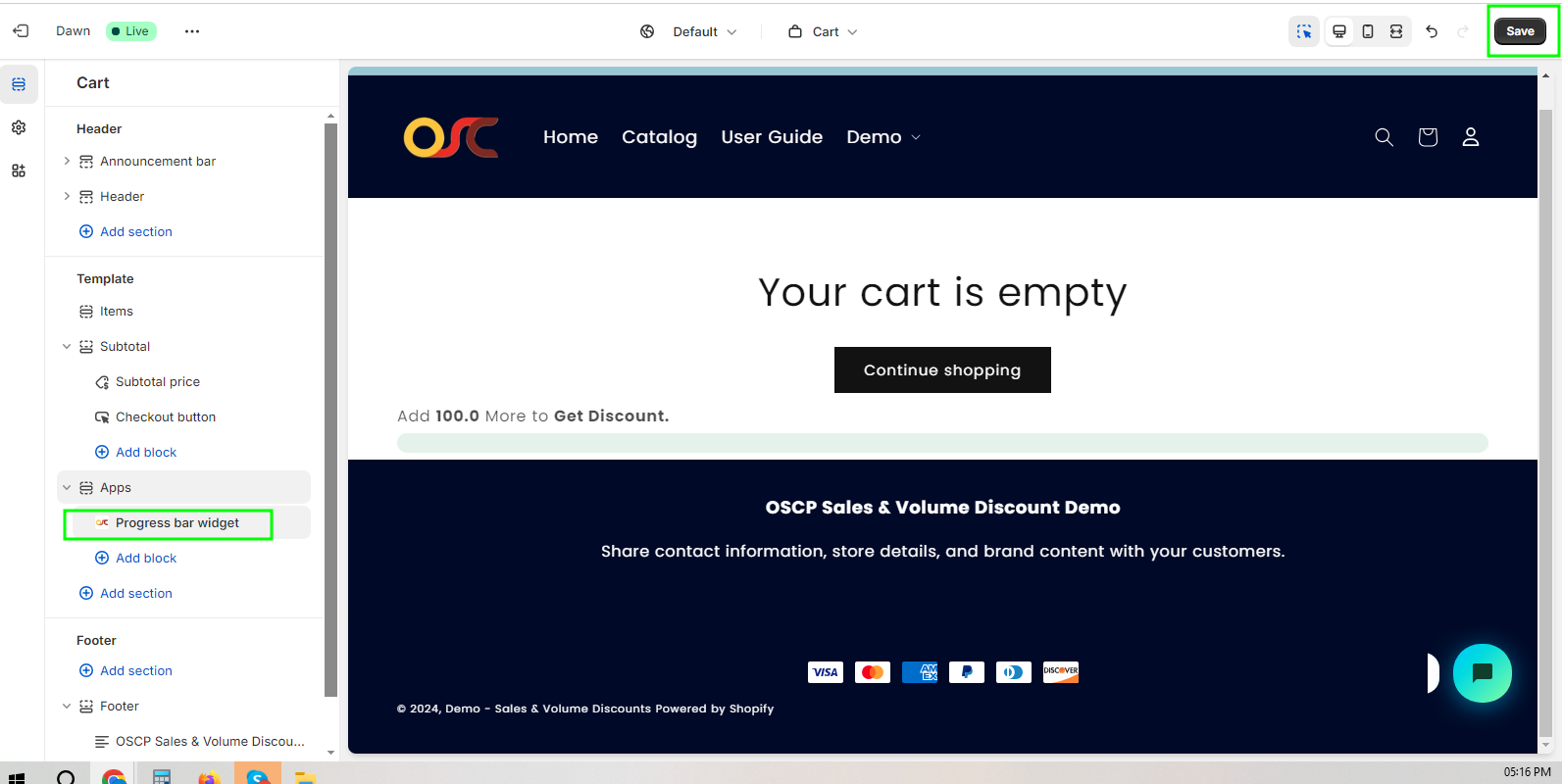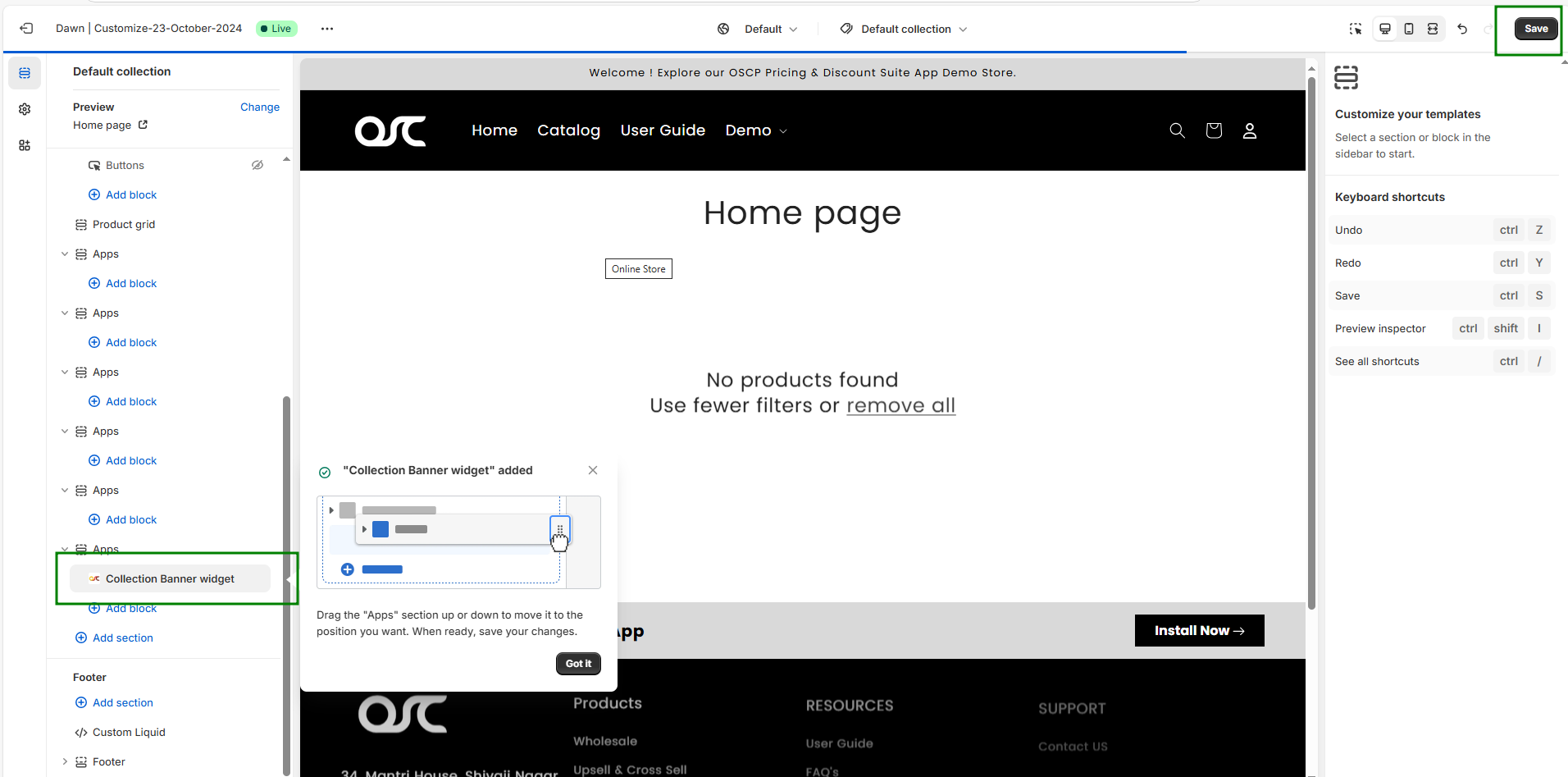Enable Oscp Pricing & Discount Suite App
To enable the OSCP Pricing & Discount Suite app, please follow the below instructions :
- To display the volume discount offers on the online store, the app needs to be enabled from the theme editor. When disabled, you will get a warning banner in the homepage of the app.
- Click on the “Activate App” button in the warning banner.
3. In the theme editor, enable the app and click Save.
- Click on the Settings from the app navigation section.
- Click on the checkbox of App Status.
- Add Label name for Product/Variant.
- Add Label name for Collection.
- Click on “Enable” of Quantity Selector Widget to display on the product page for discounts applied at Products and Variants.
- It will then redirect to the app Ambeds on the product page, where you can drag the widget and save it.
- Click on “Enable” of the Cart Progress Bar to display on the product page for discounts applied at Products and Variants.
- It will then redirect to the app Ambeds on the Cart page, where you can drag the widget and save it.
- Click on “Enable” of Collection Offer Widget to display on the product page for discounts applied at Products and Variants.
- It will then redirect to the app Ambeds on the Default Collection, where you can drag the widget and save it.
- Now, you are ready to create volume discounts. You can create 4 types of discount display widgets.
- Tier Price for Variant Level
- Tier Price for Product Level
- Quantity Discount to Collection
- Cart Discount
Please refer to the other user guide articles to create the discount offer you want.