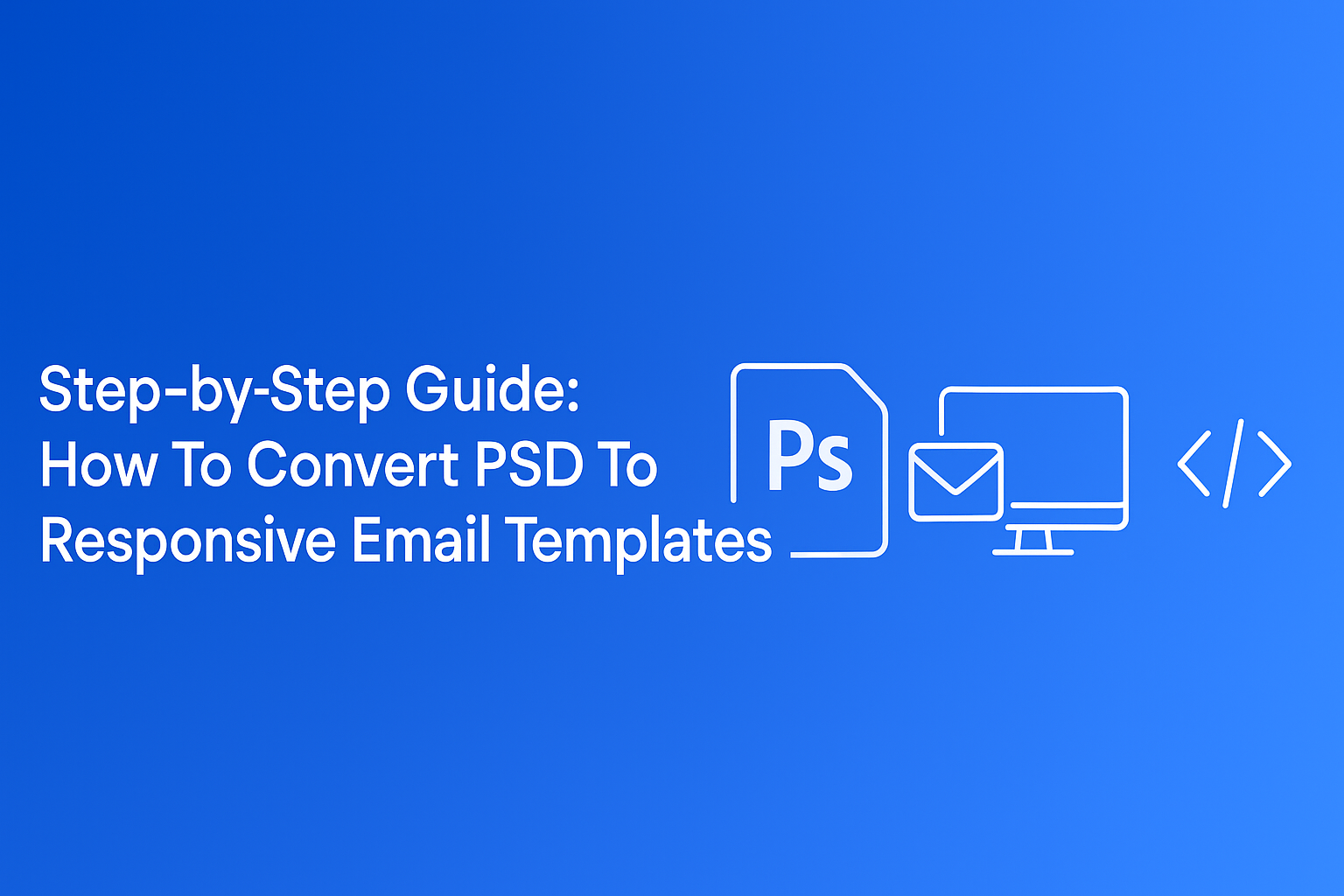Step-by-Step Guide: How To Convert PSD To Responsive Email Templates
For anyone wondering what it really means to convert those gorgeous design files in PSD to responsive email templates without taking coffee on IV, we wrote up a little step-by-step guide.
Let’s break down the steps.
First—What Even Is PSD to Responsive Email Conversion?
A PSD (Photoshop Document) file contains all the design elements of your email created in Adobe Photoshop. Images, text, shapes, and effects—organized in layers. This format gives designers tremendous flexibility. It allows them to edit individual elements without affecting the rest of the design.
However, PSD files aren’t meant for direct use in emails. Most email clients can’t display them. And their large file size makes them impractical to send. While you could technically attach a PSD file to an email, recipients would need Photoshop or similar software to view it.
The best way forward is to turn your PSD design into HTML. During this conversion, developers translate the visual elements from your PSD into HTML code that email clients can render properly. The resulting HTML files are smaller, universally viewable, and don’t require special software.
If you are wondering if responsiveness matters when converting PSD to HTML email template, here’s your stat of the day: Around 71.5% of consumers primarily check emails on mobile. So yeah, you can’t neglect the mobile-friendliness of your email templates.
Once you convert PSD to responsive email templates, they reside in your email design system as reusable assets. You can turn to them for different campaigns and modify them to suit your needs.
Many marketers underestimate the importance of quality PSD to HTML conversion. For your emails to maintain their visual integrity across quirky email clients, a well-crafted HTML email template is fundamental.
Now, you don’t need PSD-to-responsive email conversion services to tell you how important it is to convert a PSD into HTML email. You need one to do it right.
Step 1 – Prepare Your PSD File for Conversion
First, you prep your PSD file for conversion inside Photoshop. Set up your Photoshop canvas between 600-800 pixels wide. Any wider, and you risk your email getting awkwardly cropped in some email clients
Step 2 – Slice Your PSD Design
Divide your PSD design into slices. This simplifies the PSD-to-responsive email conversion process. Each slice stands for a separate element in the email template. Think header, footer, or body.
Use the slice tool in Photoshop or manually select areas and export them as individual image files, usually in PNG or JPEG format.
The split-up design creates ground for a more manageable conversion. In the later stages, it lets you organize your code structure.
Step 3 – Code the HTML Structure
Create the HTML structure for your email template. Arrange your content using tables with rows and columns. I know it’s 2025, and the tables feel very 1999. However, it works best as major email clients support it well. So inconsistent rendering across platforms does not haunt your email team.
Step 4 – Insert Images Into The HTML Code
Add the sliced images in the right places of your HTML code. Do this by using absolute URLs for image sources. This helps them display correctly in email clients.
Step 5 – Apply Inline CSS for Styling
You want to make your email template look exactly how you imagined. Adding styles like colors, fonts, and spacing directly inside the HTML code is a surefire way to achieve that. This is called inline CSS. Many email programs don’t read separate style files. Email clients like Gmail and Outlook often strip out