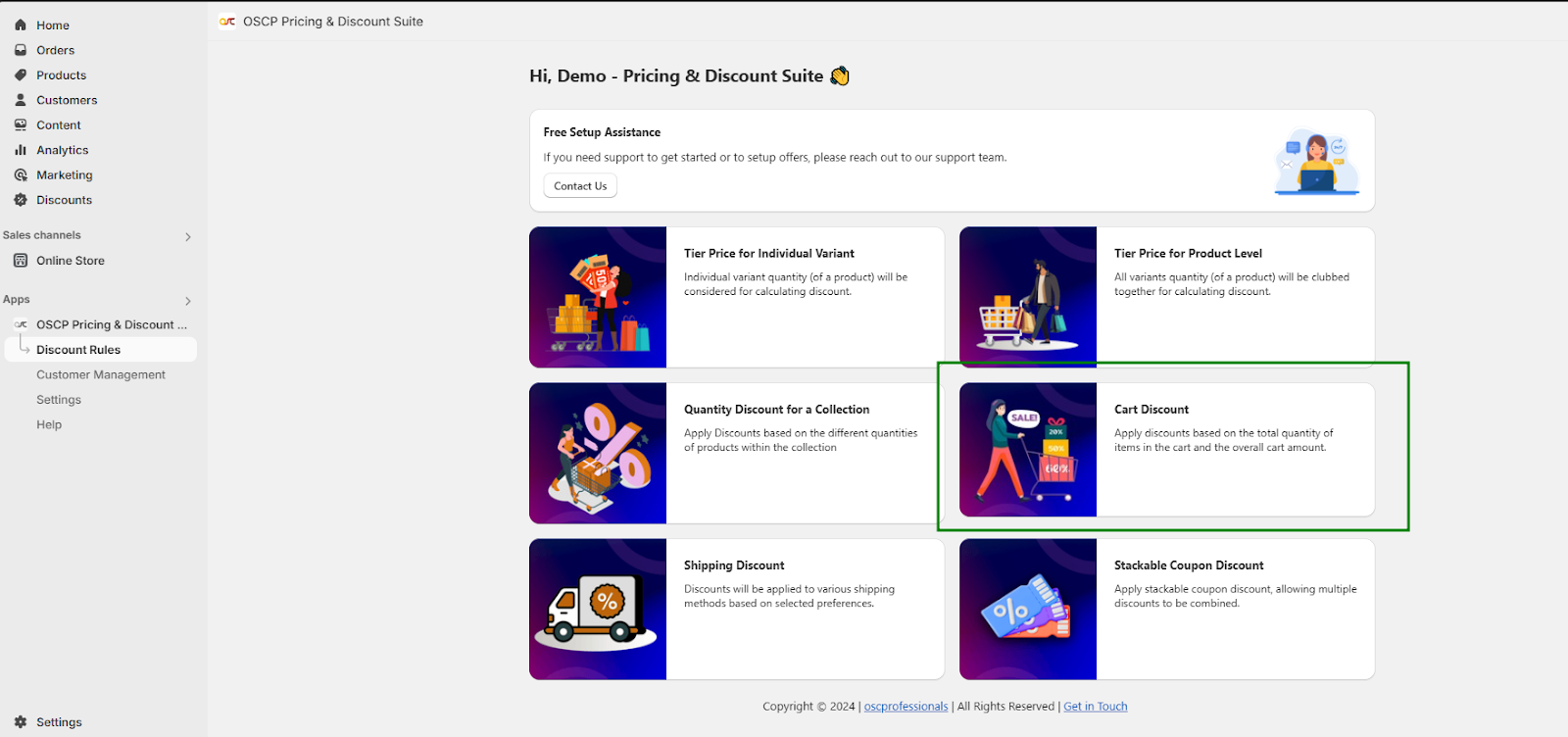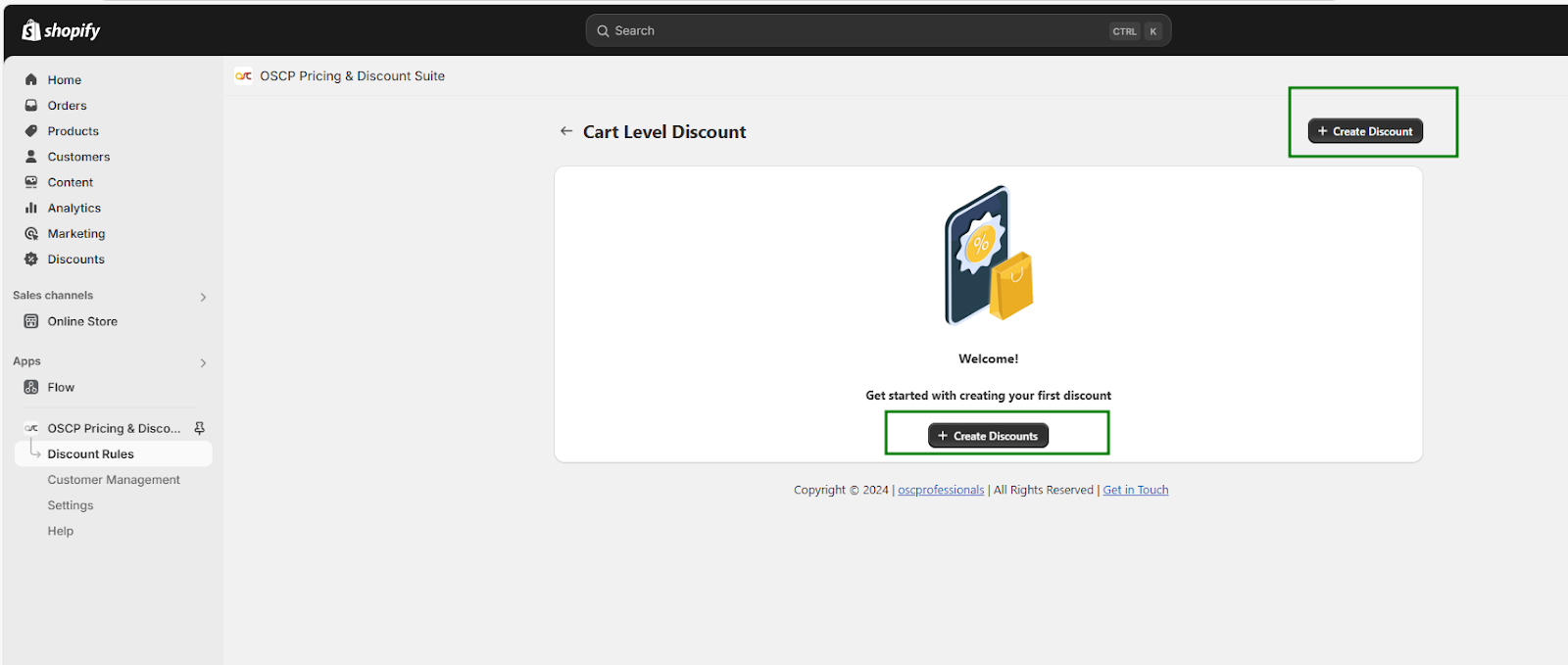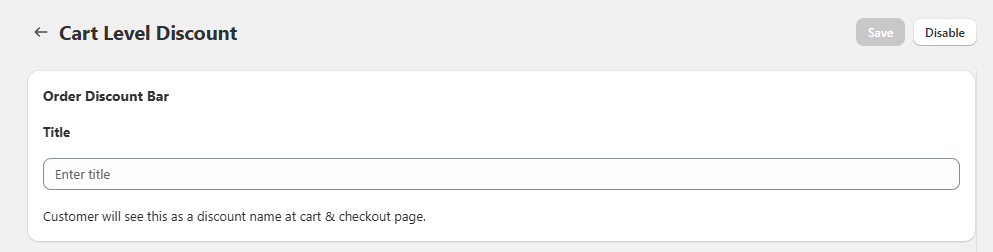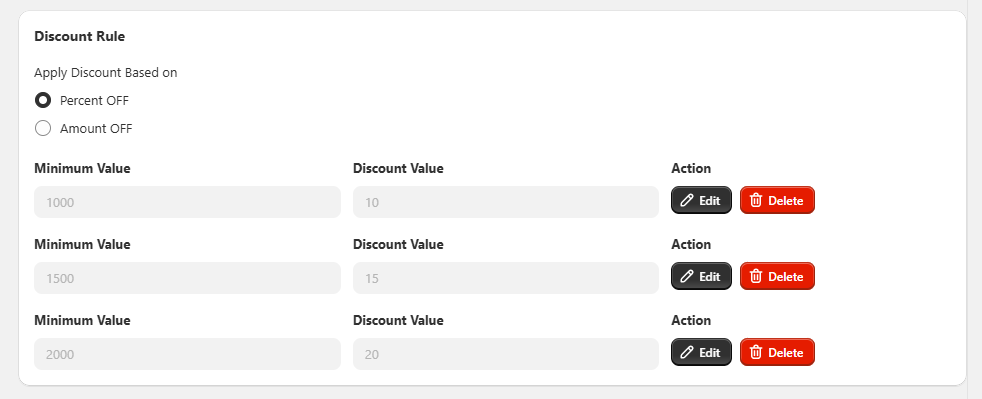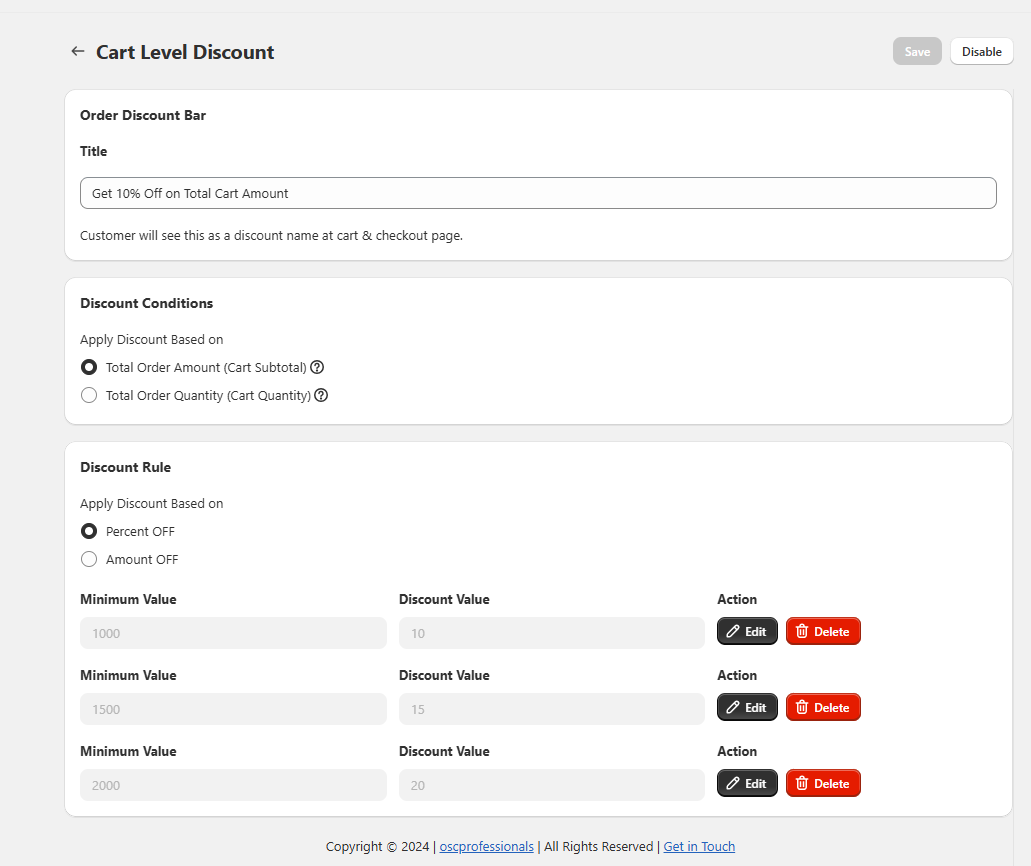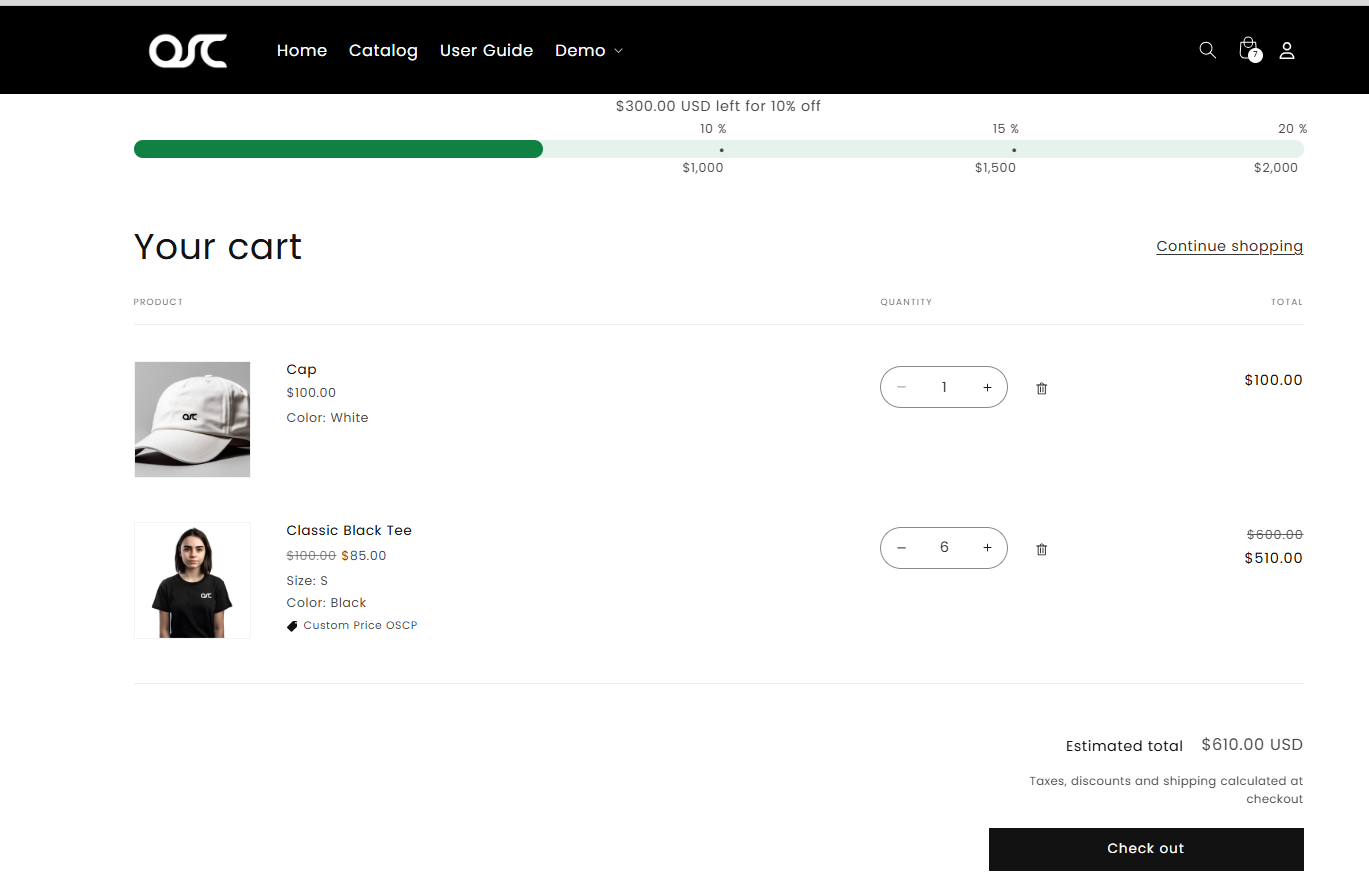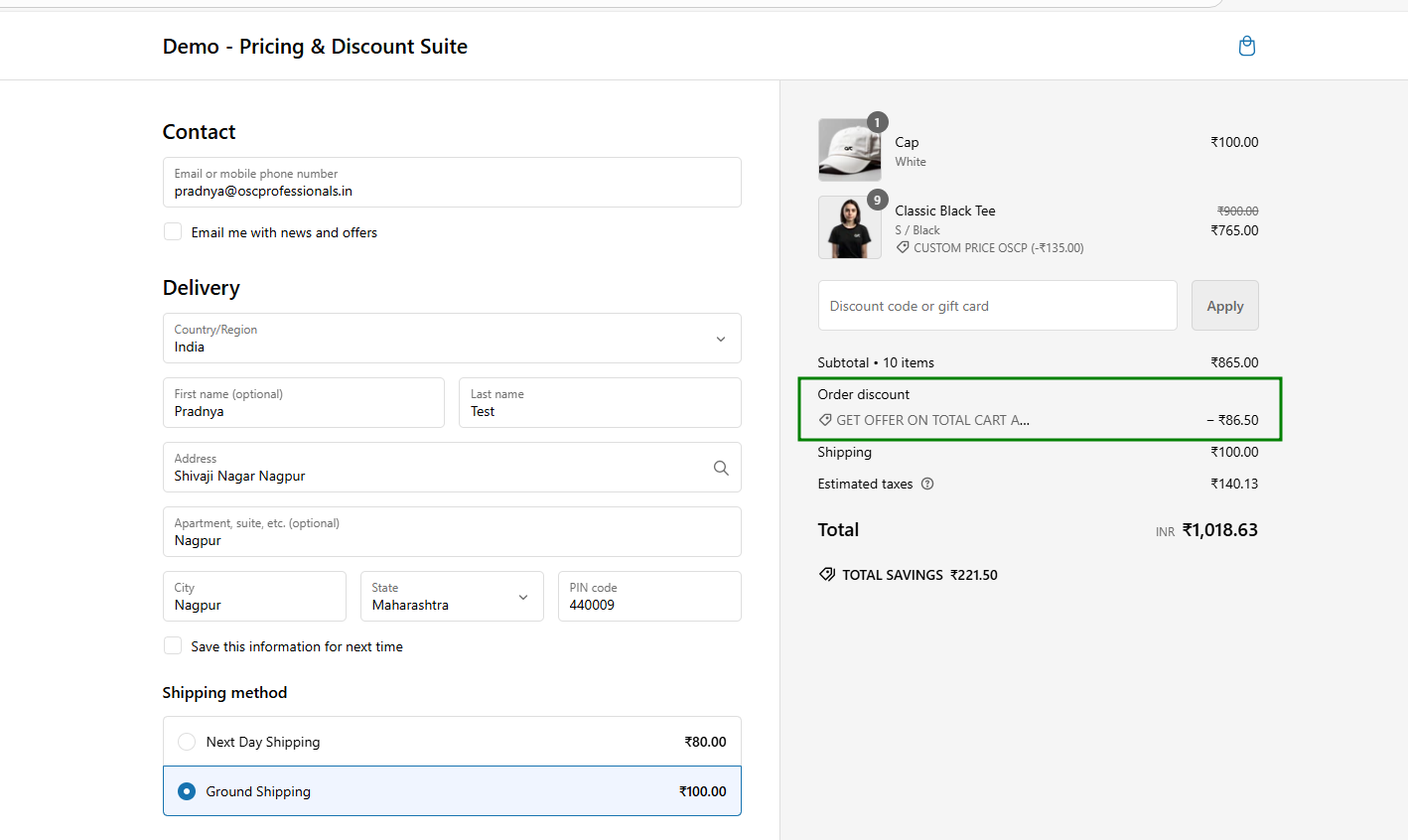Create a cart discount based on cart value
Follow the below steps to create a cart discount.
1. Click on the Discount Rules on the app navigation.
2. Look for the Cart Discount section and click on Cart Discount.
3. It will redirect to the next page to the Cart Level Discount page. Here click on the Create Discounts button.
4. Enter a title in the Order Discount bar, which will be displayed as the discount name on the cart and checkout page.
5. Choose one discount condition: you can apply the discount based either on the cart subtotal or on the cart quantity.
6. Select the discount type, whether you want to offer discounts in percentage or Amount Off. And add up to three tier cart discount.
7. Click on Save button.
8. If you want to disable the cart discount offer, simply click the Disable button.
Offer Display: Cart Discount offer will now be created and displayed on the Cart page and Checkout page your store for customers to see.