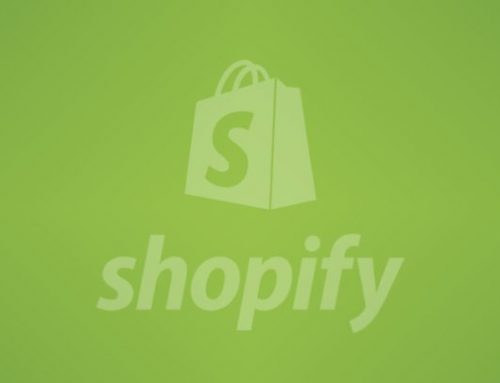In our series of Magento Speed Optimization blog, we will discuss on configuration points that will helps speed up your Magento site.
A)Magento Configuration
1] Enable Flat Categories and Products:
There are following two options which you can enable or disable in the Magento backend.
a) Flat Catalog Category
b) Flat Catalog Product
It is recommended that you enable this feature and here is why.
All the category and product related information is saved in the database in Magento. The database consists of a collection of tables. There are numbers of tables.
So when Magento has to search multiple tables for information that’s spread out, it can become slow.
Therefore, enabling Use Flat Catalog Category and Use Flat Catalog Product will take the information that’s spread out and flatten it into one table usually reducing the response time.
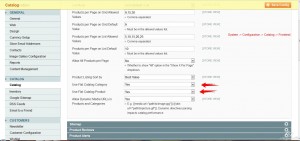
2] Enable Magento Cache:
Magento consists of internal and external cache.
a) Internal Cache:
Go to Magento admin: System > Cache Management
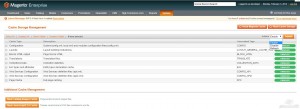
b)External Cache:
Go to Magento admin: System > Configuration > ADVANCED > System
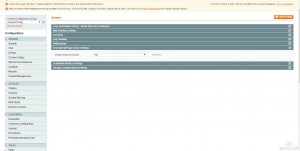
3] Combine CSS and JS in magento:
Go to magento admin : System > Configuration > ADVANCED > Developer
This procedure makes a combine css and js inline code. Your site could be speed up by decrease some connections, and size of javascript and css code.
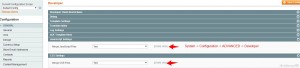
4] Magento Compilation:
Go to magento admin : System > Tools > Compilation
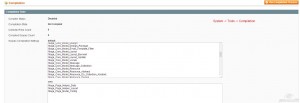
5]Log Setting:
When your site get high traffic, this cause a big trouble.
In all cases, you should config your Magento Log cleaning.
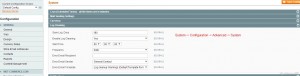
6] Disable Magento logging:
Disable the Magento Log: System -> Configuration -> Advanced -> Developer -> Log Settings (default is disabled).
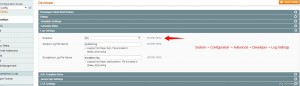
7] Test your site with some following tools:
You can test your site using following avaliable tools
1]pingdom
2]WebpageTest
3]GTMetrix
B)Magento Template
1] Optimize all your (template) images and optimizes images for size:
a) Crop the white space using your image editor.
b) Use CSS image Sprites.
An image sprite is a collection of images that are put into a single image and called via specific CSS classes to that page in order to reduce the load time of the page,
as well as the amount of HTTP requests need to be sent to the server. This also has the benefit of reducing the size of your images and decreasing page load times.
2] Remove unwanted code and minify or reduce your css code:
3] Specify Image Dimensions:
Specifying a width and height for all images.
4] Apply Javascript Lazy Loader for images:
If you have a lot of images on your site then used javascript lazy loader for images.
Please check our Main Service Page of Magento Speed Optimization